Actualmente, los pagos sólo se ofrecen a empresas registradas para operar en EE. UU .
La función Pagos proporciona una manera para que los distribuidores cobren un pago de sus clientes dentro de una solicitud de aprobación dentro de los tickets de atención al cliente en ExpertConnect .
Esta función solo está disponible para asesores en el panel web.
Crear una solicitud
1. Dentro de un ticket existente, seleccione el ícono de pago a la derecha del nombre del cliente en la sección Toda la actividad .

2. Este botón abrirá una ventana emergente que le permitirá titular la Aprobación y agregar el mensaje apropiado para el cliente mientras adjunta los archivos adjuntos relevantes para la revisión del cliente.
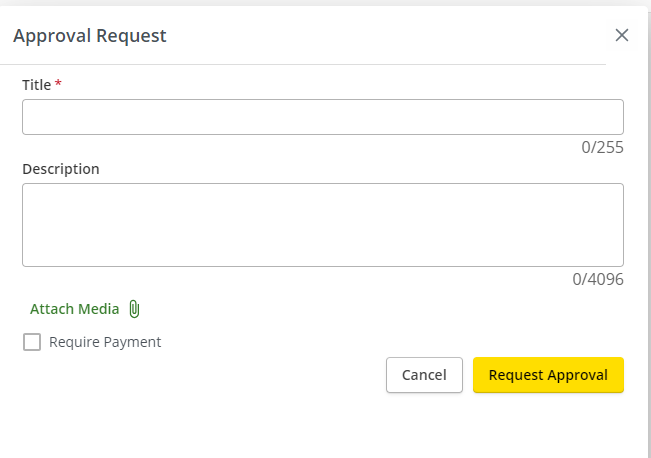
Se admiten los siguientes tipos de archivos al agregar un archivo adjunto a una aprobación: png, jpg, jpeg, mp3, m4a, ogg, wav, flac, mp4, mov, avi, mpeg, webm, wmv, pdf, csv, xls, xlsx, doc y docx.
3. Marque la casilla Requerir pago en la esquina inferior izquierda para solicitar pago a un cliente mediante una integración de Stripe.
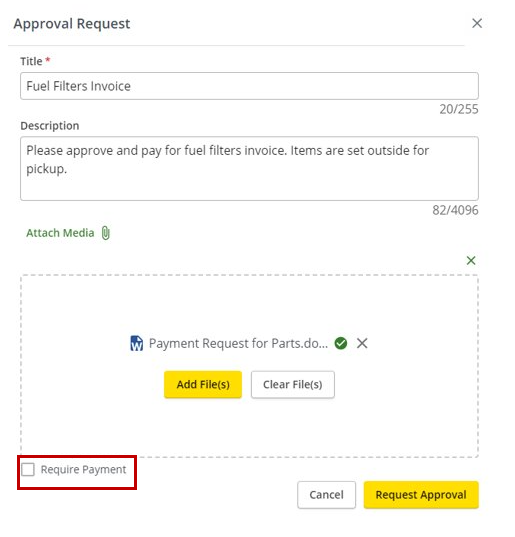
4. Para crear una Solicitud de pago, agregue una descripción del artículo (es decir, factura de piezas), número de artículo y referencia y monto en dólares. Para agregar otro número de referencia a esta Solicitud de Pago, haga clic en el botón más a la derecha del monto en dólares. Una vez que haya agregado las facturas para las que solicita el pago, haga clic en el botón Solicitar aprobación.
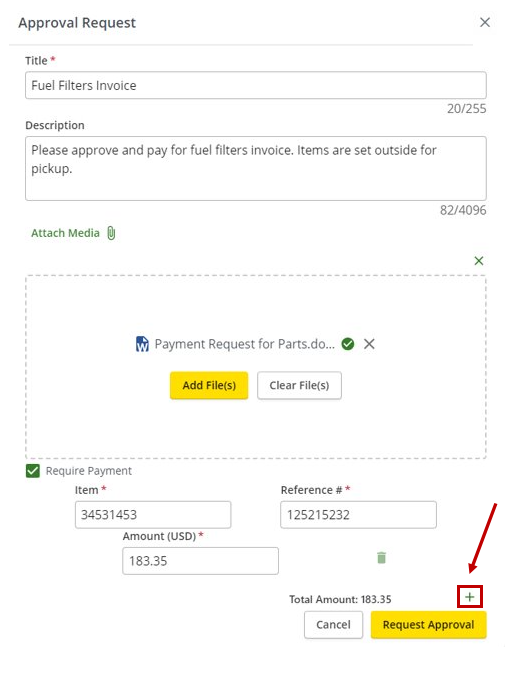
5. Haga clic en el botón Solicitar aprobación para enviar la solicitud de pago a su cliente. Tus clientes recibirán un mensaje de texto con un enlace para ver la solicitud de pago.
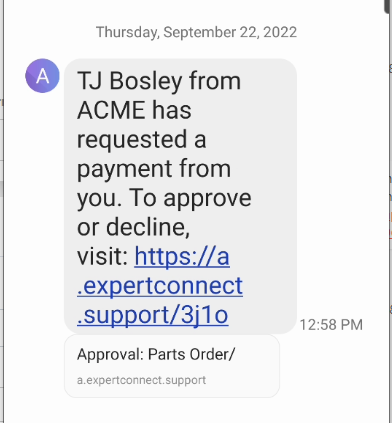
6. El enlace mostrará la siguiente ventana emergente, donde su cliente puede agregar sus comentarios en el cuadro de comentarios y rechazar o continuar con la pantalla de pago.
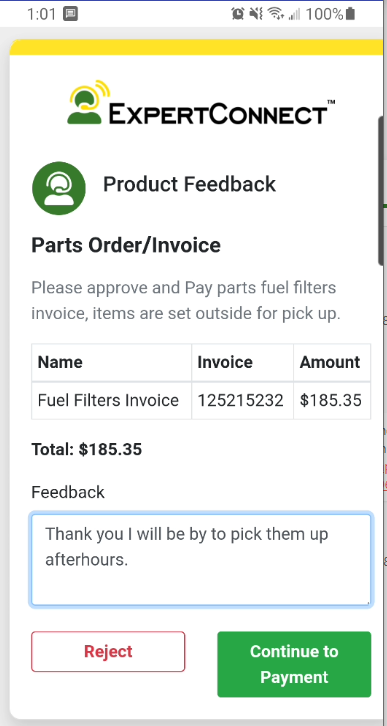
7. Los clientes serán dirigidos a una página de pagos seguros impulsada por Stripe para completar su información de pago y hacer clic en Pagar.

8. Los clientes verán esta marca de verificación cuando hayan completado la solicitud de pago.
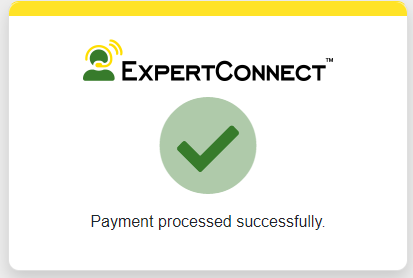
Avisos de pagos importantes:
- Hay un límite de $50,000 por pago.
- Actualmente sólo se aceptan tarjetas de crédito.
- Las tarjetas de crédito aceptadas incluyen:
- American Express
- UnionPay de China (CUP)
- Descubrir y cenar
- eftpos
- Oficina de Crédito de Japón (JCB)
- Tarjeta MasterCard
- Visa
- Tarifas de transacción:
- Hay una tarifa para el concesionario del 3,25% + $0,30 por cada cargo exitoso en la tarjeta.
- Esto incluye todo lo que necesitas para gestionar los pagos.
- No hay otras tarifas de instalación, tarifas mensuales ni tarifas ocultas.
Póngase en contacto con expertconnect@johndeere.com para habilitar la función de solicitudes de pago por mensaje de texto para todos los equipos de su concesionario.