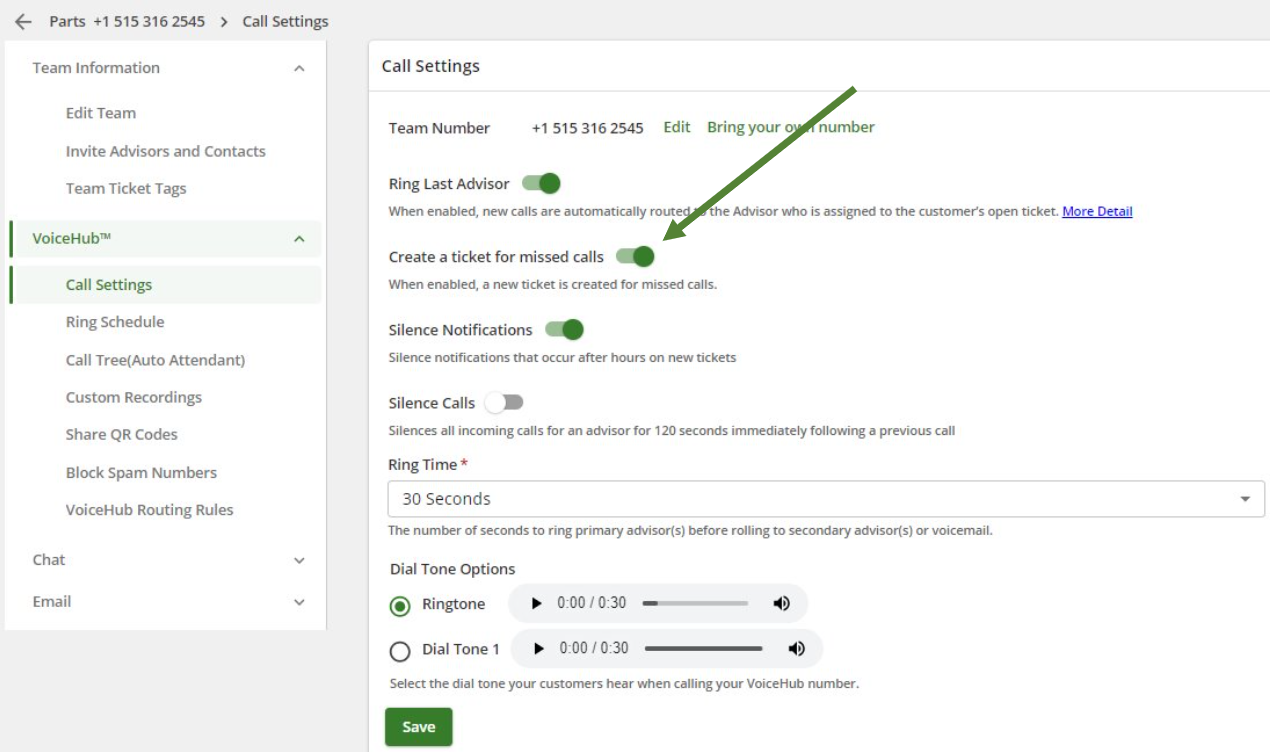Table of Contents
ExpertConnect creará automáticamente un nuevo ticket cada vez que un cliente se conecte con su equipo mediante una llamada telefónica, un mensaje de texto o un ticket enviado. Sin embargo, cuando un cliente cuelga antes de conectarse con un asesor o dejar un mensaje de voz, de forma predeterminada no se creará un ticket y se registrará una llamada perdida en la pestaña Llamadas. La configuración para Crear un ticket para llamadas perdidas creará de forma predeterminada un ticket para todas las llamadas, incluidas las perdidas.
Para habilitar esta configuración (específica del administrador)
- Navegue a la página Administrar .
- Busque el equipo que desea actualizar y haga clic en Configuración de VoiceHub, Configuración de llamadas .
- Desliza el interruptor para Crear un ticket para llamadas perdidas .
- Haga clic en Guardar para guardar su actualización.