As concessionárias podem habilitar o WhatsApp para qualquer equipe que use ExpertConnect . Essa integração permite que essas equipes enviem e recebam mensagens do WhatsApp usando os números de telefone da equipe ExpertConnect .
Para habilitar o WhatsApp para a conta ExpertConnect da sua concessionária, existe um processo de aprovação que deve ser concluído. Se sua concessionária deseja habilitar o WhatsApp para ExpertConnect , siga o processo de inscrição descrito abaixo.
Processo de inscrição comercial do WhatsApp
1. Envie solicitação para ativar o WhatsApp
Para cada equipe que sua empresa deseja ter WhatsApp habilitado, você deve solicitar o início do processo no ExpertConnect .
- Clique na página Gerenciar .
- Navegue até Configurações de bate-papo .
- Clique no botão Solicitar .
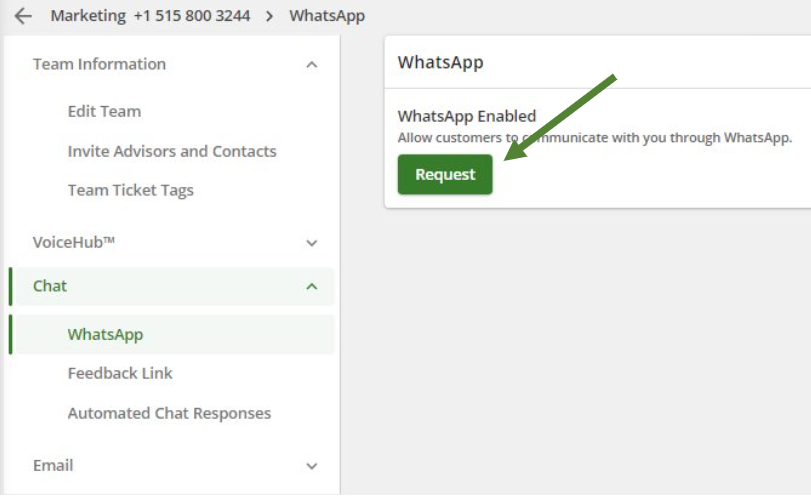
Uma vez solicitado, você receberá um e-mail com um link para um formulário a ser enviado.
Você também pode acessar os formulários de solicitação abaixo:
O remetente precisará saber o ID do Facebook Business Manager da concessionária para preencher este formulário. 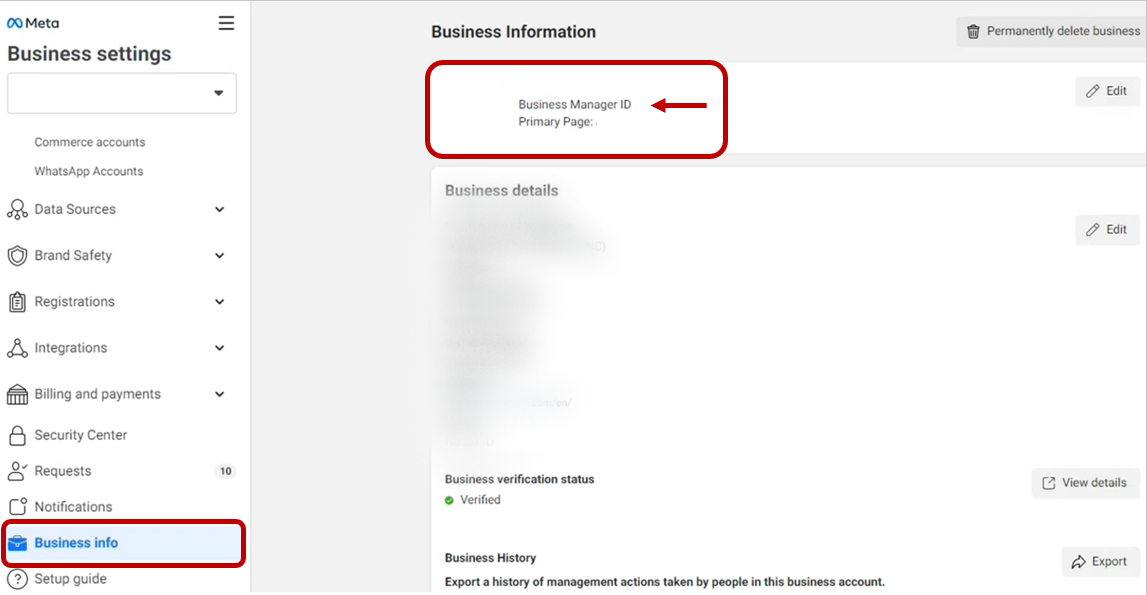
Assim que o formulário for enviado, a equipe ExpertConnect enviará um e-mail ao remetente para confirmar o recebimento. ExpertConnect enviará essas informações ao WhatsApp para aprovação.
O processo de aprovação do WhatsApp for Business pode levar várias semanas, dependendo do volume de envios que o WhatsApp está recebendo. Manteremos você informado sobre o status da sua inscrição.
2. Aprovar solicitação no Facebook Business Manager
Depois de aprovado pelo WhatsApp, o gerente do Facebook da sua concessionária precisará aprovar as permissões do aplicativo para que nosso parceiro de comunicação (Twilio) envie mensagens do WhatsApp em nome da sua empresa.
Esta solicitação de aplicativo aparecerá na seção Configurações comerciais > Solicitações da sua conta comercial do Facebook.

3. Verifique a conta do Facebook
Para ser aprovado para a integração do WhatsApp, você deve ter uma conta comercial do Facebook verificada através do Facebook Business Manager .
Isso deve ser preenchido por alguém que tenha acesso para gerenciar a conta da concessionária no Facebook. Uma vez no Business Manager, navegue até Business Settings > Business Info .
Observação: o Facebook afirma que esse processo normalmente leva 48 horas para ser analisado após você enviar as informações de verificação.

O processo de inscrição inicial será para uma equipe e número de telefone correspondente no ExpertConnect . Após a aprovação, a equipe ExpertConnect entrará em contato para confirmar se o processo foi concluído e facilitará a ativação do WhatsApp para quaisquer equipes e números de telefone adicionais que você desejar.
Se você tiver alguma dúvida durante esse processo, envie um e-mail para expertconnect@johndeere.com para obter suporte.