Microsoft 365 EmailHub Set-up
Learn how to set up EmailHub using Microsoft 365.
Table of Contents
Maximize your use of EmailHub by configuring your ExpertConnect teams with Microsoft 365. This is our recommended way of setting up EmailHub for your team to have the easiest, timeliness configuration.
If you've already configured EmailHub and prefer to use Microsoft 365, simply open your team's Email Settings, click the back arrow, and choose “Use an email address provided by Microsoft 365”.
Steps to configure EmailHub with Microsoft 365
- Click the Manage tab and select the gear icon on the right side of the team you'd like to configure EmailHub for.
- Select the Email dropdown and select Configure EmailHub.
- Click “Use an email address provided by Microsoft 365.” and select Next Step,
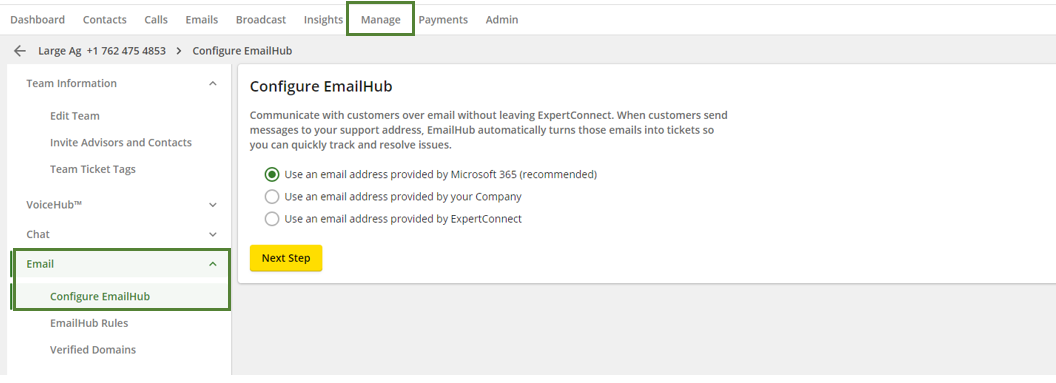
4. As you move on to the next step, it will prompt you to sign in to your Microsoft account. You can use your own account or have your IT admin sign in. Your IT admin may have to approve this integration.
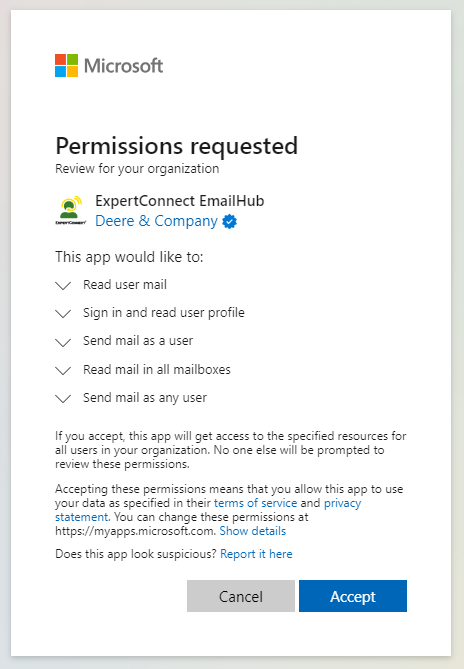
5. Once approved by IT, you'll come back to ExpertConnect and enter the email address you'd like to use for the team. It can be a user account or a shared mailbox. Distribution lists won't work. Be sure the email address has been setup in Microsoft Exchange prior to adding the email address in ExpertConnect.
Only one domain is able to be used when connecting an account with the Microsoft 365 integration.
The following steps should be performed by your IT Admin
When initially authorizing the ExpertConnect EmailHub enterprise application in Microsoft Exchange, it has access to more mailboxes than necessary. To improve security, please restrict access only to the mailboxes that are being used with ExpertConnect by following the steps below:
- Go to Azure Active Directory and select “Enterprise Applications”
- Open the ExpertConnect EmailHub application
- Go to Properties and enable Assignment Required
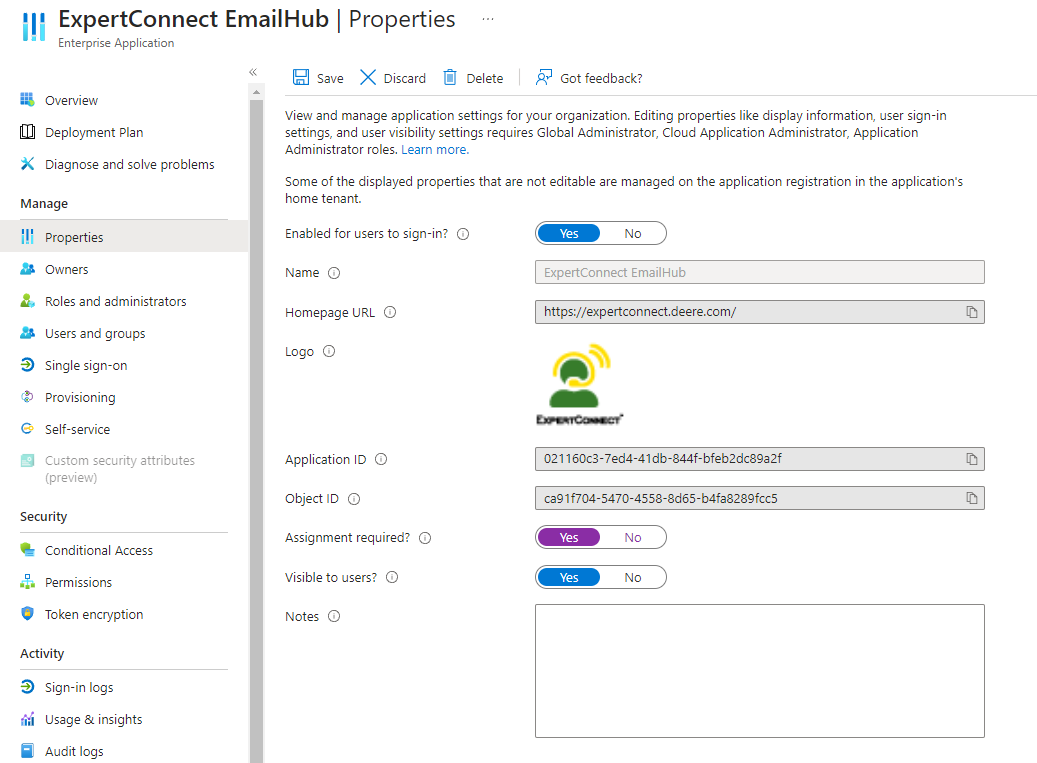
- Under Users and Groups, select the email addresses that ExpertConnect should have access to for sending and receiving email through EmailHub.
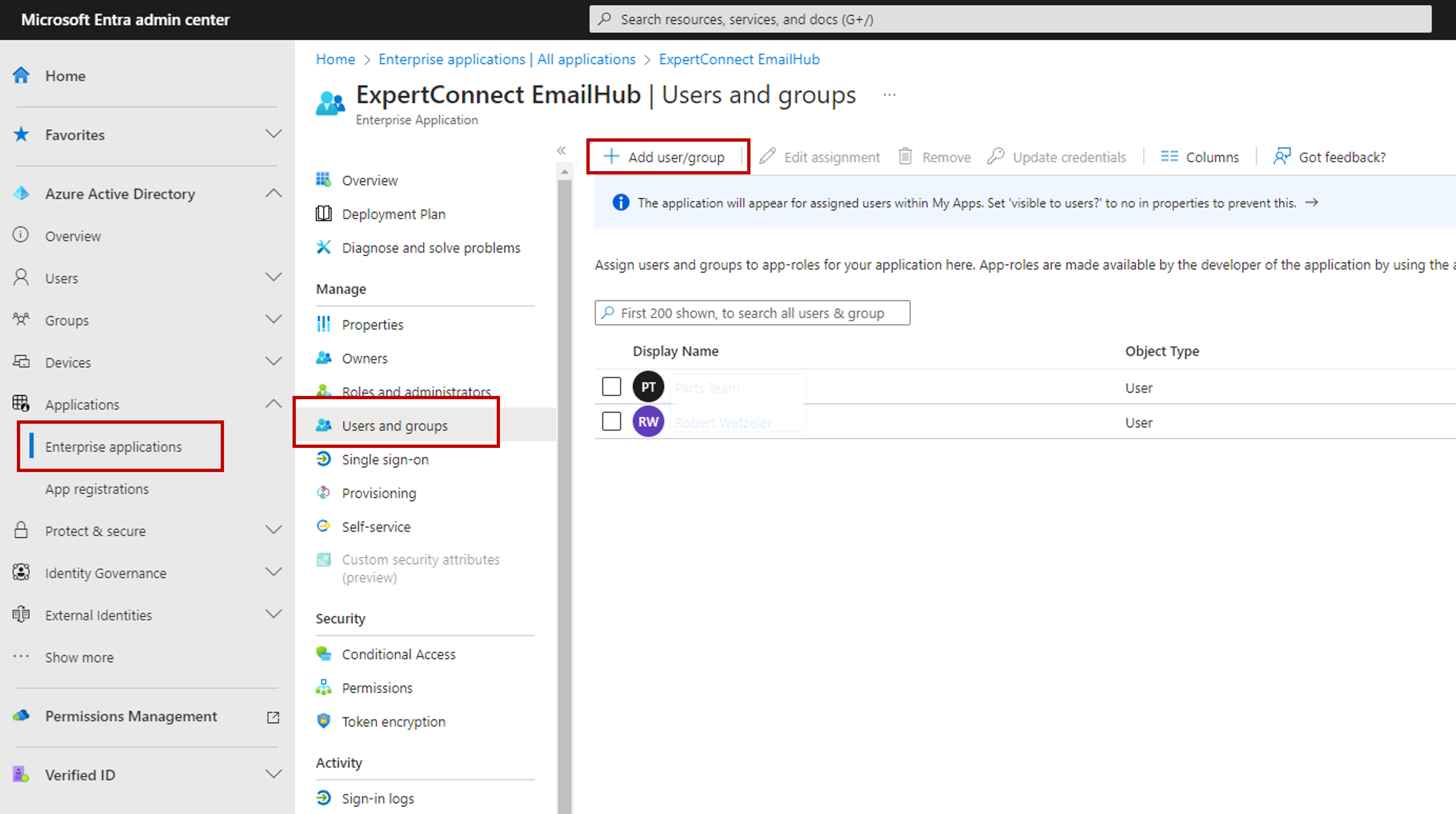
Once you perform these steps, ExpertConnect will have access only to the email addresses you select.
Additional EmailHub Configurations
To configure EmailHub to a team, choose your preferred set up and follow the instructions in the articles below: