Remote Display Access (RDA) in ExpertConnect
Advisors have the ability to start a Remote Display Access (RDA) session directly in an ExpertConnect ticket. This will enable your advisors to save time and clicks by staying in one system - watch this video to learn how!
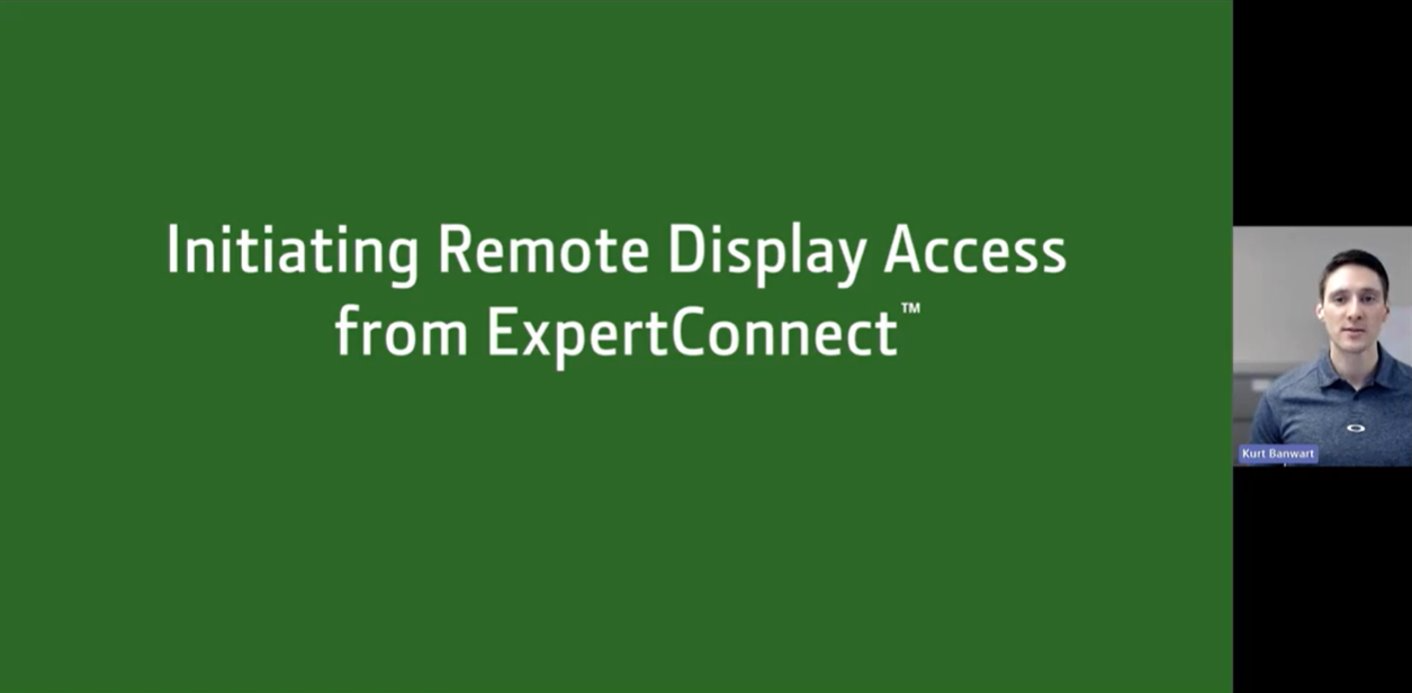
How to start an RDA session
- Pull JDLink information on your connected machine to add a serial number into the ticket. If you haven't already connected your ExpertConnect account to the Operations Center, please follow these instructions.

2. In the top right of your ticket, select the ticket action “Remote Display Access.”
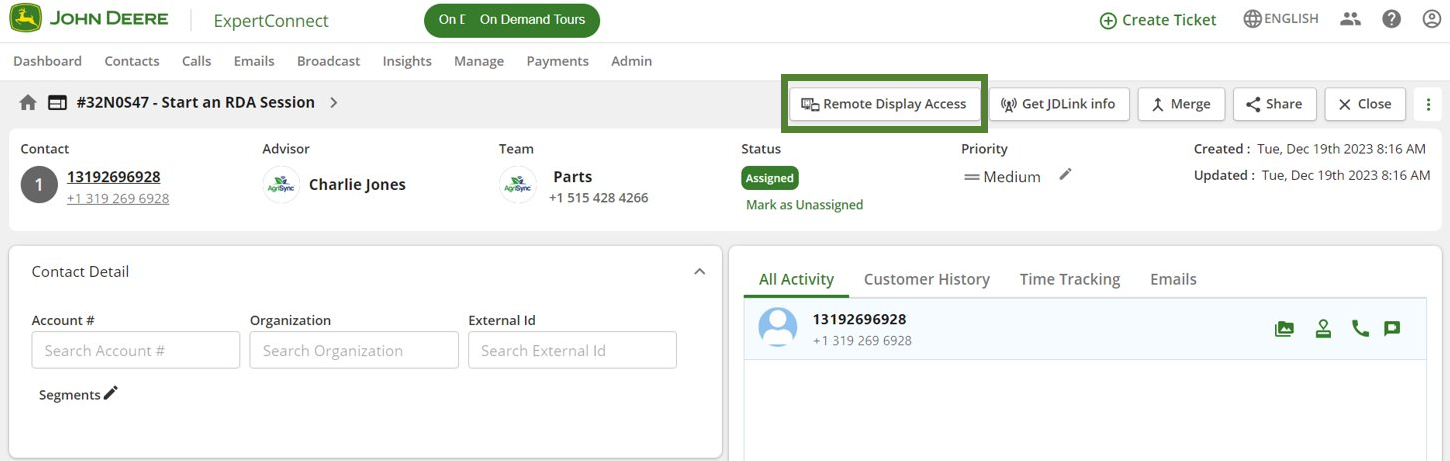
3. You'll be redirected to the Operations Center, where you can view the display. Advisors can enable remote control and select to End Session in the top right once they've finished viewing the display.
If you cannot begin an RDA session for your machine, make sure your customer has followed step 6 in our JDLink help article to grant additional permissions for RDA.
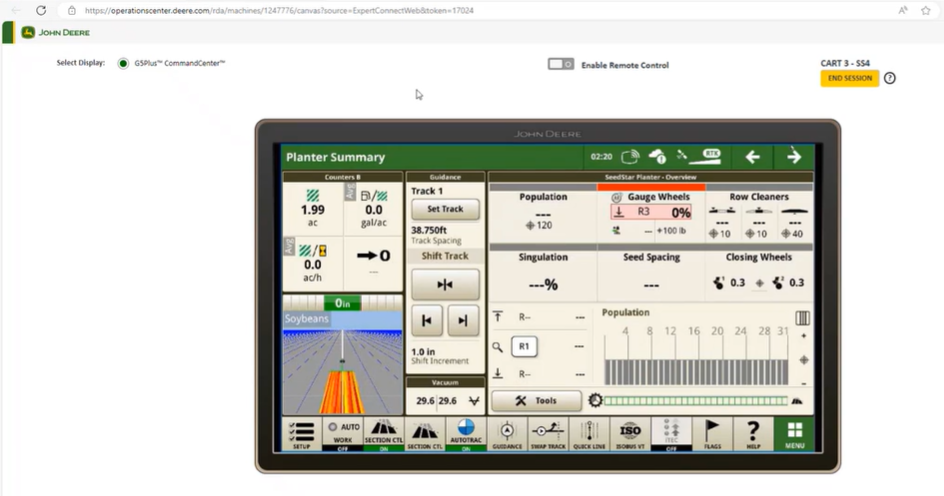
For additional support, please contact the ExpertConnect support team at expertconnect@johndeere.com or (515) 461-6424.