Leaving Private Notes & Attachments Within a Ticket
Leaving Private Notes within a Ticket
It is important for advisors to know the difference between private and public communication in an ExpertConnect ticket.
- A public chat is the default chat in a ticket. A public chat will send as an SMS text message to the customer on the ticket.
- A private note is an internal comment in the ticket that the customer will not see or receive as a text message. Private notes are for internal-use and only seen by other advisors in your organization.
Private notes can be helpful context to leave in a ticket that you are reassigning to a colleague.
If you leave a Private Note inside of ticket that is assigned to another advisor, that advisor will receive a push notification alerting them of your note.
On the Mobile App
- Click into a ticket and navigate to the Chat tab.
- Click on the lock icon on the message bar to switch to a private note. This will turn the message bar black.
- Type your private note and click the arrow to send.
- The private note will show in black in the ticket chat.
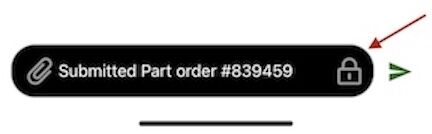
On the Web Dashboard
- Click into a ticket and navigate to the All Activity tab.
- Click on the drop down in the top left corner to switch from Public Message to Private Note.
- Type your private note in the yellow chat box and click to send the message.
- The private note will show in black in the ticket chat.
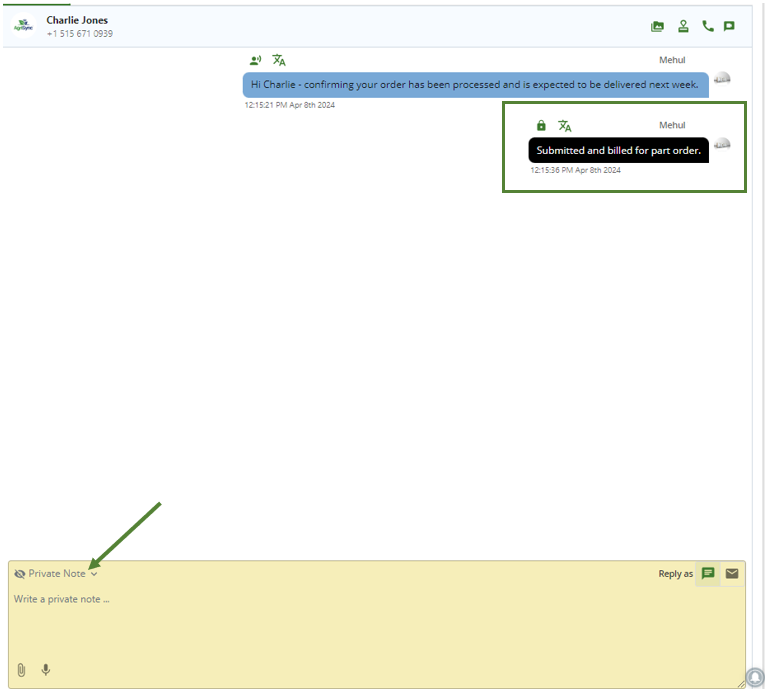
Private attachments
In addition to leaving a private note in a ticket, you can now attach a private attachment for you and your team to see. On the web dashboard, you can attach .jpeg, .jpg, .png, .mp3, .wav, .avi, .mov, .mp4, .pdf, .xls, .xlsx, .txt and .csv files. On the mobile app, you can attach .jpeg, .jpg, .png, .mp3, .wav, .avi, .mov, .mp4, and .pdf files.
Click the paperclip icon within the private note pop-up to keep your attachments private.