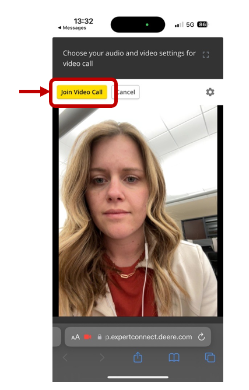Table of Contents
Advisor Experience
How to Start a Video Call from the Web Dashboard
1. When creating a ticket from the Tickets page
2. Inside of an existing ticket
How to Start a Video Call from the Android Mobile App
1. When creating a ticket from the Tickets page
2. Inside an existing ticket
3. During a phone call
Customer Experience
Advisors can start a live video call via the web dashboard or Android mobile app. Read below to learn more about each option and the customer experience.
Advisor Experience
How to Start a Video Call from the Web Dashboard
Advisors can start a live video call via the following ways:
1. When creating a ticket from the Tickets page
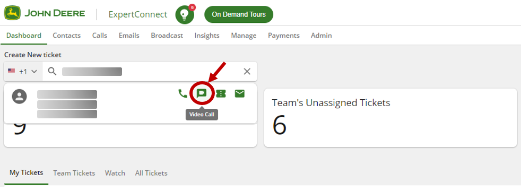
2. Inside of an existing ticket
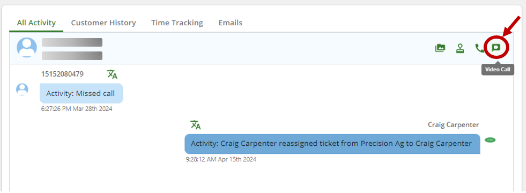
After starting the video call, the advisor should check their Audio Settings and click ‘Start Video Call’ to initiate the customer's invite link.
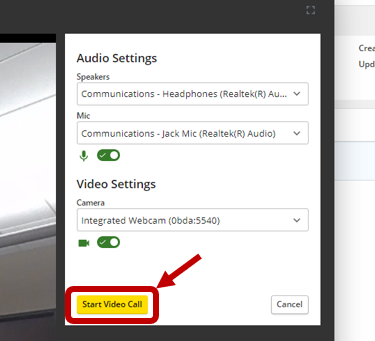
How to Start a Video Call from the Android Mobile App
1. When creating a ticket from the Tickets page
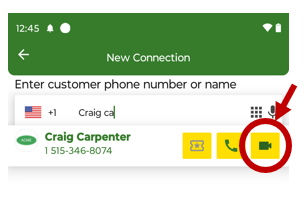
2. Inside an existing ticket
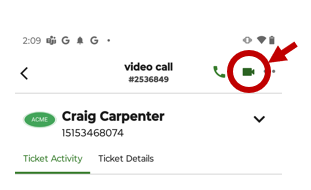
3. During a phone call
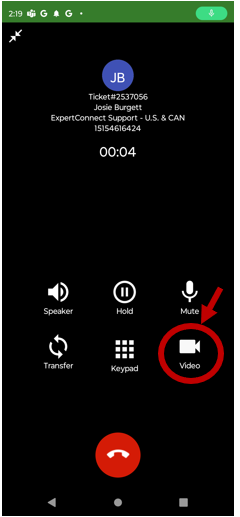
Advisors starting video calls is currently only available on the Android mobile app. The functionality will be released for iOS as part of a broader release later this year.
Customer Experience
- Once the advisor starts video call, the customer will receive a link via SMS or WhatsApp to join the video call.
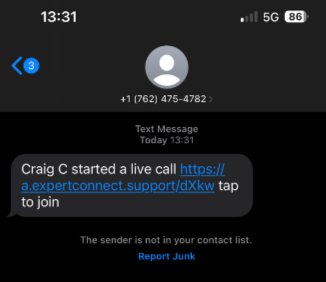
- After clicking the link, a new browser tab will open and ask the customer to accept permissions and ‘Join Call’.