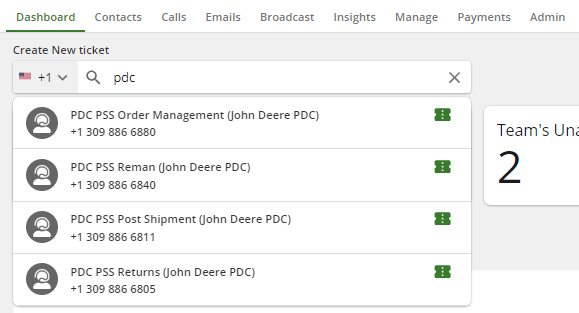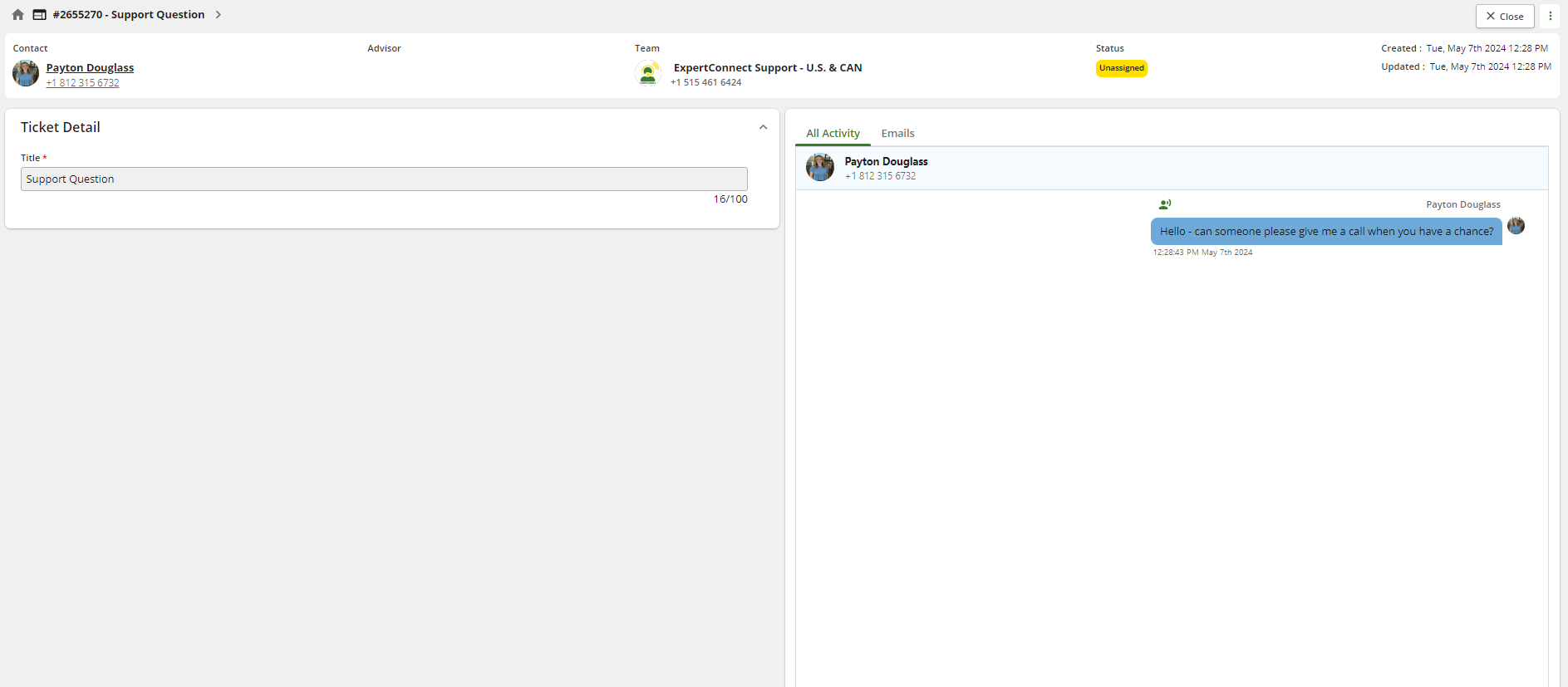Using ExpertConnect to Reach John Deere Support Teams
Table of Contents
John Deere Support Teams use ExpertConnect to support dealer groups when they need support or need to do proactive outreach, similar to how dealer groups may use ExpertConnect to support their customers. This lets both parties take advantage of the system since both can retain a record of their tickets to view previously sent photos and videos, broadcast alerts, and chats.
In order to find a team on the web dashboard, you must complete one of these two options to begin ticket history and search from the web dashboard.
- Search for the team either by team name or account name from the Contacts page in the mobile app. You can read more on Opening a Support Request in the Mobile App with an External Team here.
- Text the team number from the phone number associated with your ExpertConnect account. This will start a ticket with an external team with you as the customer similar to how your customers reach you for support, but once the ticket is created it can be managed from the web page.
If you have any questions on how to begin creating tickets with your desired Deere team, please contact dyoms_shared@johndeere.com
Tickets with John Deere Support Teams
Once you have ticket history with the support team, you can search by team number or by the team name. However, it's important to note that when creating tickets with a Deere support team you will be the customer on the ticket and not the advisor (similar to opening a ticket with the ExpertConnect Support team). As the customer, you will not have access to the ticket details box or any actions within a ticket typically found in the top right corner except to close the ticket.
Tickets that you are the customer on will show under the My Tickets filter on the dashboard. Other advisors within your dealership account will not be able to see or access tickets that you are a customers.