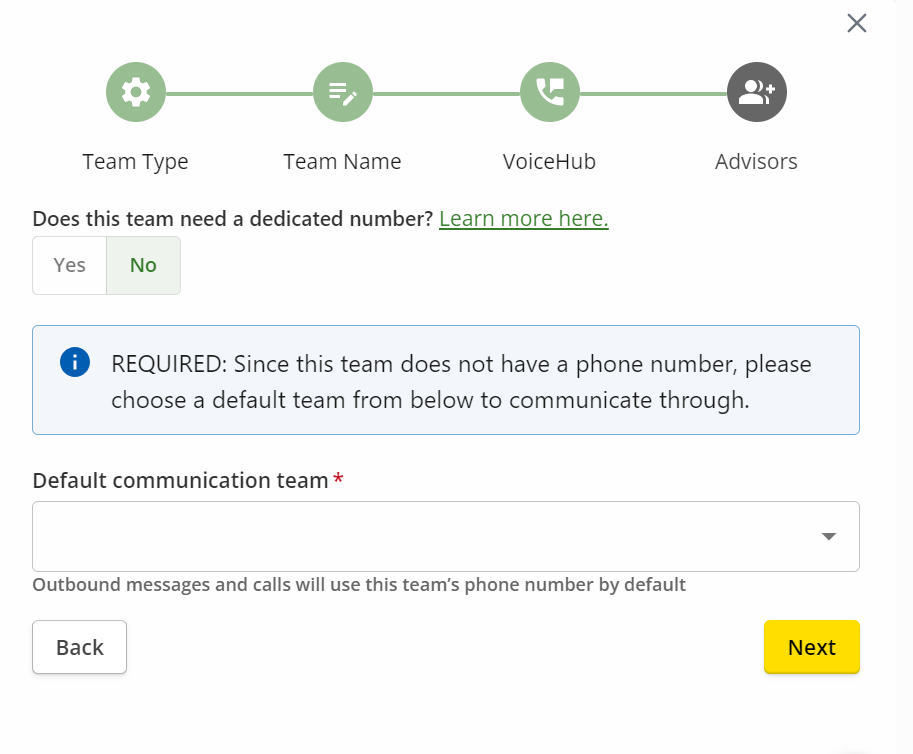Table of Contents
We are excited to introduce new functionality in ExpertConnect that enables dealers to create teams without phone numbers, or subteams. This capability was designed as part of the Centralized & Connected Support Strategy to enable dealerships to maximize their utilization of ExpertConnect through a customer contact center.
How Subteams Can Help You Advance Towards Centralized & Connected Support
To advance towards a Centralized & Connected Support approach, we recommend implementing subteams to optimize the efficiency and effectiveness of your customer contact center. Subteams allow for seamless collaboration between different department, without requiring customers to remember multiple phone numbers.

Recommended Team Structure:
- Establish a Centralized Customer Contact Center: Create a centralized contact center team with a dedicated phone number. Utilize features such as ring-to-group or the call tree in the ring schedule to route incoming calls to the appropriate call center experts. You can also use the messaging tree to route inbound text messages.
- Create Subteams for Local Departments: Create subteams for each local department that will receive tickets from the contact center. The contact center will be able to transfer phone calls, reassign tickets, and collaborate with local stores on customer support tickets.
Subteams can utilize any phone number within the dealerships account, providing flexibility and versatility in team collaboration and escalation. Subteams can be integrated into other workflows such as machine monitoring and technical communicators to streamline processes and enhance overall operational efficiency.
For detailed guidance on setting up and optimizing subteams for your dealership, feel free to reach out to our dealer success team for assistance at expertconnect@johndeere.com.
How to Create a Subteam
- Go to the Manage page and click on Create Team.
- When asked if this team needs a dedicated phone number, select No.
- Choose a default communications team. Each subteam is required to selected a default communications team to ensure that there is always a phone number associated with tickets for outbound communication. The default communications team can be any team in the dealership's account with a phone number.
- The phone number associated to a ticket with a subteam can always be changed at the ticket level.
Updating the Default Communication Team
- Go to the Manage page and click on the team.
- Go to Edit Team under Team Information.
- Select from available teams in the Default Communication Team dropdown.
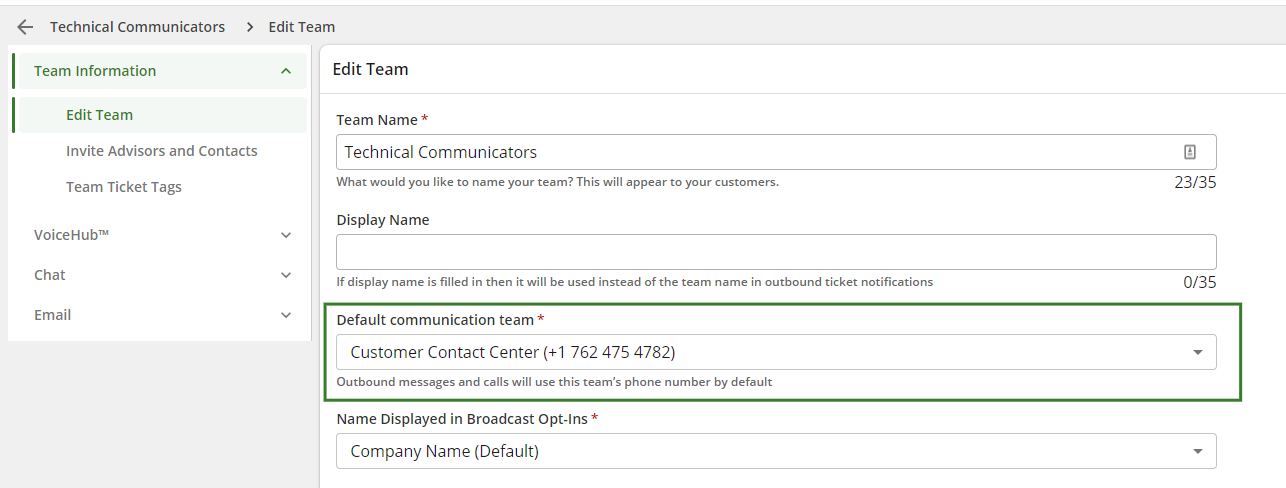
How Subteams Work
Tickets can be created with subteams in various ways. Below are a few examples of workflows using subteams.
Inbound Customer Message → Ticket Reassigned to a Subteam
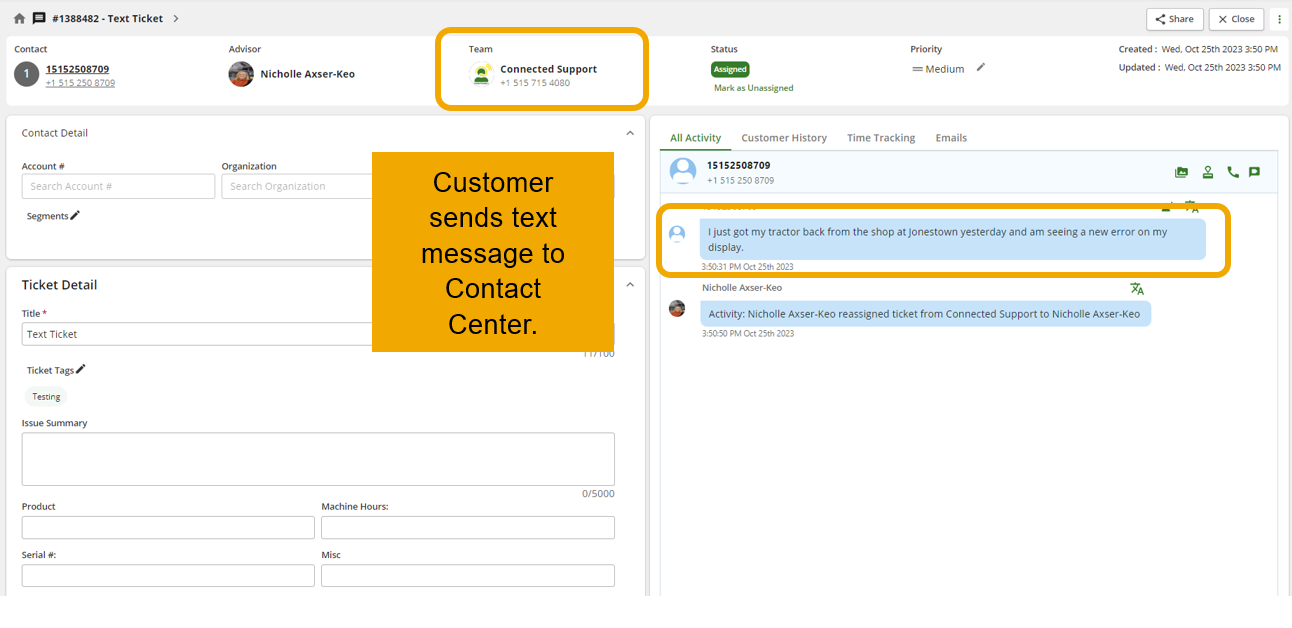
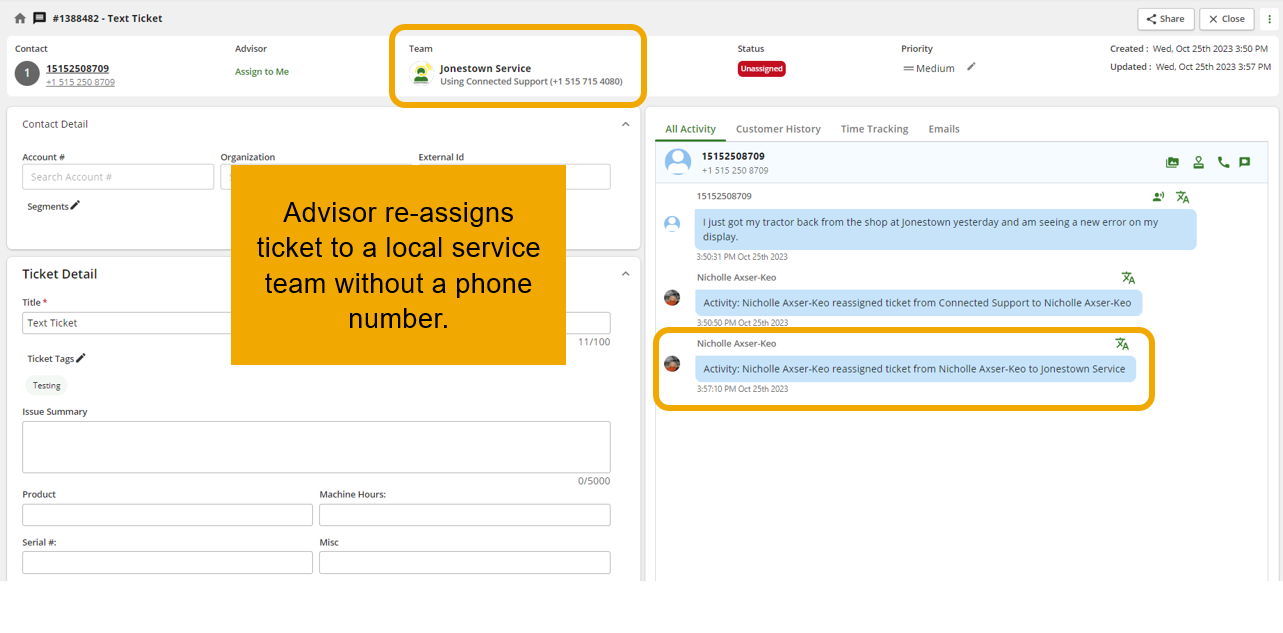
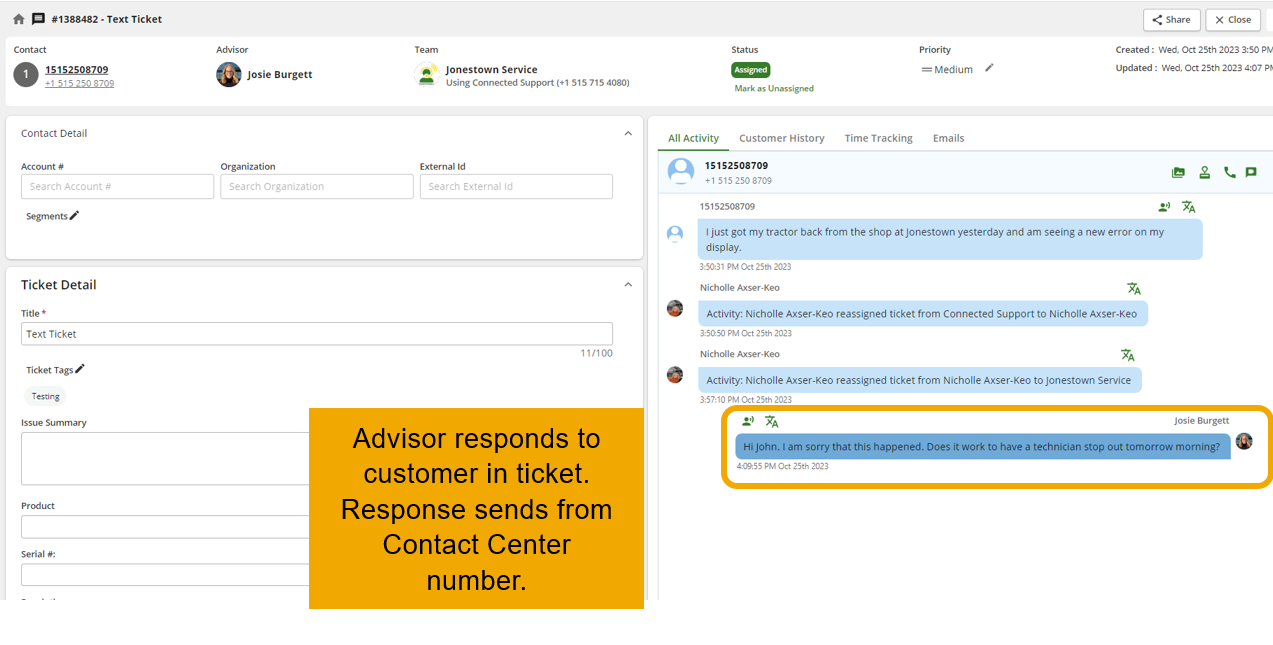
New Ticket Created by Advisor via Web Dashboard
When creating a new ticket on the web dashboard, the advisor will be prompted to select a team to communicate through.
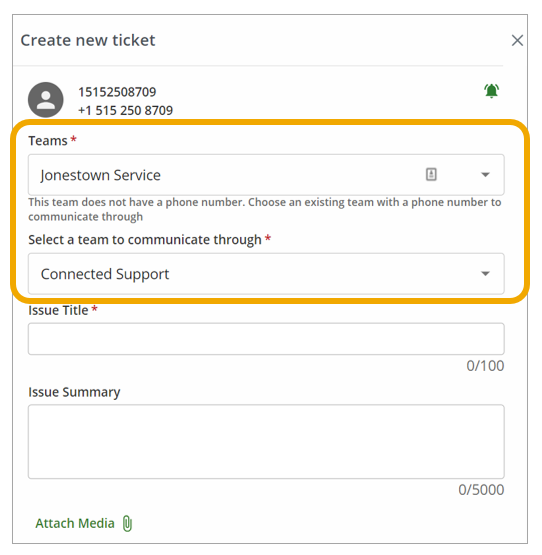
Considerations of Using Subteams
- Subteams cannot receive inbound phone calls or messages without first being routed through a team with a phone number.
- A ticket can be routed to a subteam through one of the following workflows:
- Ticket is manually reassigned
- Call gets forwarded to a subteam via a ring schedule or call tree of another team
- Call gets live transferred to a subteam
- Advisor creates a new ticket with a subteam, and assigns a communications phone number.
- Broadcasts cannot be sent from subteams.
- Ring Last Advisor logic will only happen if the setting is enabled for both the subteam and the communications team on the ticket.