Adding / Inviting Additional Team Members (Advisors)
Table of Contents
Any advisor with manager-level access in your dealership's account can invite additional team members as advisors. When inviting advisors, you'll need the mobile phone number and email address of the new advisor.
How to invite a new advisor
- Login to the Web Dashboard and navigate to the Manage tab.
- In the top right corner, select the yellow Invite Advisor button to add new employees to the account. Advisors can be added individually or through the bulk invite file upload, with the sample bulk upload file being linked in the note.
- If inviting one advisor, enter in their information and decide whether you want that advisor to have manager-level access in the account.
- Invited advisors will receive a text message & email with a link to register for ExpertConnect with your organization.
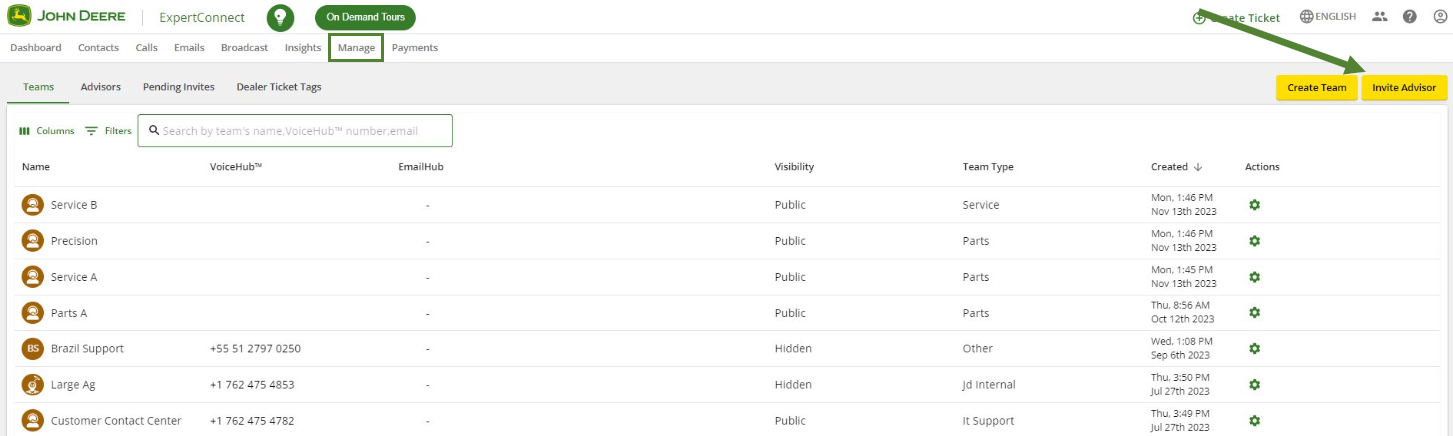
After you invite a new advisor, they will show up in the Pending Invites section until they sign-in for the first time using the phone number you invited them with. Once they register, you can view you advisors in the Advisor-View section.

Some contacts have a free client ExpertConnect account prior to being invited to an ExpertConnect account. In this instance, a pop up will show after entering the phone number of the advisor to be added confirming you would like to add them to your company. Select "Yes," and then continue to fill out the form and click Submit.
