Use an email address provided by ExpertConnect
EmailHub allows advisors to communicate with customers via email without leaving ExpertConnect. When customers send messages to a team inbox, EmailHub automatically turns those emails into tickets so you can quickly track and resolve issues.
Using an email address provided by ExpertConnect provides an easy way to get up and running quickly with EmailHub. However, emails you send through ExpertConnect may go to your customers’ spam folders instead of their inboxes.
We don’t recommend this as a long-term solution as your customers will need to send to an unfamiliar email address such as support.dealership@email.expertconnect.deere.com to create tickets with your team instead of a branded email like support@dealership.com.
Follow the steps below to enable EmailHub:
- Click the Manage tab and select the gear icon on the right side of the team you'd like to configure EmailHub for.
- Select the Email dropdown and select Configure EmailHub.
- Choose Use an email address provided by ExpertConnect.

- Adjust your EmailHub address and display name as needed.
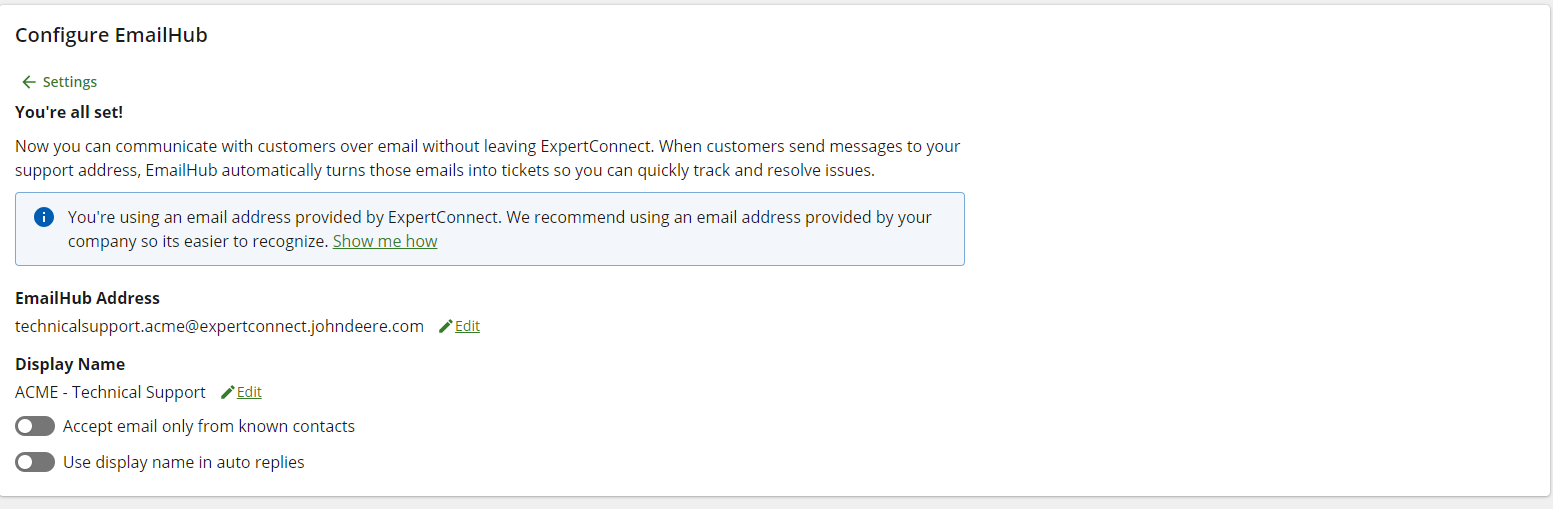
If you later decide to use a different option to configure your EmailHub, simply click Settings in the top left corner.
For more information on EmailHub Management, setting up an email signature and more, click this link.
Additional EmailHub Configurations
To configure EmailHub to a team, choose your preferred set up and follow the instructions in the articles below:
- Use and email address provided by Microsoft O365 (recommended)
- Use an email address provided by your company