Create A New Ticket
Easily create any type of ticket on the web dashboard or mobile app.
Table of Contents
We know there are still times when you need to create a ticket on behalf of a customer - perhaps to initiate a text from your VoiceHub number or if a customer calls your personal phone and you'd like to track the issue. Additionally, there may be times when you need to reach out to a team while acting as the customer on the ticket. Please follow the steps below to create a new ticket.
From the web dashboard
- Navigate to the Tickets page.
- Under the Create New Ticket section, enter the team name, customer name or customer phone number and select the respective ticket type icon. The following ticket types include a outbound VoiceHub call, video call, ticket-only and sending an email via EmailHub.
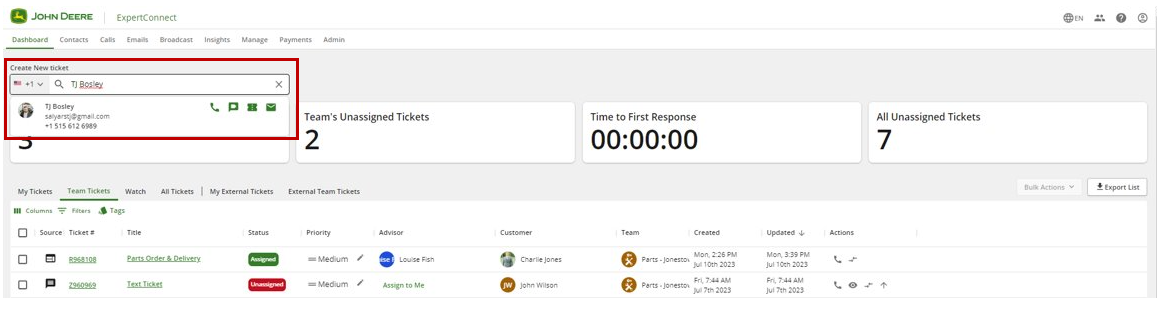
If you need to act as the customer on the ticket, search for the team name and create a ticket with that team.
If you need to serve as an advisor on the ticket, search for the customer’s name, phone number, or email address.
Ticket Types
- Phone Call: By selecting phone call, an outbound call will be placed from your VoiceHub number to the selected customer.
- Video Call: By selecting video call, an SMS text message will be sent to the customer inviting them to connect via video. The customer can tap the link to join and Allow for access to their camera and microphone to begin the call. You can also invite someone into a live video session from within an existing ticket.
- Ticket Only: By selecting ticket, a new ticket will be opened with the selected customer. The customer will not be notified unless you take action in the ticket.
- Sending an Email: By selecting email, an email pop-up will show up allowing you to craft an email and send it through EmailHub.
From the mobile app
- Click the (+) button at the bottom of the page.
- Type in the customer's phone number or name.
- Click create ticket. If the customer does not have the app, they won't be notified until you take action in the ticket. If the customer has the app, they'll receive a notification of a new ticket created for them.

Attachments
- When using the web dashboard, adding an attachment when you create the ticket will keep it as a “private” file. This allows dealers to keep private media inside of tickets. Customers will not be able to access these files.
- When using the mobile app, attaching media when creating the ticket WILL send the media to the customer.