Ring Mobile App (VOIP) (Internet Calling) with ExpertConnect
Table of Contents
ExpertConnect uses internet calling (commonly referred to as VoIP) to route VoiceHub calls over the internet via your mobile app instead of through the traditional public switched telephone network (PSTN). This provides clearer audio and a more reliable calling experience for your advisors.
Benefits of Ringing Mobile App (VOIP)
- Advisors do not have to press “1” or say “Connect Now” to answer the call.
- The incoming call shows caller ID to know which contact is calling.
- Allows advisors to live transfer calls to another advisor.
For more questions regarding internet calling, please visit our Internet Calling FAQ article.
How to set up your Ringing Preferences to Ring Mobile App (VOIP)
- Log into ExpertConnect on your computer and navigate to your User Profile.
- Select Ringing Preferences on the left side of the page and select Ring Mobile App (VOIP).
- You can keep 'Web Dashboard' selected. Learn more about Answering Phone Calls.
- You will need to download the mobile app to select this option.
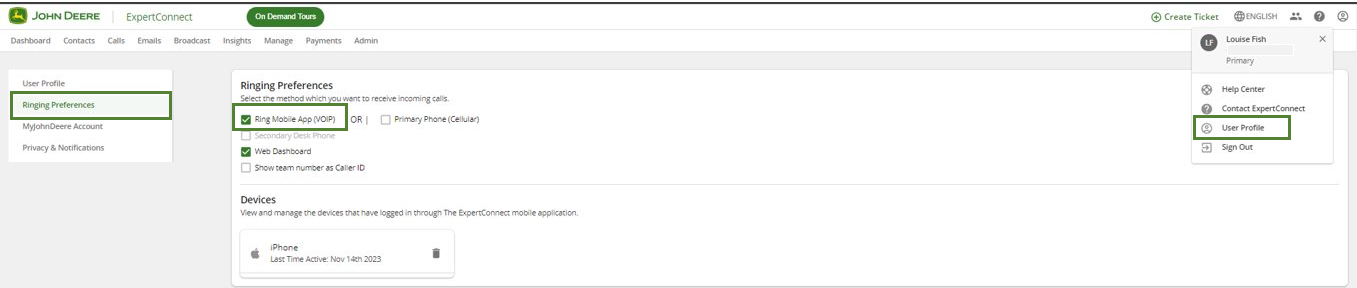
- To change your ringing preference on the mobile app, click on the app settings on the bottom right corner.
- Select Internet Calling under Ringing Preferences.


Answering Incoming calls
When you receive an incoming call from ExpertConnect, the caller’s name will be shown. If the contact doesn’t already exist in ExpertConnect, the caller’s phone number will be displayed. The name of the team they’re calling will also be displayed.
Troubleshooting
If you’re unable to hear audio while connected to your company’s Wi-Fi network, the audio may be blocked by your company’s firewall. Please contact your IT department to check your firewall and then run the diagnostic tool to detect any issues. If that doesn't solve the problem, please email expertconnect@johndeere.com to help troubleshoot.