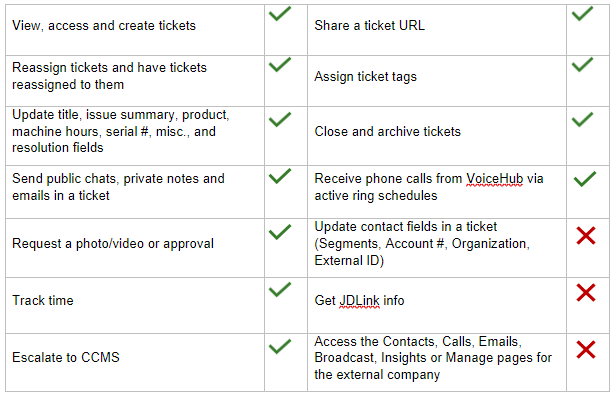Una volta invitato un consulente esterno al tuo team in ExpertConnect , è importante sapere come il consulente esterno può e non può interagire con i clienti e altri consulenti. Leggi quanto segue per vedere come cambierà la dashboard dei ticket di un consulente esterno una volta che avrà accesso al tuo team, nonché come apparirà il suo accesso all'interno di un ticket.
Interazione come consulente esterno
I team che utilizzano ExpertConnect possono ora invitare i consulenti di altre organizzazioni a far parte del/i loro team in ExpertConnect . I consulenti associati a un'altra organizzazione sono considerati consulenti esterni. Se vieni invitato in un'altra organizzazione come consulente esterno, riceverai una notifica che ti informerà in quale/i team sei stato invitato.
La prossima volta che effettuerai l'accesso a ExpertConnect , nella pagina Ticket vedrai due nuove visualizzazioni dell'elenco dei ticket: I miei ticket esterni e Ticket del team esterno.
I miei ticket esterni : elenco dei ticket che ti sono stati assegnati o dei ticket non assegnati che sono arrivati in un team che non fa parte della tua organizzazione principale.
Ticket di team esterni : tutti i ticket pervenuti a un team che non fa parte della tua organizzazione principale.
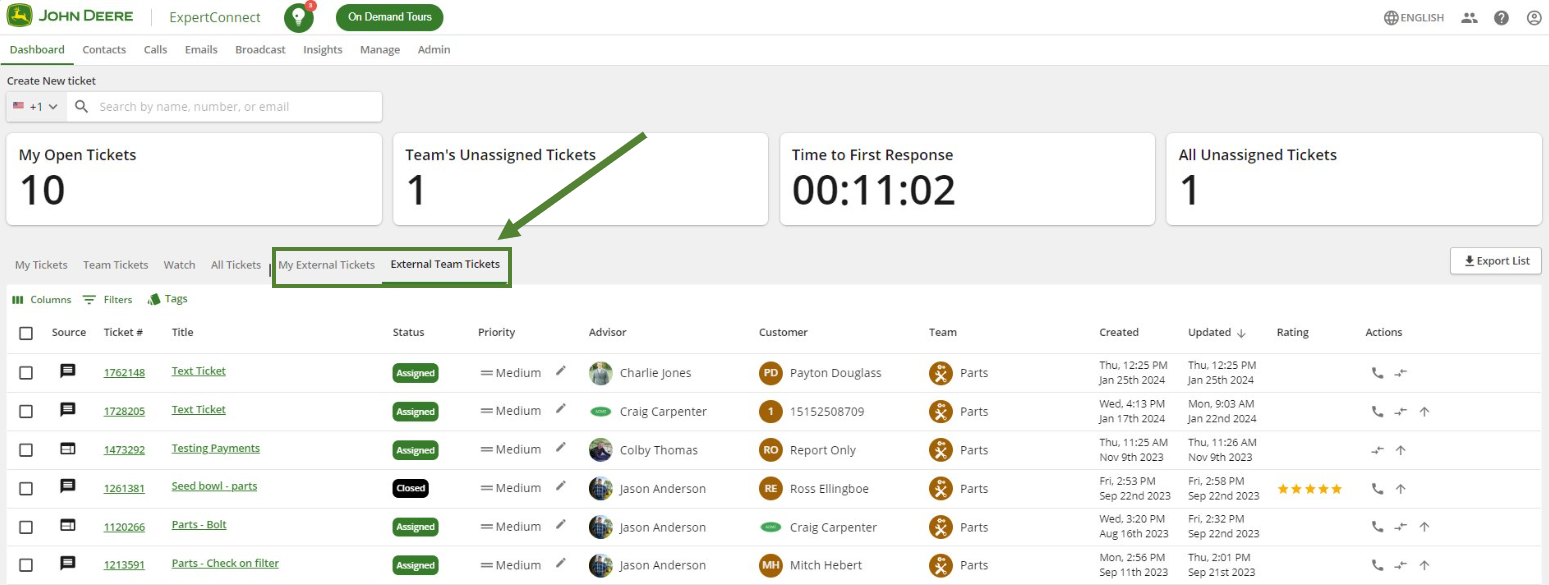
Visualizzazione ticket consulente esterno
I consulenti esterni avranno una visuale un po' più limitata per modificare e intervenire su un ticket.
- Contatto cliente : la casella delle informazioni di contatto all'interno di ogni ticket avrà campi limitati da modificare. La tua organizzazione secondaria è in grado di aggiornare solo questi campi di contatto poiché le informazioni del cliente potrebbero essere tracciate in modo diverso.
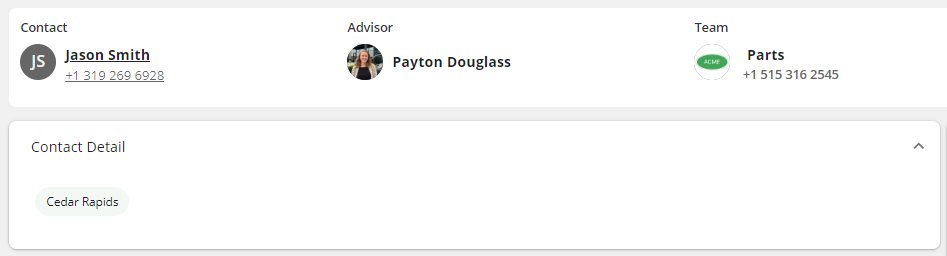
- Dettagli del biglietto : i dettagli del biglietto possono essere aggiornati come utilizzati nel tuo account oggi. Una cosa da notare è che non vedrai i tag del biglietto della tua azienda primaria, ma quelli della tua azienda secondaria.
- Attività del ticket : i consulenti esterni potranno interagire con i clienti tramite testo, chiamata vocale/video ed e-mail, oltre ad aggiungere note private a un ticket. Saranno anche in grado di navigare tra le visualizzazioni del ticket per vedere la cronologia del cliente, il monitoraggio del tempo, ecc. I consulenti esterni non saranno in grado di estrarre le informazioni JDLink e quindi non vedranno questa icona in nessuno dei loro ticket esterni.
- Ticket su dispositivi mobili : i consulenti esterni potranno accedere ai loro ticket esterni sull'app mobile in modo simile a come fanno sulla dashboard web. Dovranno filtrare in base a questi ticket e all'interno della chat e dei dettagli del ticket noteranno le stesse funzionalità disponibili sui dispositivi mobili.
- Funzionalità del consulente esterno I consulenti esterni hanno autorizzazioni diverse dai consulenti che lavorano nell'account della loro organizzazione principale. Esamina l'elenco seguente per vedere a quali funzionalità i consulenti esterni hanno accesso e a quali no: