Create an Automated Text Response for Customers
Table of Contents
Do you still have customers calling your personal cell phone instead of your team's VoiceHub number? Use the Respond with Text feature to help redirect them to the support team.
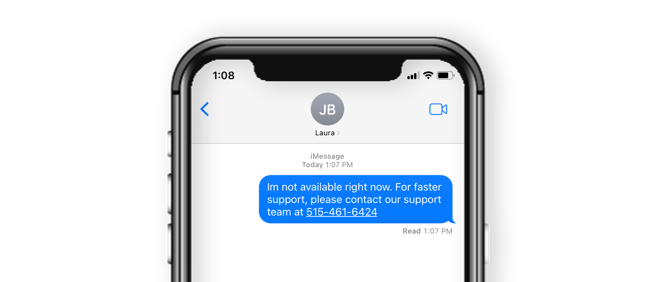
How to on iOS
- Click into the 'Settings' app.
- Scroll down and click on 'Phone'.
- Click into 'Respond with Text'.
- Create a new canned response using the following script: "I am not available right now. For faster support, please contact our support team at XXX-XXX-XXXX."
- Next time a customer calls you directly, click the 'Message' icon and select the canned response. The customer will go to your voicemail box and receive an SMS message with a link to call VoiceHub.
How to on Android
- Click into the Phone app.
- Click on More (or the ellipsis icon) located at the upper-right corner of your screen.
- Click on Settings in the drop-down.
- In the Call Settings screen, click Call rejection. Tap on Rejection messages under Reject calls with messages.
- Create a new canned respond using the following script: "I am not available right now. For faster support, please contact our support team at XXX-XXX-XXXX."
- Click SAVE.
- Next time a customer calls you directly, slide up from the bottom of your screen and select the canned response. The customer will go to your voicemail box and receive an SMS message with a link to call VoiceHub.
Android SMS settings vary by device. Please search to find more information specific to your device.