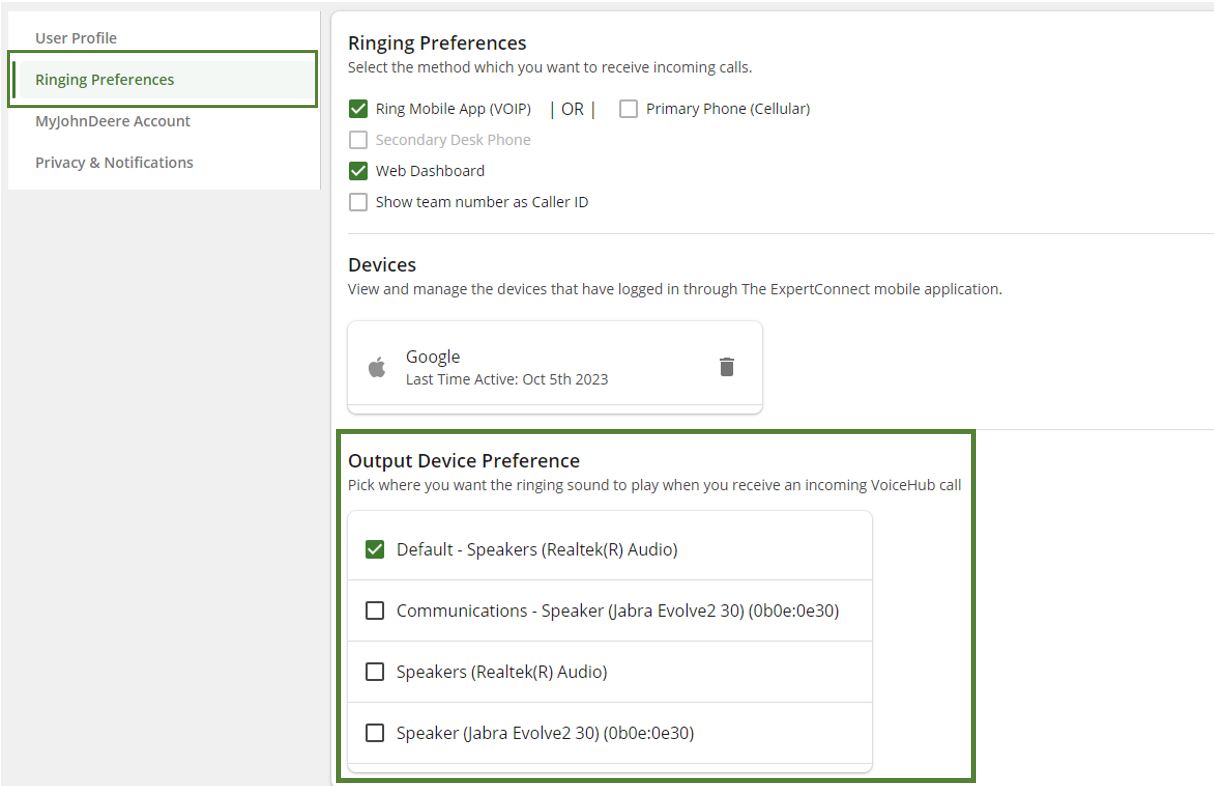Table of Contents
Advisors can manage their preferences for answering incoming VoiceHub™ calls within their User Profile
Ring Mobile App (VOIP) (Internet Calling)
VOIP Calling routes incoming phone calls over the internet via your mobile devices instead of through the traditional public switched telephone network (PSTN). This provides clearer audio and a more reliable calling experience. Learn more about VOIP calling here.
If you are logged into ExpertConnect on your mobile device, you will see your device listed under the Ringing Preferences section in your User Profile. For the best experience, VOIP Calling is the recommended setting for answering incoming VoiceHub™ calls.
When answering calls via Bluetooth on mobile, we recommend using a headset that is compatible with other mobile applications. Please note that Bluetooth support on mobile devices can vary significantly, and some devices may not provide the programmatic ability for Bluetooth answer/hangup buttons to be passed to non-native applications.
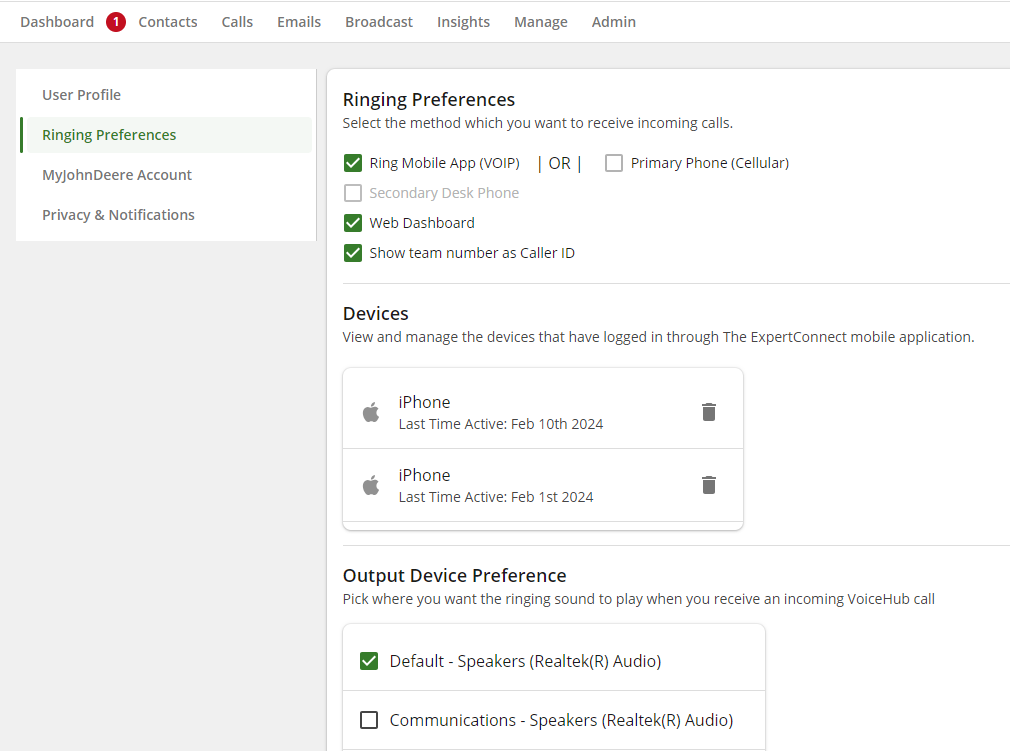
Web Dashboard
For experts that utilize a laptop or computer during the workday, answering phone calls via the web dashboard is a great option. Ensure that Web Dashboard is enabled in your Ringing Preferences to receive incoming calls. While on the phone with a customer, experts can easily interact within the customer's ticket and take notes while on the call.
It is recommended that advisors that answer calls on the web dashboard use a headset. When answering calls, the audio settings will default to your computer's default input and outbound sound settings.
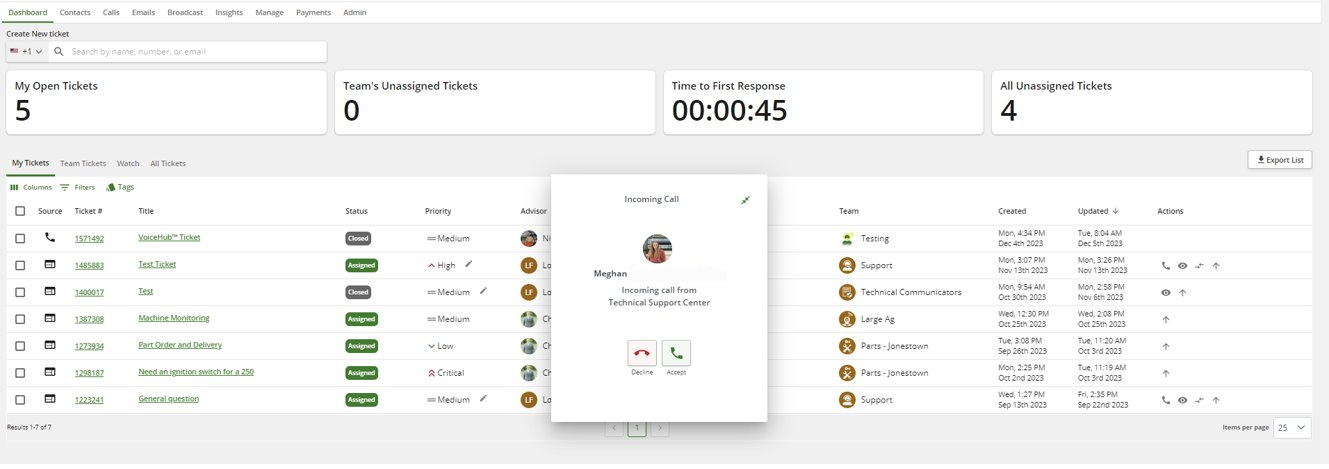
Primary Phone
While VOIP calling is the preferred method of answering phone calls on your mobile device, advisors are able to switch to the traditional public switched telephone network (PSTN) by disabling their internet calling device and enabling their primary phone.
When to use this option: This option is recommended for users that are experiencing issues with their internet speed/strength.
Show Team Number As Caller ID - Read the options below for more information on this setting.
- When enabled (checkmark applied), incoming calls will come from the team phone number.
- When disabled (checkmark not applied), incoming calls will come from the customer's phone number.
This setting will not impact the customer's experience. This is an advisor preference to determine what information they want to see when answering a call.
Connecting the Call
Advisors using their primary phone will be required to connect the call by either pressing 1 on their keypad or saying “Connect Now".
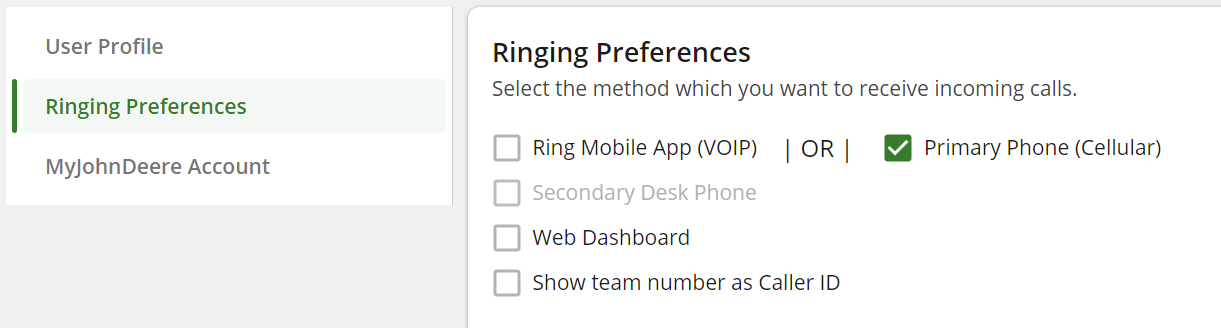
Secondary Desk Phone
Users can optionally add a secondary desk phone in their user profile. When enabled in calling preferences, incoming calls will forward to the user's desk phone.
Warning
When directing calls to desk phones, the caller may experience call quality issues, latency or static audio. The experience is dependent on your legacy phone system. The ExpertConnect support team cannot troubleshoot behavior outside of our system.
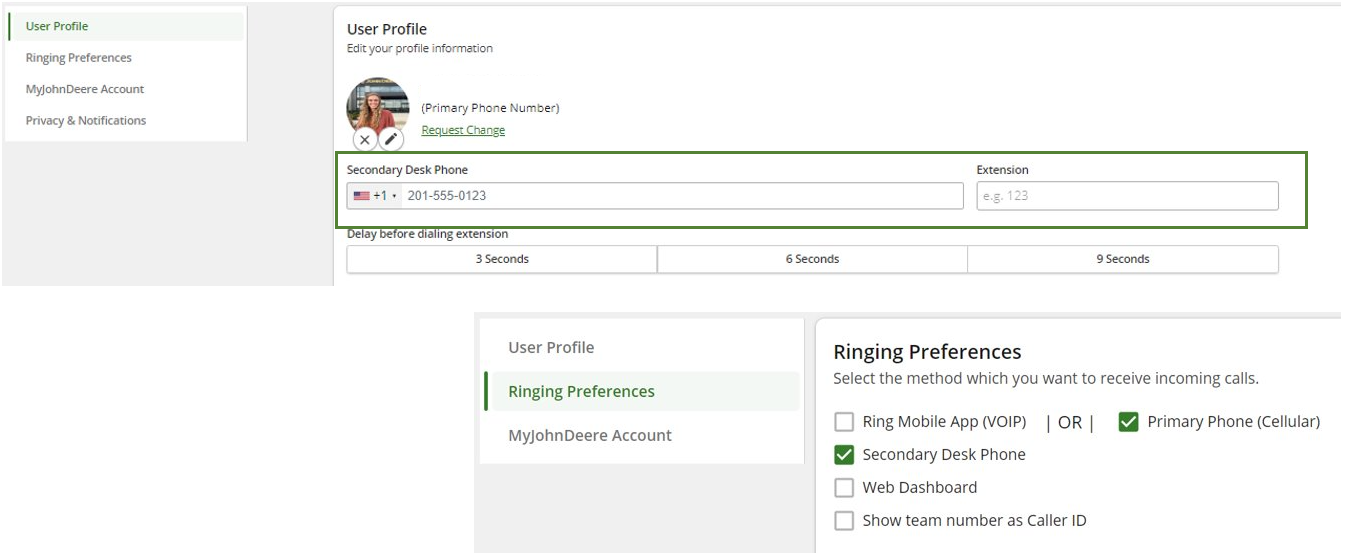
Output Sound Device Preferences
Pick where you want the ringing sound to play when you receive an incoming VoiceHub call. Once you answer a call on the web dashboard, your audio settings will default back to what your computer default sound settings are for your Input and Output devices for communicating with the customer.
Warning
Advisors will need to reselect their output sound device preferences upon logging out, clearing browser cache, or browser timing out.