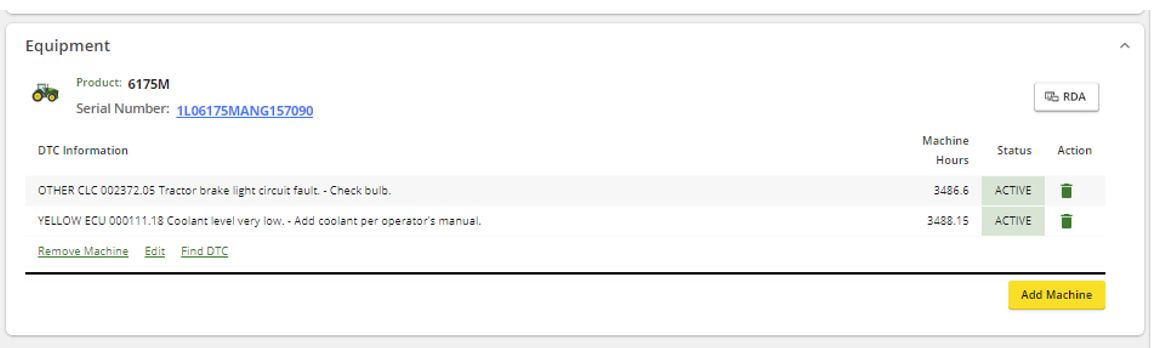Table of Contents
Once an advisor's account is connected to a dealership's Operation Center in ExpertConnect, they will have the ability to search for equipment information inside of an ExpertConnect ticket on the web dashboard and the mobile app. ie. serial number, machine hours and DTC codes.
If the JDLink button is not visible in your ExpertConnect tickets, please visit our help article on how to Connect to your Org's Operation Center.
To Search JDLink
- Click on the Get JDLink Info button inside of a ticket on web or mobile.


- Search by PIN or by Org to find the equipment information.

- Search through connected equipment and select the equipment to tie to the ticket.
- If the selected piece of equipment has any DTC codes, you will see them listed in a dropdown to select.
- Click Submit to the tie the equipment information to the ExpertConnect ticket. This will auto-populate the Product, Serial # and Machine Hours fields in the ticket.