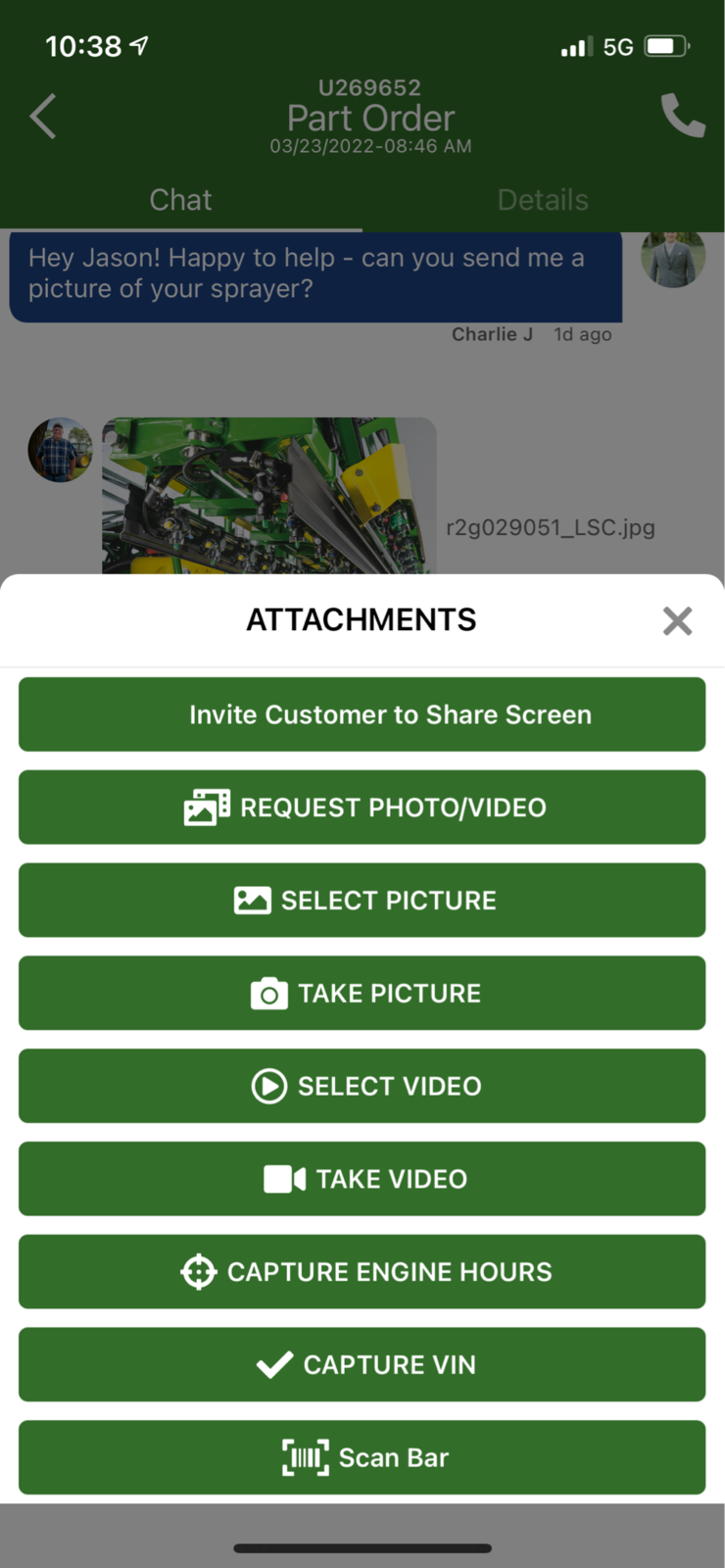The ability for an advisor to request a photo or video on a ticket will send the customer on the ticket a text message with a link allowing them to upload a photo or video of their issue. Once they do so, the assigned advisor will be notified and can view that content from within the ticket.
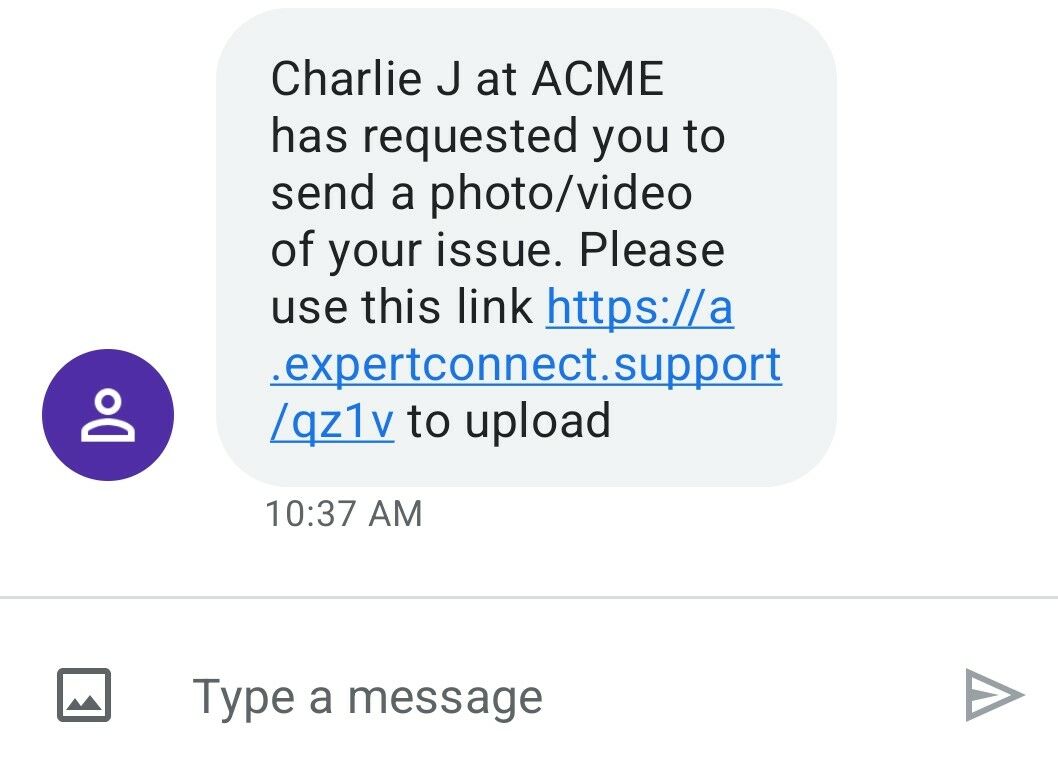
How to request a photo/video on the web dashboard
Within a ticket, find the Request a Photo/Video button on top of the chat box in ticket activity.
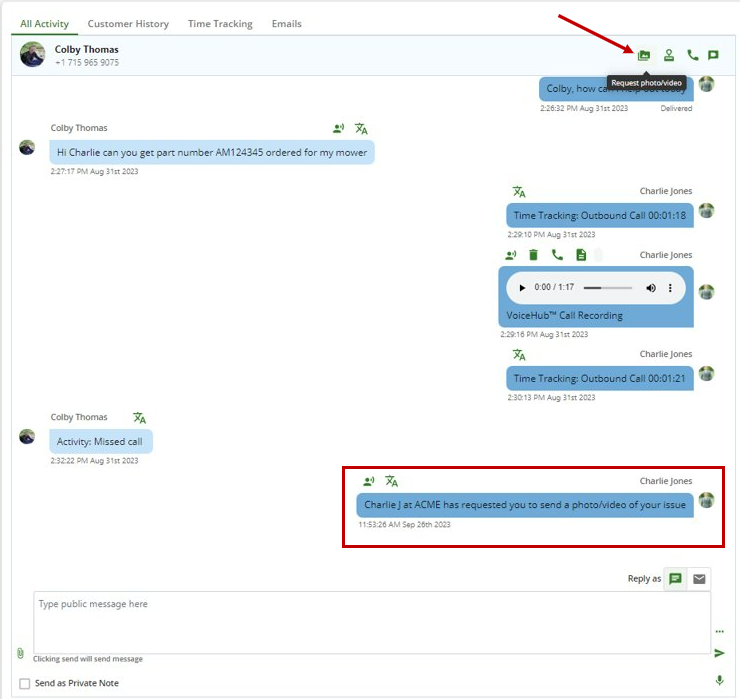
How to request a photo/video on the mobile app
Advisors also have the option to request a photo or video from the mobile app. Within the chat section of a ticket, select the paper clip icon. In the list, you can select Request Photo/Video.