Table of Contents
For instances when two tickets with the same customer are opened regarding the same support inquiry, those two tickets can be merged.
How to merge tickets
- In the Ticket Dashboard, select one of the tickets to be merged. Click Merge from the ticket actions on the top right.
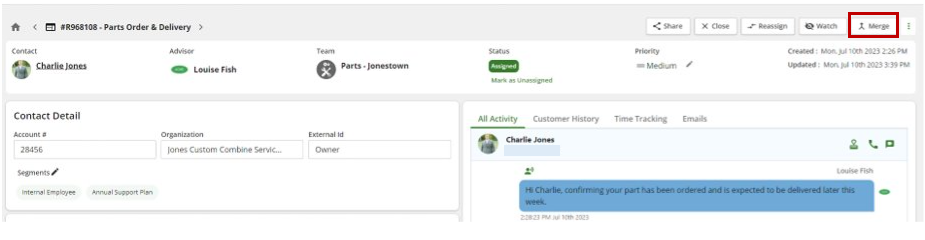
- Select which ticket you want to be the source ticket. This field will auto-populate with the ticket you are currently viewing as the source ticket. This can be changed if desired. The information within the source ticket will be merged into the destination ticket. After merging, the source ticket will no longer exist.
- Select the destination ticket. This ticket will contain the information of both tickets after merging.
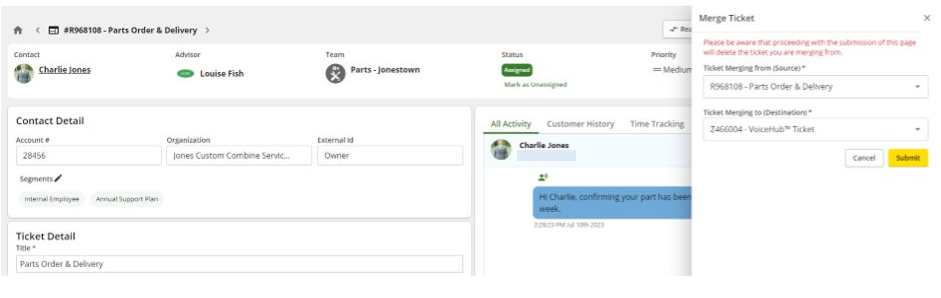
After a ticket has been merged, this action can't be undone.
The customer on the tickets must have the same phone number/email address.