Table of Contents
Inviting External Advisors
When considering the role an individual needs to fill in your organization, you will want to be aware of the following ways someone can interact with both customers and other advisors within your ExpertConnect account. Making sure you know which users need access to chat to support customers compared to those who need a view only look at the platform will help you assign users to the right role when setting up your account. If you are adding someone who is already part of a primary organization, please read on. However, if you are inviting a brand new ExpertConnect user onto the platform, please visit the end of this article.
External Advisors in your Organization
Teams using ExpertConnect can now invite advisors from other organizations to be on their team(s) in ExpertConnect. Advisors associated with another organization are considered external advisors. It’s important to keep in mind that to invite an external advisor they must have a primary organization. You will need to use the phone number associated with that advisor’s account, and once entered in the “Invite Advisor” box, it will prepopulate all other contact information.
To invite an external advisor:
- Navigate to the Manage page of the web dashboard.
- Within Invite Advisor, type the external advisor’s contact information.
IMPORTANT: The phone number and email must match the information tied to the advisor’s primary company. Be sure to confirm which phone number is associated with their account before inviting.
- ExpertConnect will recognize that you are inviting an external advisor (this is indicated by all other fields being auto populated). Click Yes and continue to fill out the form and click Submit.
IMPORTANT: If you add the advisor’s phone number and their information does NOT automatically populate into the fields – that phone number is not tied to their account OR they may not have an account all together.
- Verify the number with that advisor, or simply invite the individual as a new advisor into your account.
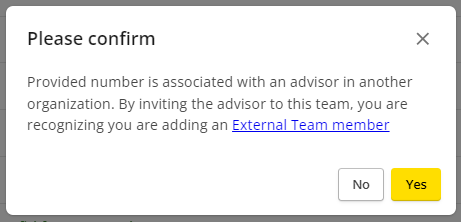
Once invited, your external advisor will receive a “Welcome to ExpertConnect” email to alert them that they have been added to an account. After your advisor logs into their account with the same credentials they have used (we recommend logging out if they have not already and logging back in to refresh their account), they will have access to both their primary company’s tickets and external tickets with your organization. External advisors will see their external tickets in a dedicated filter on the Tickets page. This is available on both the web dashboard and mobile app. Read more on External Advisors interacting in your account here.