When creating a new team, it is important to set the team up for success by following ExpertConnect's recipe for success. Use the recommended configurations below to optimize your team's efficiency and build a strong, connected support strategy:
Utilizing a VoiceHub Number
Setting up a VoiceHub Number is the simplest method to communicate via phone, text and email with your customers 24/7. 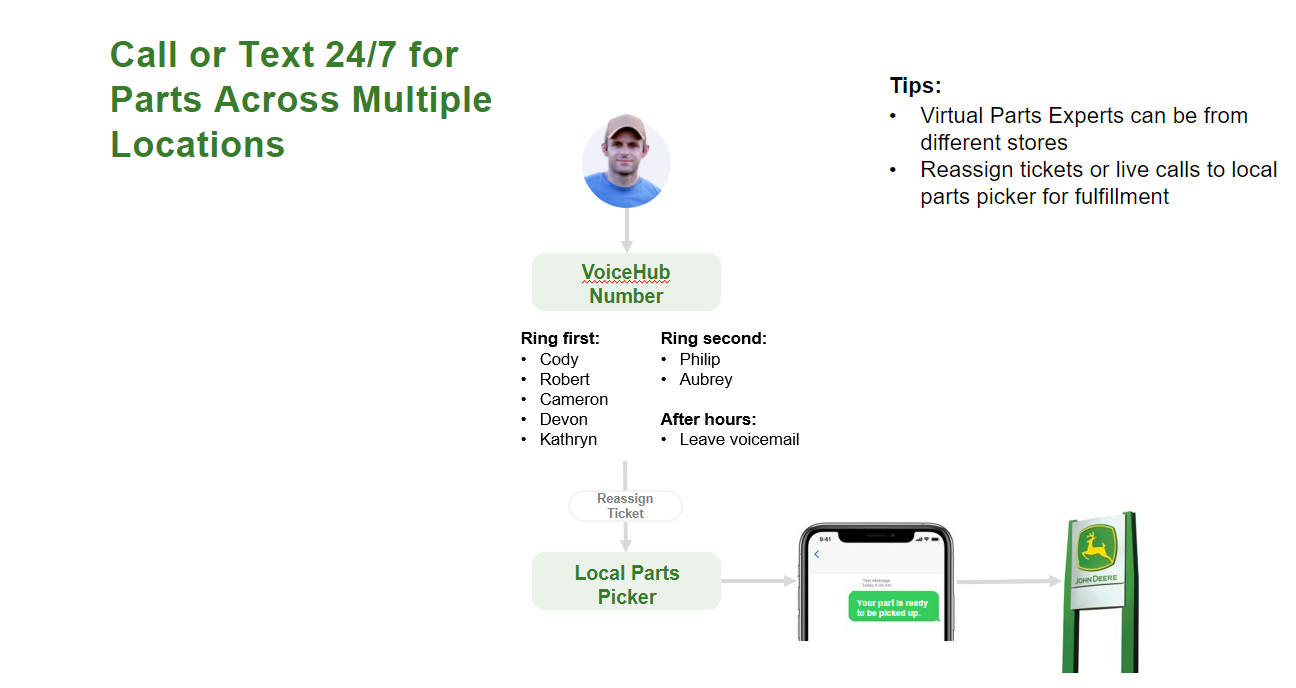
Nesting Phone Numbers and Email Addresses:
This gives you the confidence that you won't miss any customer calls while also helping you promote your VoiceHub number for customers to save as a new contact.
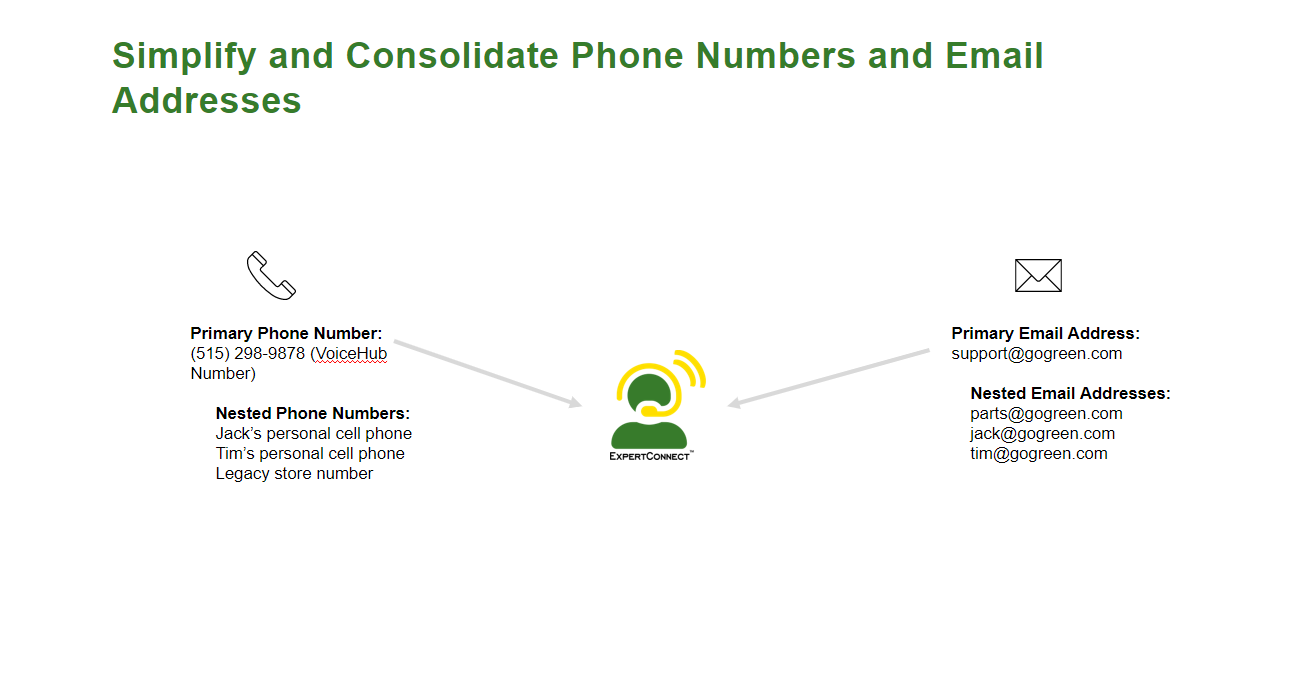
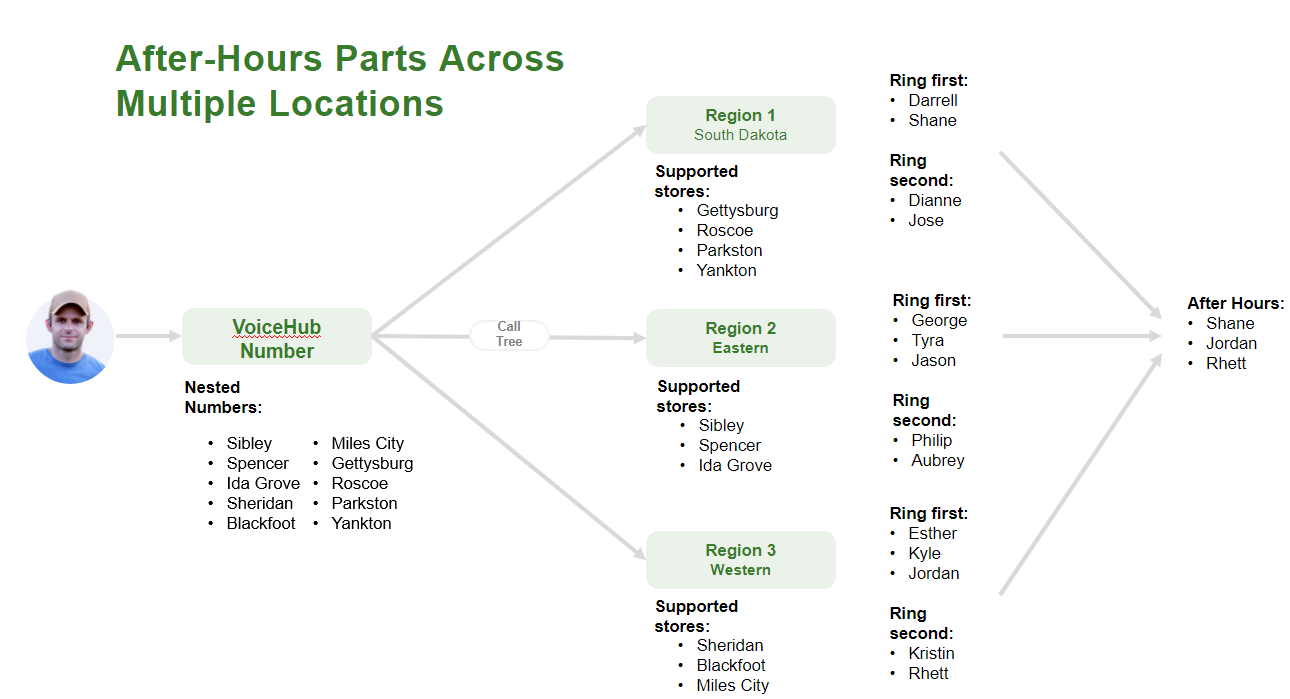
Sharing the Work among Stores and Regions
A VoiceHub number allows for you to spread the workload among multiple stores and regions, especially during lighter seasons, providing your team of advisors greater flexibility.
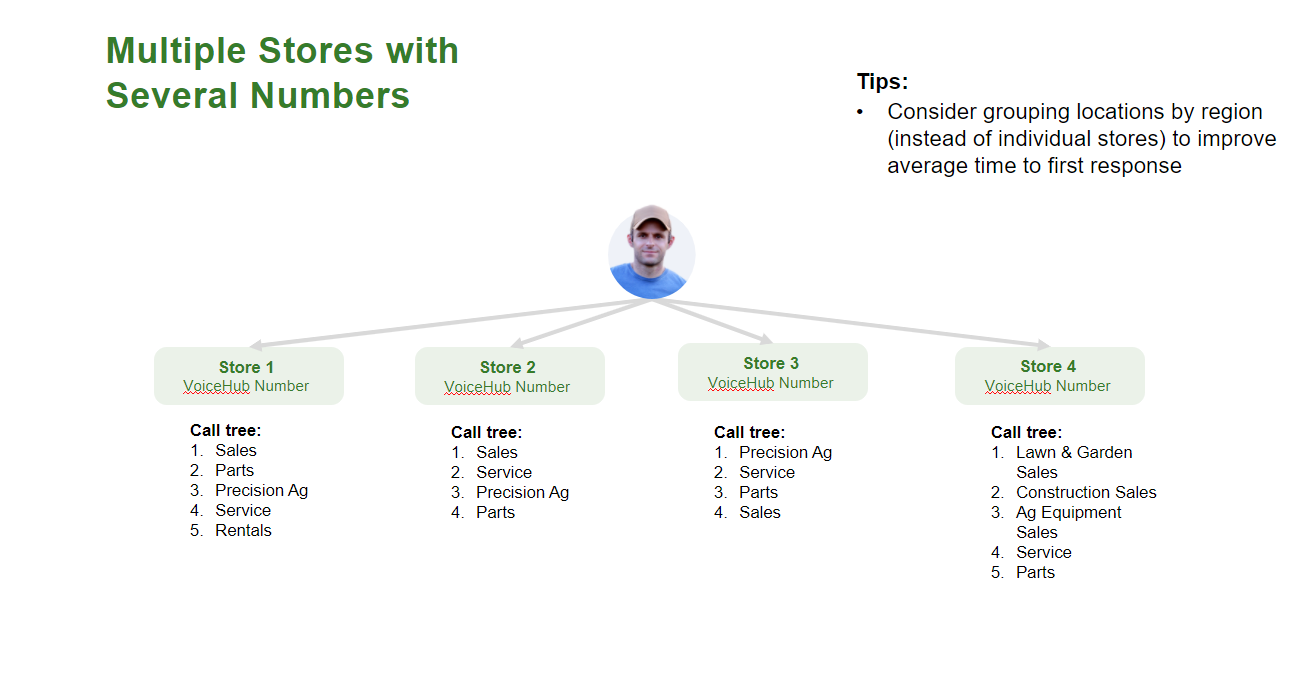
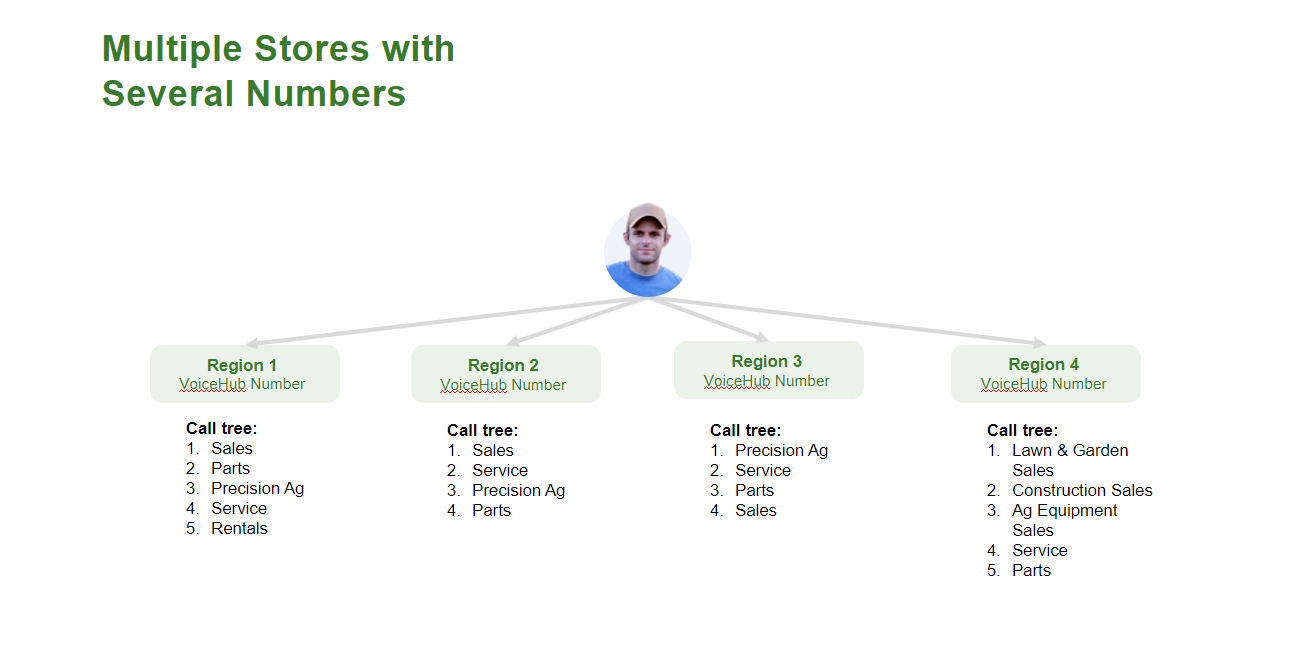
Technical Communication (TC) Teams
This allows advisors to re-assign tickets to your Internal Technical Communicators team in order to escalate the tougher issues that need more attention.
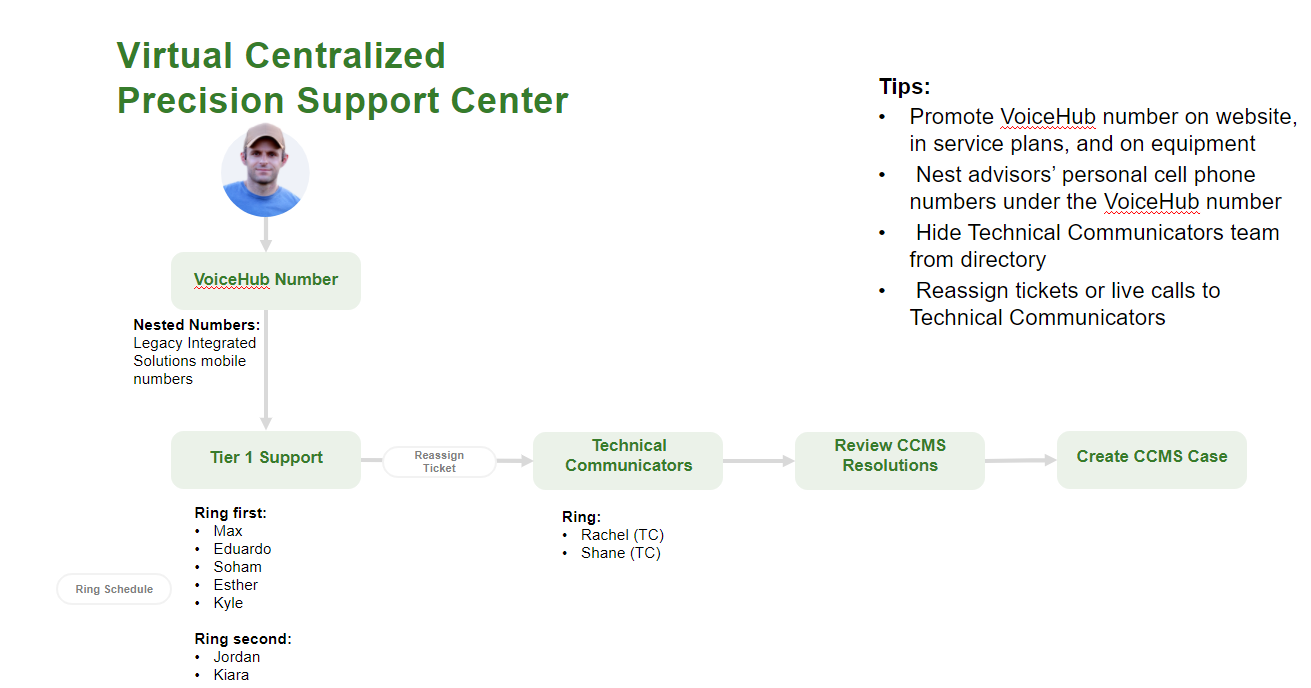
Call Forwarding to VoiceHub Number:
This allows you to keep your legacy phone number and forward those calls to your VoiceHub number while still providing team efficiency.
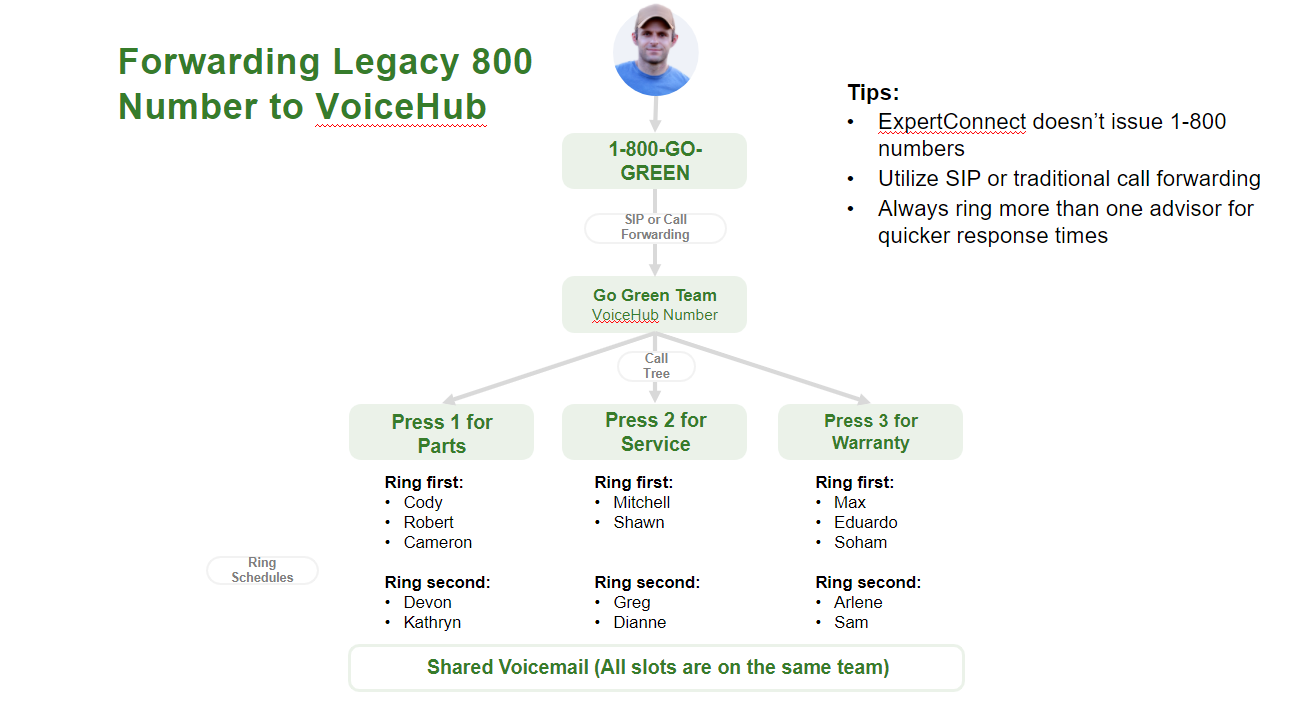
Update your Personal Voicemail
During peak seasons, the availability of ag experts is limited. When customers calla advisors directly, they often find themselves going to voicemail. We recommend advisors update their personal voicemail greeting, encouraging customers to call your team VoiceHub number. 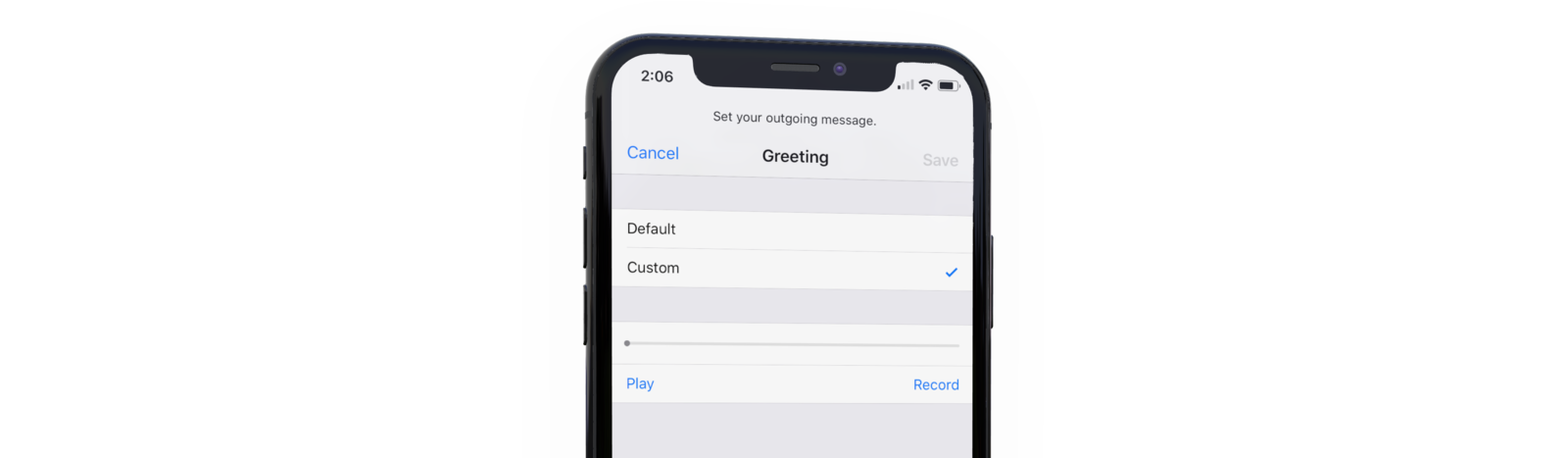
Example voicemail script:
Thanks for calling [NAME] with [COMPANY NAME]. I'm currently unavailable. If you're needing immediate assistance, please call our support line at [XXX-XXX-XXXX]. Again that number is [XXX-XXX-XXXX].
For additional assistance, please don't hesitate to reach out to the ExpertConnect team at expertconnect@johndeere.com.