Table of Contents
Managers can record custom recordings in ExpertConnect for phone support scenarios specific to your dealership. These recordings can be selected when managing ring schedules for both greetings & voicemail messages.
Create Custom Recordings
- Navigate to the Manage tab.
- Find the team that you would like to update and click into VoiceHub Settings.
- Select Custom Recordings from the drop down.
- Managers can either upload or record a default voicemail for their dealership. This is the recording that will play for the selected teams for calls when a ring schedule is not enabled. This recording as a New Custom Recording in other teams, but their default Voicemail must be updated in each individual team setting.
- To create a new recording, name your recording appropriately and follow the steps below:
- To record a new recording, click the green microphone button. We suggest having a welcome recording and voicemail recording for your business hours, after-hours, weekend, and holiday schedules.
- To upload a custom recording, click the upload button and select the recording from your computer to upload to ExpertConnect.
- Save your recording once you've reviewed.

Add to a Ring Schedule
Once custom recordings are created, you can select a custom recording when creating or managing a ring schedule. Recordings are saved and access to all teams in a dealership's account.
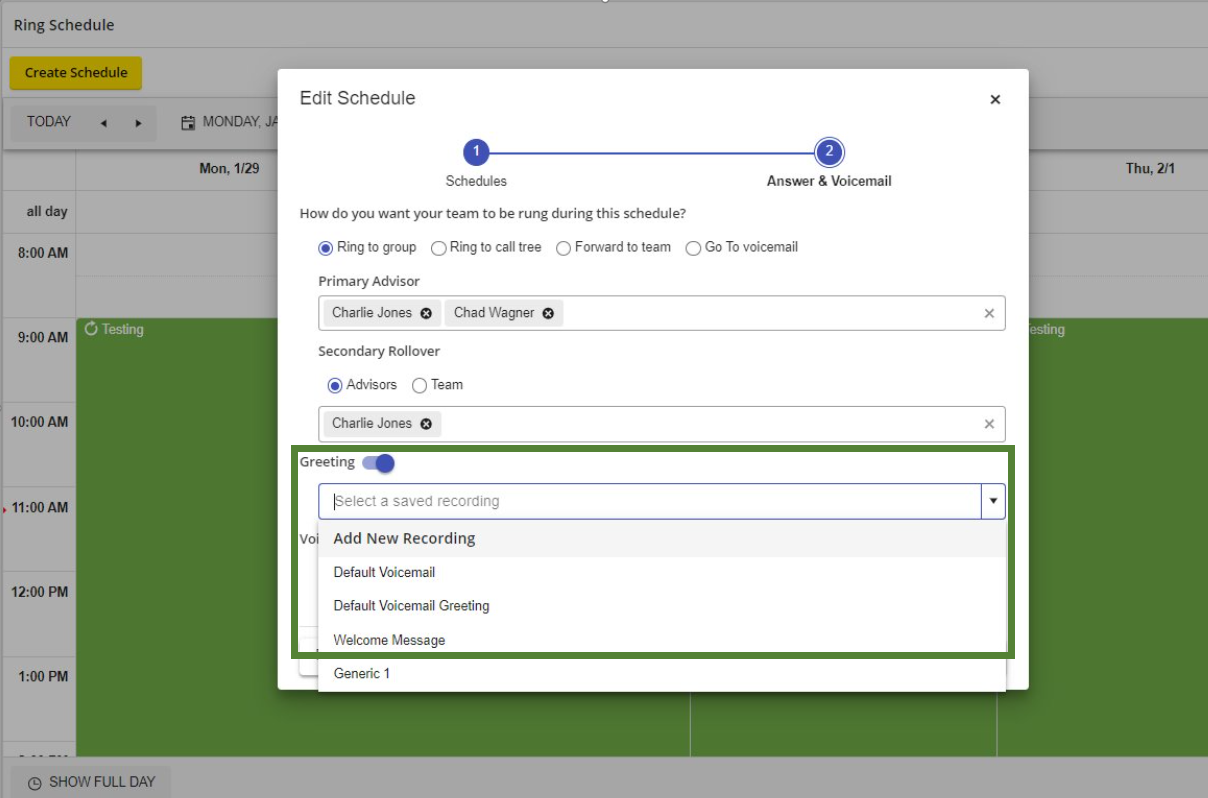
Note:
If you try to delete a custom recording that is used on one or more ring schedules, an error message will appear with the name of the ring schedule, and the action will be blocked.
