Table of Contents
During peak season, you may find your team is unable to answer all of your VoiceHub calls. The “Call Me Back” queue allows teams to call customers back in the order the calls were placed. With the queue, your customers do not have to wait on hold and your team can have a prioritize list of call backs based on the order they came in.
This feature is only available for teams that answer and place calls using the ExpertConnect web dashboard. The call queue is currently not available on the mobile app.
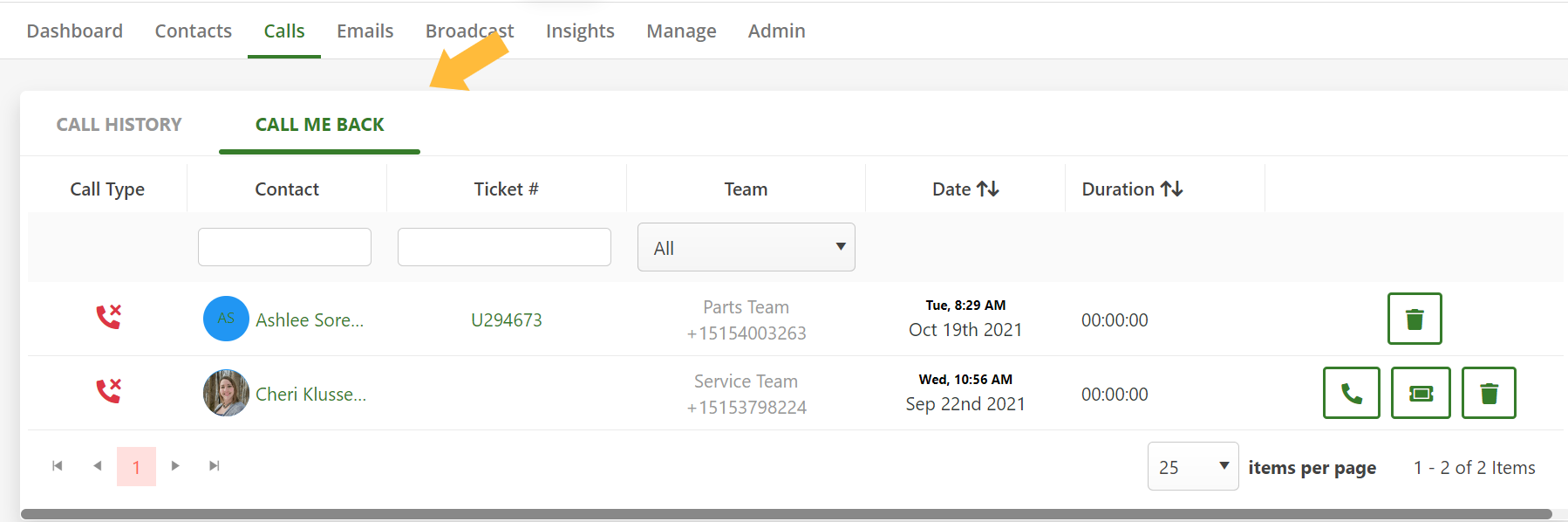
How it works
ExpertConnect recognizes when every advisor on a ring schedule is active on a VoiceHub call. If another call comes in when no advisors are available, the customer will be prompted to Press 1 on their phone's keypad to request a call back. When they do this, they will receive a confirmation message and hang up.
Advisors will see this caller's request in the Call Queue tab of the Calls page on the web dashboard as well as via notification in the all activity tab of a ticket. The next advisor that is ready to call a customer back can select the phone icon to call the customer back from the team's VoiceHub number. The advisor can also open a ticket with the customer if they wish not to call them back. Once this action is taken, the customer will be removed from the call queue.
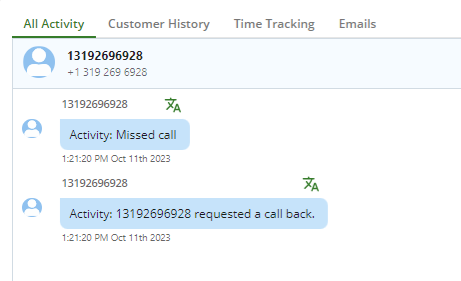
Available by request
This feature is not enabled by default. To enable this feature for your dealership's account, you must first request the feature. Please email expertconnect@johndeere.com and specify the team you would like this enabled for. You will receive a confirmation from the dealer success team when it's available in your account.