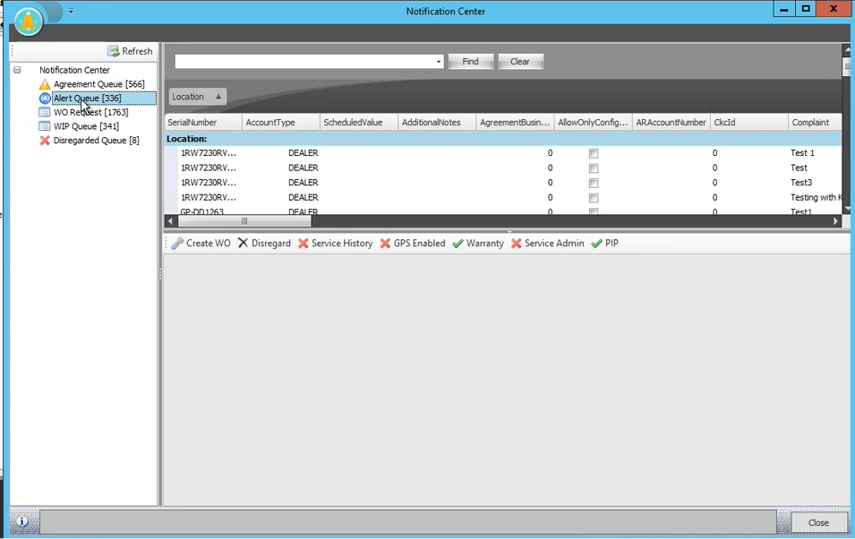Convert Tickets to Draft Work Orders in Service Delivery
Table of Contents
Work orders are often created using the details of an ExpertConnect ticket, so time can be tracked, and work can be scheduled in the shop. With our integration to Service Delivery, creating a draft work order from an ExpertConnect ticket is now easier than ever.
Work Order Integration Availability and Setup
The ability to create draft work orders from ExpertConnect is currently available to dealers located in the United States and Canada using EQUIP and Service Delivery.
- Dealerships must create a Job Code in Equip database called “ExpertConnect” for Draft Work Orders to save to Service Delivery.
- Draft work orders is ONLY available for Service Delivery
Steps to Convert a Ticket to a Draft Work Order
1. Open the desired ticket and click the Create Work Order icon.

2. Fill out the required fields and any optional fields desired then click Submit.
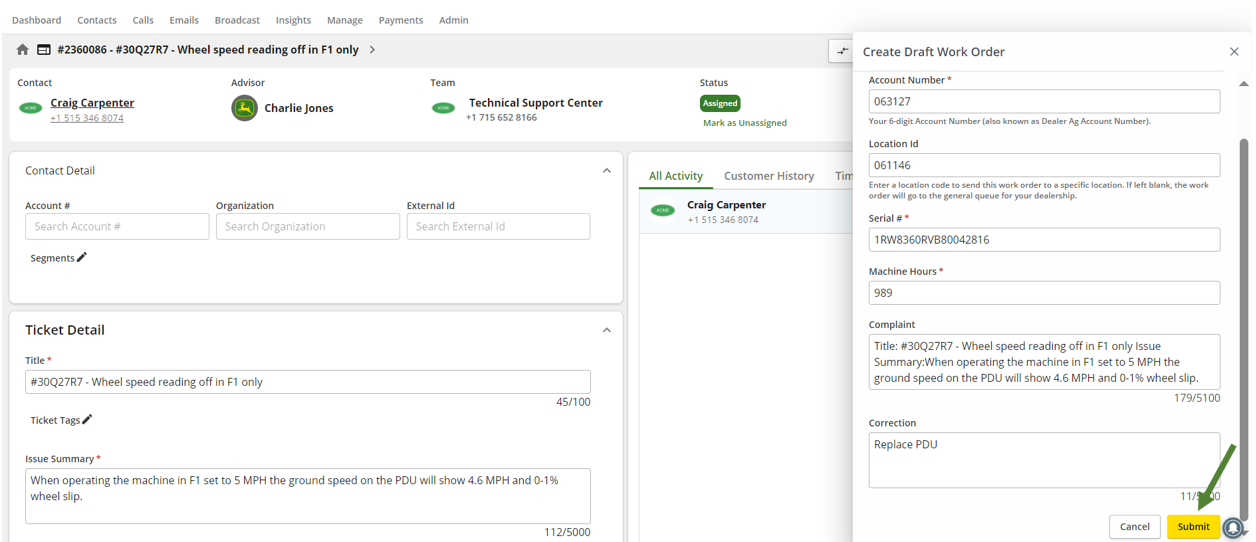
3. Navigate to Service Delivery and open Notification Center.
4. Open the Alert Queue and select the draft work order.

Frequently Asked Support Questions:
Q: How do I know what to add as my Location ID?
A: Adding a location ID simply determines which store location the work order is sent too (if nothing added, will go to the dealership general queue). To find out your location ID, ask your team manager what your dealership location ID is.
Q: I keep getting a "Dealer's DBS info not found" error code when clicking the Draft Work Order button. How do I fix this?
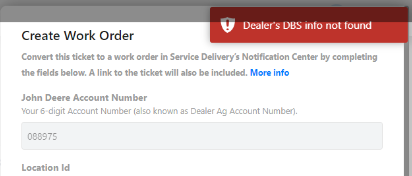
A: Reach out to the ExpertConnect Customer Success team by creating an ExpertConnect ticket with our team or emailing us at expertconnect@johndeere.com for assistance. We will need to update our records with your Dealer DBS ID number.
Q: I can't find my draft work order in the Alert Queue. What should I do next?
A: Refresh your Service Delivery, it may take a moment to show.
If it is still not showing, search Event Business Key ID from your ExpertConnect Ticket.
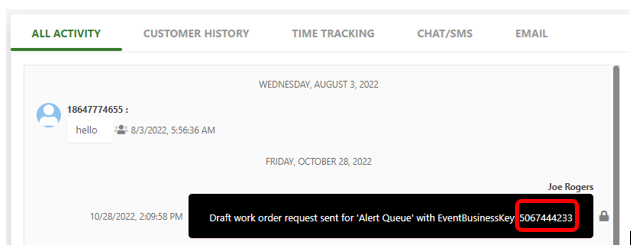
Q: My Draft Work Order Segment will not save. What do I need to do to get it to save?
A: Make sure to complete the segments Job Code Details before selecting save.
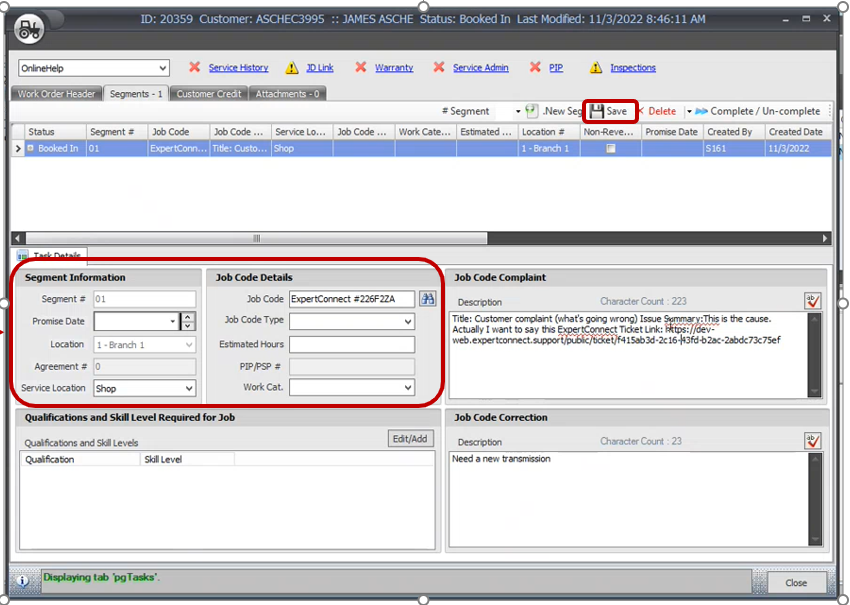
Confirm your dealership has created and maintained a Job Code in Equip called “ExpertConnect.”
Q: The Customer on the work order is not the customer on the ExpertConnect ticket. What should I try next?
A: When creating a Draft Work Order in Service Delivery, the system will search your dealer business system for current customer records and equipment ID's that match the serial number being pushed from ExpertConnect. A customer update will be needed to the Equipment ID in your dealer business system (Equip) for future work orders to assign correctly.
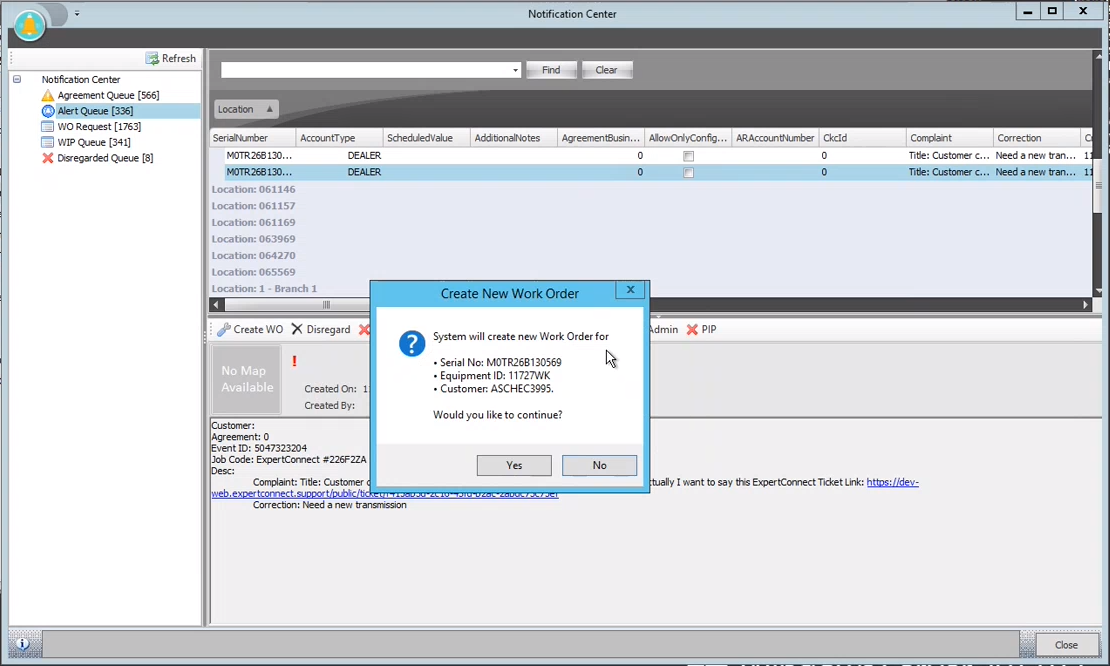
For additional support questions, please contact ExpertConnect at help@expertconnect.support or (515) 461-6424.