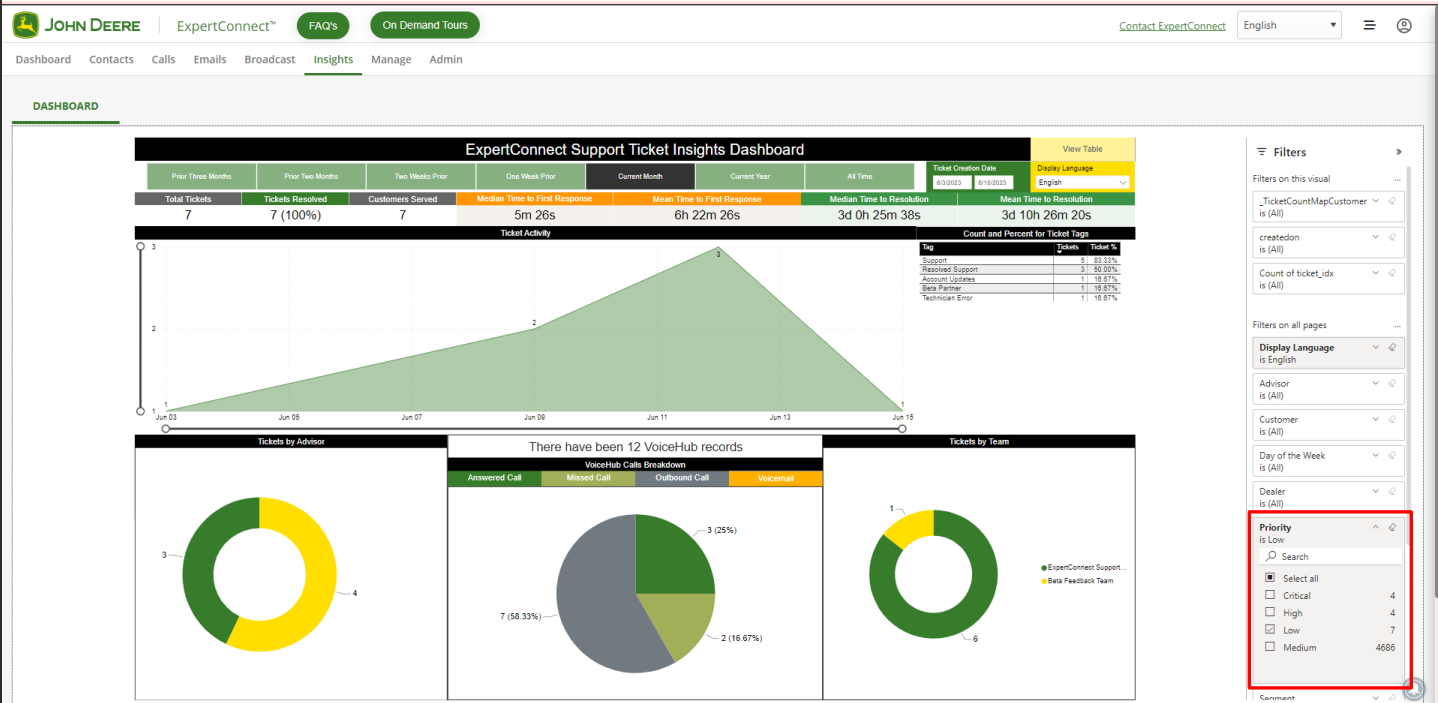Ticket Priority
Discover the best way to prioritize your tickets for faster problem resolution.
Team members can now assign tickets a priority level of low, medium, high and critical to help better organize and give visibility of what ticket need immediate attention.
How to Change Ticket Priority
By default, tickets are set to medium priority. To easily change the priority level, click on the pencil icon. Once the priority is selected it will automatically save. Ticket priority can be updated both from the ticket details or on the Ticket Dashboard page.

As a reminder, customers will not see ticket priority on their end.
Exporting Data Based on Priority
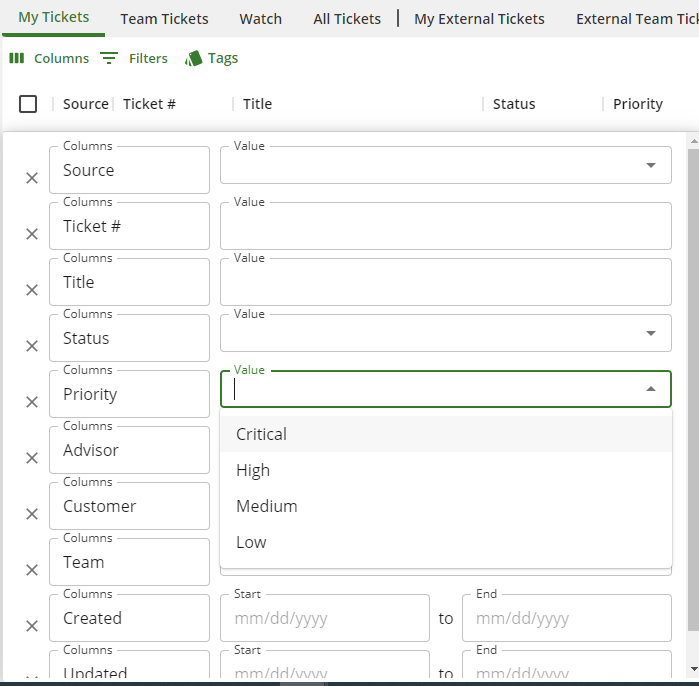
Once tickets have been filtered, select Export List to view the list in Excel.
Pulling Insight Reports Based On Priority
Under the Insights tab navigate to the filters section on the left side of the screen. Select the Priority filter and select the priority level. Next you will navigate to the upper middle part of the screen to select the timeline you would like to build the report. As a reminder, it will take 24 hours for the Insights tab to update. To learn more about the Insights tab, please visit our Insights Dashboard help article.