Table of Contents
Your user profile allows you to modify settings that are important to how ExpertConnect will work for you. Review the following details to make sure your settings are set up for optimal use. To find your settings, click the dropdown in the upper right and select "User Profile".
User Profile

Now we will review what settings you may want to change when setting up your User Profile.
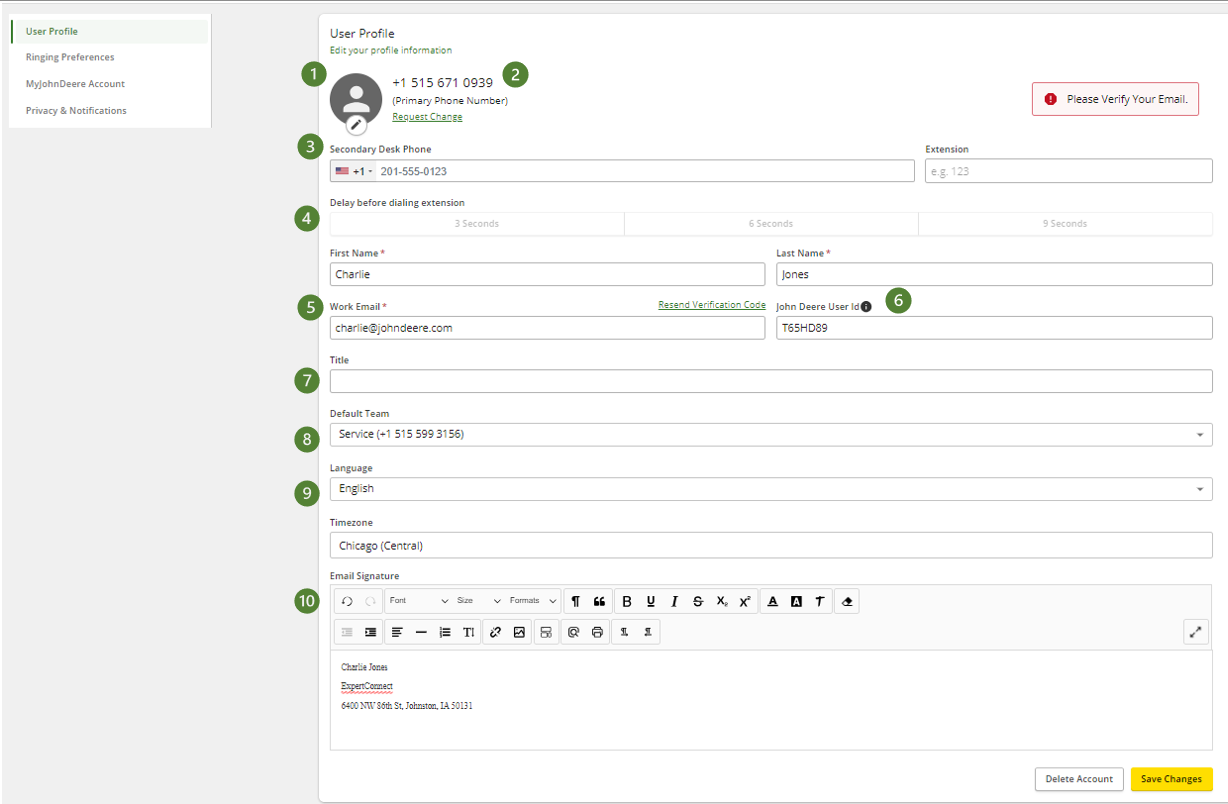
- Choose a profile image to more easily identify who you are in ExpertConnect.
- If you ever need to update your primary phone number, select the "request change" button. Advisors will be prompted to create a ticket with the Dealer Success team to update their number.
- If you have a secondary desk phone, add that number here. Note: We don't recommend using desk phones as mobile devices using Internet calling perform best. Read more.
- Choose the length of time that you want to delay before dialing your extension.
- Confirm your first name, last name and work email. We recommend verifying your email address by clicking on the link sent to you during sign-up. You will see the "Verified" checkmark if your email is setup properly. This will allow you to login with either your mobile number or email address.
- Enter your John Deere User ID, which is required for login and CCMS case escalation.
- Add your title for easy reference internally.
- If you are on more than one ExpertConnect team, choose which team will be your primary/default team.
- Choose your preferred language.
- Set your email signature. This signature will be unique to you and will show with each email you send from EmailHub.
When updating your User Profile settings, make sure to click “save changes" to update your settings.
Calling Preferences
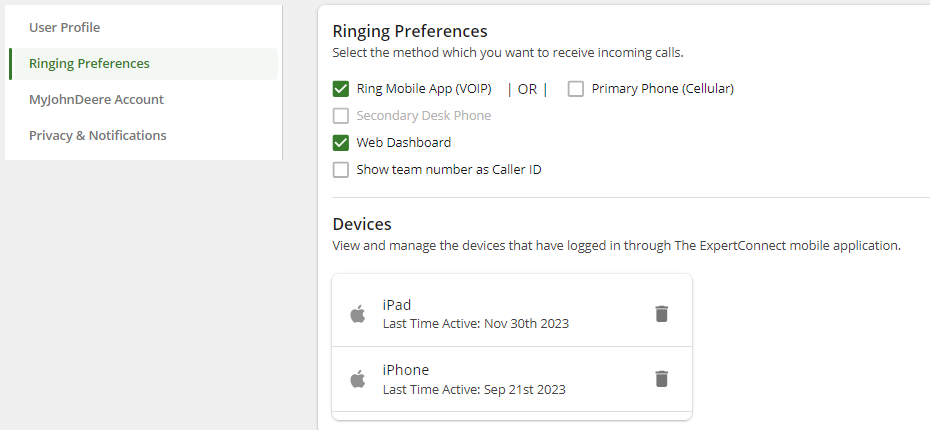
Calling preferences are one of the most important settings in your User Profile. This indicates which devices will be rung when customers call your VoiceHub number. When you have Ring Mobile App enabled, the devices where you have logged in will be shown. With Ring Mobile App enabled, your mobile device will first be rung over internet, but as noted, if there is not a connection available, the device will ring via your cellular network.
Under other calling options, we highly recommend ringing your web dashboard if you are going to be taking calls from your desk. As noted in step 1, we do not recommend ringing a secondary desk phone.
If Ring Mobile App and Web Dashboard are both enabled, calls will ring simultaneously on each.
MyJohnDeere
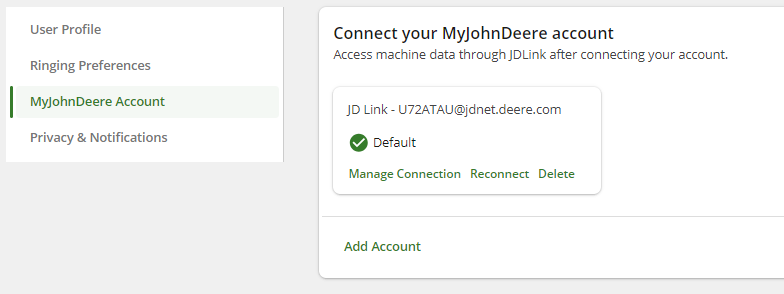
Each advisor has the ability to establish and manage their own connection(s) with MyJohnDeere using their X ID. This will allow you to pull JDLink information into a ticket and begin an RDA session. Learn how to connect here.
SMS Notifications
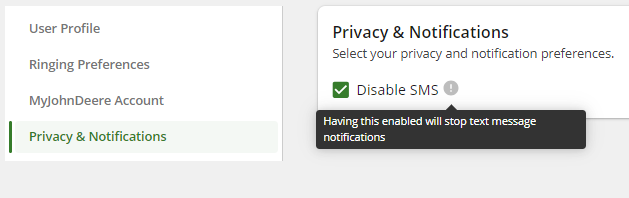
Here you can disable your SMS messages. Having this on will stop text notifications, and you will only receive notifications via the ExpertConnect app.