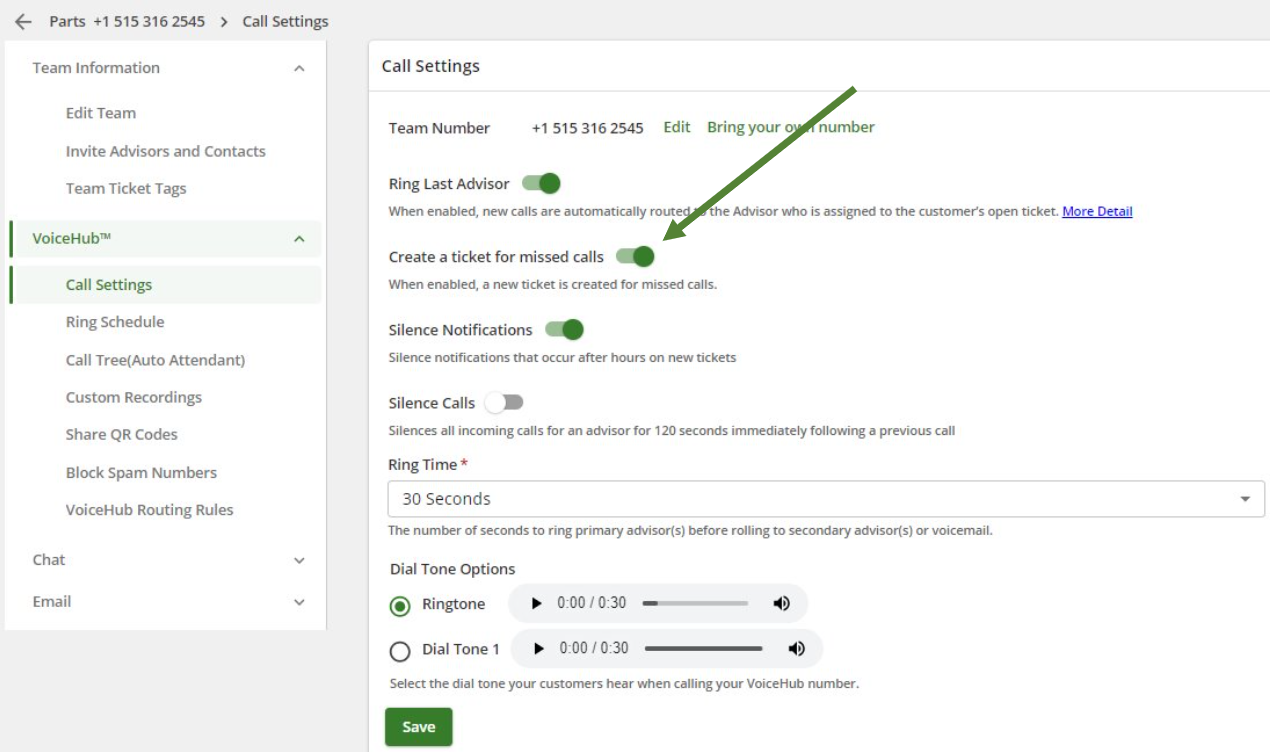Table of Contents
ExpertConnect will automatically create a new ticket anytime a customer connects with your team via a phone call, text message, or submitted ticket. However, when a customer hangs up before connecting with an advisor or leaving a voicemail, by default a ticket will not be created and a missed call will be logged in the Calls tab. The setting to Create a Ticket for Missed Calls will by default create a ticket all calls, including missed ones.
To enable this setting (manager-specific)
- Navigate to the Manage page.
- Find the team which you would like to update and click into VoiceHub Settings, Call Settings.
- Slide the toggle on to Create a ticket for missed calls.
- Click Save to save your update.