Table of Contents
Removing an Advisor from your Company's Account
Advisors with manager-level access in a dealership's ExpertConnect account have the ability to remove other advisors from the organization. This is needed when an employee leaves the organization and no longer should have access to support customers or access data for the organization.
How to remove an advisor
- Go to the Manage tab on the web dashboard.
- Click on Advisors.
- Find the advisor you wish to remove and click the Trash / Delete icon under Actions.
- Click Yes to confirm removal of that advisor from your company's account.
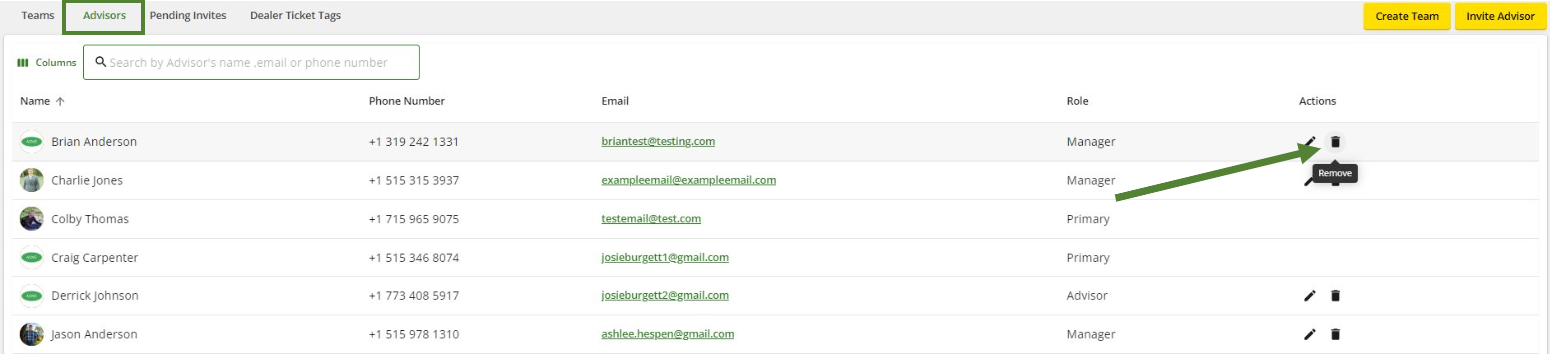
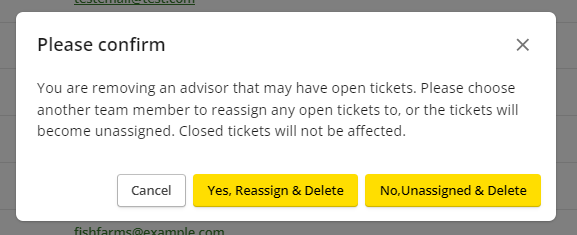
⚠️ Important Note on Advisor Deletion and Phone Number Reuse
When you delete an advisor in ExpertConnect, their contact information—such as phone number or email—is preserved in the system if they were associated with any tickets where they were listed as the customer, not the advisor. This ensures historical ticket data remains intact and traceable.
If you need to reuse the advisor’s phone number for a new or different advisor, you must contact ExpertConnect Support.
Deleting the advisor alone does not release the phone number for reassignment.
To request a number release, please submit a support ticket to the ExpertConnect team.
Removing an advisor from your organization will switch their account to a free user with no association to your company. Your team will still be able to view their previous ticket data. We suggest re-assigning any open tickets, and closing any resolved ticket, prior to this action.