Every company interested in integrating with WhatsApp must first complete a WhatsApp business application process.
Click here to Begin Application Process.
WhatsApp is the most popular messaging application in the world. As such, ExpertConnect wants to make it easy to interact with customers via communication channels they're already using.
ExpertConnect's WhatsApp integration allows dealerships to use ExpertConnect to communicate with customers using WhatsApp. When a customer sends a WhatsApp message to a team's VoiceHub number, it will create a ticket and notify the team advisors. Advisors can reply to the customer from ExpertConnect, which will send a WhatsApp message back to the customer.
Customer Experience
To comply with WhatsApp, customers must Accept (opt-in) to communicate with your company via WhatsApp.
When an advisor creates a ticket and sends a message a customer that is a registered WhatsApp user, the customer will receive a message asking them to Accept or Decline communicating with your company.
Once a customer accepts, they will receive a confirmation message and the initial message that the advisor sent in the ticket.
Review the below example of the customer experience in WhatsApp.
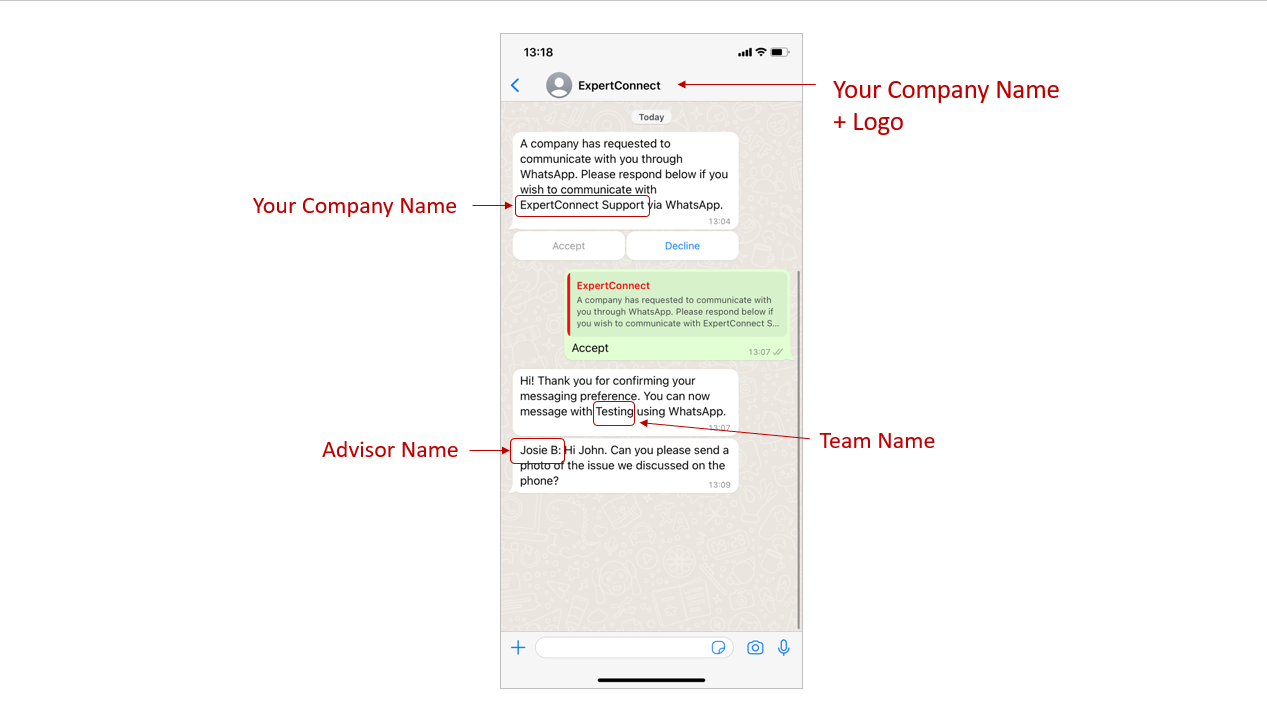
Your Company Profile
To enable WhatsApp as an option for your customer, every company must go through the WhatsApp application process. During this process, someone from your company will fill out a form indicating what you would like listed in your WhatsApp profile for each team. Below is an example of what your company's WhatsApp profile will look like to customers.
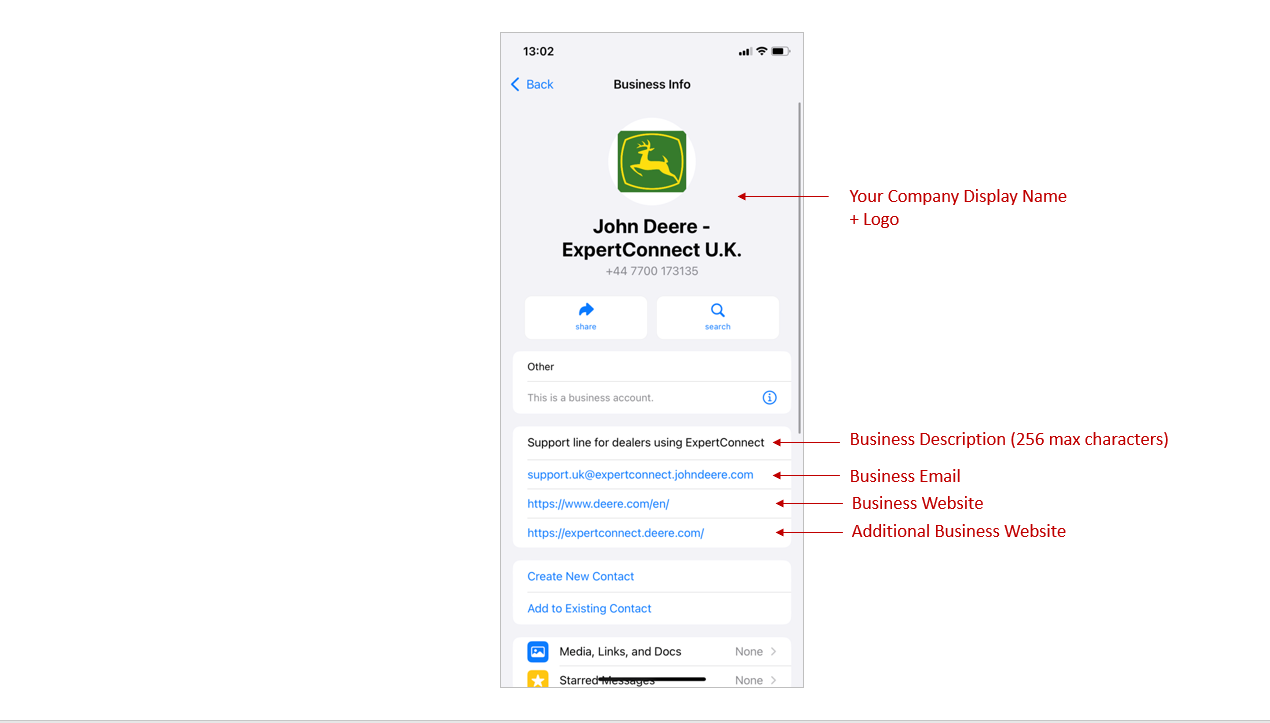
Features Received from Customers
ExpertConnect accepts the following from WhatsApp:
- Chat messages
- Photos & videos
- Audio files
- Stickers
- Documents
- Location (pin drop)
- Contact cards
Features Not Received from Customers
- Polls
- Events
FAQs
#Why are attachments being delivered as link instead of the embedded file to WA Broadcast ?
When using WhatsApp for Broadcast messages (like through ExpertConnect), there's a rule called the 24-hour interaction window. This window opens when a customer replies to a message sent from our WhatsApp number.
✅ Inside the 24-hour window:
We can send personalized messages and embedded attachments (like images or PDFs that appear directly in the chat).
⛔ Outside the 24-hour window:
We’re only allowed to send pre-approved message templates, and these cannot include embedded attachments. That’s why files are delivered as links instead of being attached directly.