VoiceHub™ takes your call center mobile without the need for expensive hardware or IT support. Easily adjust your ring schedule and team members, record a custom greeting, and share your new hotline number with your customers all within the ExpertConnect Web Dashboard.
- VoiceHub™ numbers are tied to teams within your organization. Visit this article to learn how to Create & Manage Teams in your company's account. You can create as many teams as you need based on location, department, etc. At any time you can change your Team Number. Under Call Settings, you have the option to Edit or Bring your own number.
- Set a Ring Schedule for your VoiceHub number to determine when team members are available to answer VoiceHub calls.
- If desired, create a customized Call Tree to direct customers to the right Advisor/s based on their issue.
- Check to Create a Ticket for Missed Calls. This will track any customer communication within a ticket, even if your customer doesn't leave a voicemail or gets connected with an advisor.
If there is an open ticket from the last 7 days on the dashboard, the missed call will be logged inside that ticket.
- Silence Notifications will silence notifications on net new tickets for advisors not on an active ring schedule.
- Silence Calls will immediately silence incoming calls for an advisor for 120 seconds after a call is ended.
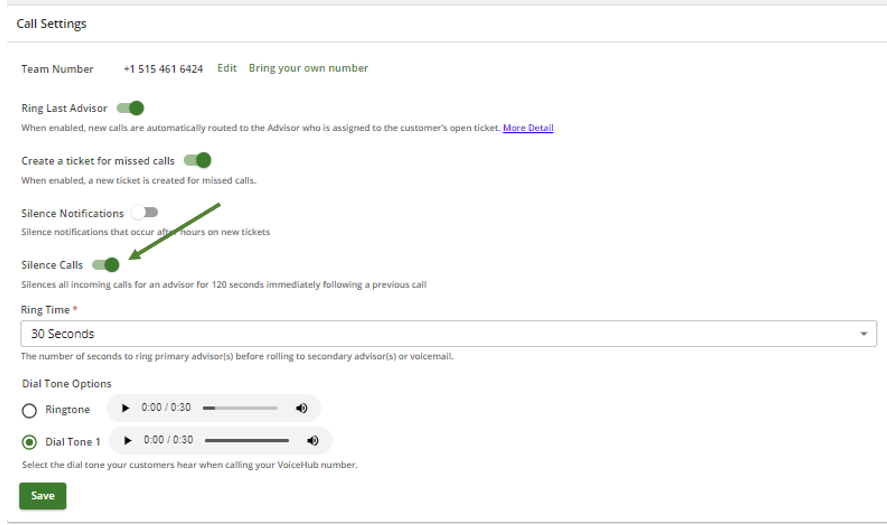
- Ring time is the amount of time the customer will ring the team. For example, if the ring time is 30 seconds, we will ring the Primary Advisor slot for 30 seconds and roll over to the Secondary Advisor slot and ring for another 30 seconds before going to voicemail.
- Enable the Ring Last Advisor logic if you'd like to automatically route calls from customers to the Advisor that is assigned to their open ticket.
- Upload or Record Customized Greetings for each VoiceHub number.
- Select your preferred ringtone for each VoiceHub number.
- If you have an existing call tree system, set-up Call Forwarding into your VoiceHub number.
- If you haven't already, Share your VoiceHub Number!
If Advisors are on multiple teams within your account, they should each set a Default Team on their User Settings.