Accessing ExpertConnect
ExpertConnect has both a mobile application and web dashboard. Read below to learn more about login options for each.
Web Dashboard
- Go to https://app.ExpertConnect.deere.com.
- If you don't have an account:
- Dealer users - contact your account admin to receive an invite to your dealer's account.
- Free client users - Click Sign Up and complete the registration process.
- If you already have an account, or have been invited by your company, click Login.
- Login with mobile number.
When you log in to ExpertConnect for the first time, you must use your mobile phone number to receive a verification code.
Mobile Application
- Download the John Deere ExpertConnect app from the iOS App Store or Google Play Store.
- Type in your mobile phone number. If you don't have an account, you will go through a registration process. If you already have an account, or have been invited by your company, you will receive a 4-digit code and will go straight into your account.
ExpertConnect Login Options
ExpertConnect currently has three login options: John Deere ID, mobile number, or email address. ExpertConnect will soon require all users to login using John Deere credentials to provide a more seamless and integrated experience with John Deere's digital tools. Please read below to learn how to set-up your login.
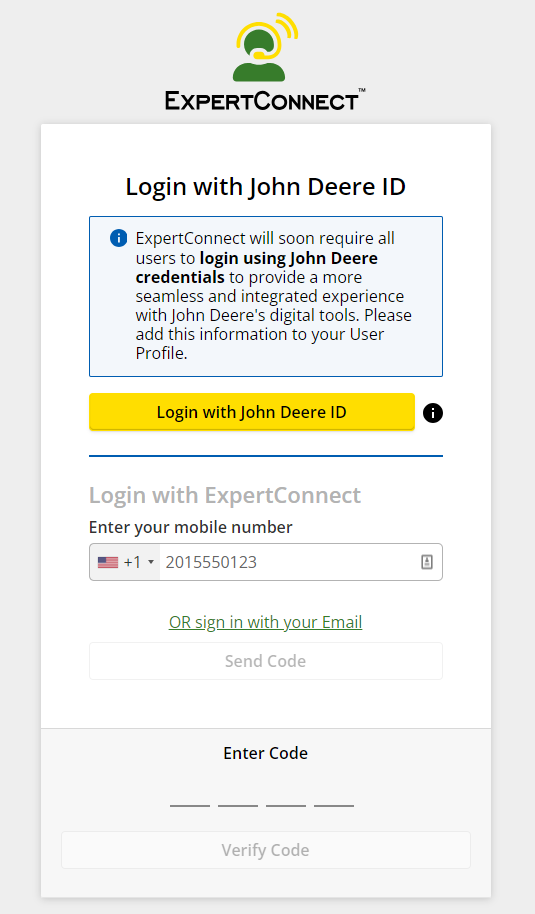
Login with John Deere ID
The preferred way to login to ExpertConnect is via your John Deere ID. In order to login with John Deere, it is first required that you add your John Deere ID to your User Profile.
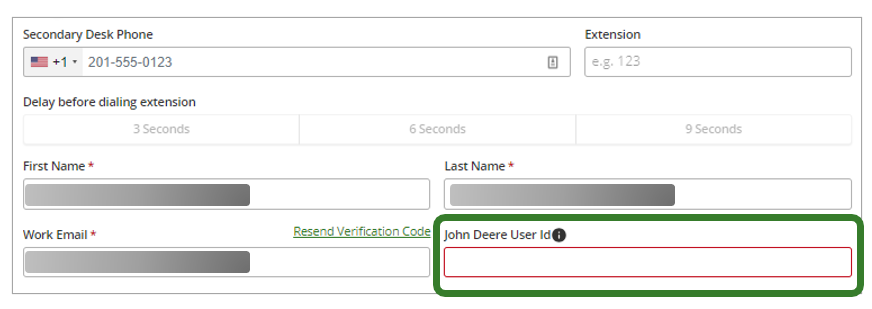
If you do not have a John Deere account, please create an account and add your ID to your profile after creation.
- XID for dealers
- RACF ID for John Deere employees
- Operations Center email for customer / third party accounts
If you have not yet added your John Deere ID to your User Profile, you will not be able to login to ExpertConnect with John Deere credentials. You will receive this error message and need to first login via phone or email code, then set-up your User Profile.
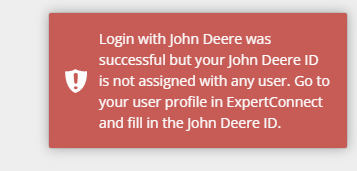
Login with Mobile Phone Number
- Type in your mobile phone number
- Click Send Code button
- Check your SMS / WhatsApp messages for the login code
- Type in the code and click Verify Code
Login with Email Address
- Click Sign in with Email
- Click Send Code button
- Check your email for the login code
- Type in the code and click Verify Code
Login Tips
- If you are having trouble logging in to the web dashboard, please use the Google Chrome browser to access ExpertConnect. Google Chrome will provide you with the best experience. Also, it is important to make sure you get your 4-digit code texted to your mobile device.
- Make sure your email is verified within your User Profile. Once verified, you can sign in through email as well.