Table of Contents
Ring schedules are a critical part of your VoiceHub set up. They dictate when and who should be rung based on your business needs. This helps teams balance the workload and improve employee work life balance, while also providing exceptional support to your customers.
Tour of the ring schedule page
- Ring schedules allow managers to view multiple ring schedules at different time periods.
- With the calendar spanning out to 2099, managers have the ability to plan out ring schedules months, and even years, in advance!
- Managers have the ability to download a ring schedule into a .ICS format to place directly on your work calendar and forward to the advisors assigned to the ring schedule.
- Ring schedules can easily be toggled on and off to for quick updates without deleting settings.
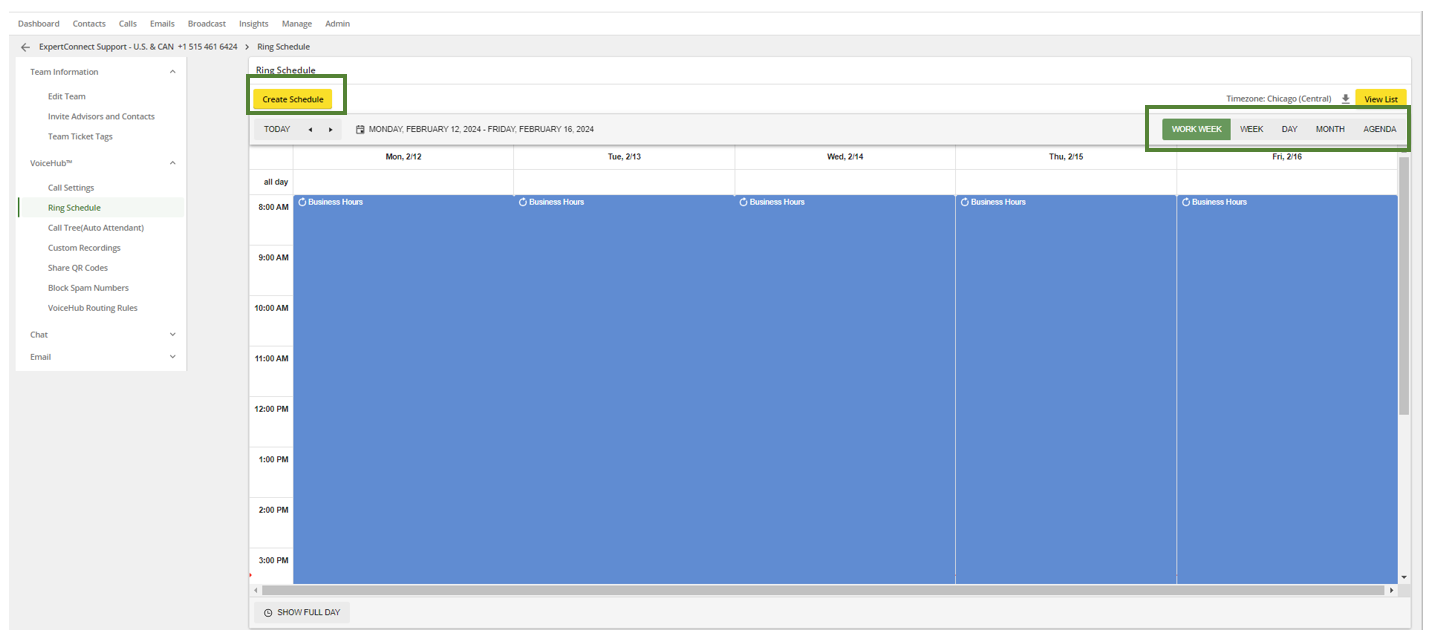
Steps to create a ring schedule
-
Schedule
- Title – The title of a ring schedule should reflect what the purpose of the schedule is. Examples include business hours, after-hours, Holiday, etc.
- Time Zone – Specify what time zone will this particular ring schedule be taking place in.
- Start/End Dates and Frequency – Specify the time in which your ring schedule will take place. The recurrence will dictate how often the ring schedule executes.
- Business Hours – Check this box if the ring schedule will be during business hours. This controls the afterhours chat responses (call and text, if enabled in settings), Work Order notifications, WhatsApp, and the Website Widget.
- If a dash appears, ExpertConnect assumes you are creating a business hours schedule. A filled-in box confirms business hours, and a blank box indicates an afterhours schedule.
Schedule Examples"
Title: After Hours Start Date: Today's Date, Start Time: 5:00 p.m. End Date: Tomorrow’s Date, End Time: 8:00 a.m. Recurrence: Every weekday (Monday to Friday)
Title: Thanksgiving Start Date: Nov. 25 End Date: Nov. 25 Recurrence: Select the All Day option next to End Date, and Does Not Repeat.
By default, any new teams created within your account will be given a business hours ring schedule of 8:00 AM to 5:00 PM Monday through Friday (local time), with all advisors on the team set to ring as the primary advisor.

-
Answer & Voicemail Options. On the first step of creating a ring schedule, you will choose when a ring schedule will be performed. On the second step, you will choose who will be rung during this time and select a voicemail. Your choices include:
- Ring to Group – This option will ring a group of advisors at the same time. You can select multiple advisors for both the primary and secondary rollover slots. Secondary advisors will only be rung if no primary advisors answer. Best practice is to add Secondary advisors. This can be the same advisors under the Primary slot or advisors not on the ring schedule.
- Ring to Call Tree – A call tree will allow your customers to route to a specific group of advisors that they specify upon calling your organization. An example call tree could include: “Press 1 for Parts, Press 2 for Precision, Press 3 for Service, etc.” (Helpful Hint – You will create your call trees in on the previous screen within your VoiceHub Settings. Learn more about how to create a call tree).
- Forward to Team - This option allows you to forward calls to another team in your ExpertConnect account during the hours of the ring schedule. This is ideal for teams that want to route traffic to a specific after-hours team.
- Go to Voicemail – As opposed to any advisor being rung, there is an option to send callers directly to a voicemail message of your choosing. This is ideal for holidays or other times where no advisors are on-call. (Helpful Hint – For times when no ring schedule is active, callers will always go directly to voicemail with a default voicemail).
- Would you like a custom greeting message to play? – If you choose the Ring to Group or Ring to Call Tree options, you will have the ability to select a greeting message. If you do not select a greetings message, callers will immediately start ringing. All custom recordings, including greetings & voicemails, are created inside the team's VoiceHub Settings.
- Voicemail - The last step of creating a new ring schedule is selecting the voicemail recording. You have the option to select the default voicemail message or select a custom one. Voicemails are created, edited, and managed from VoiceHub Settings.
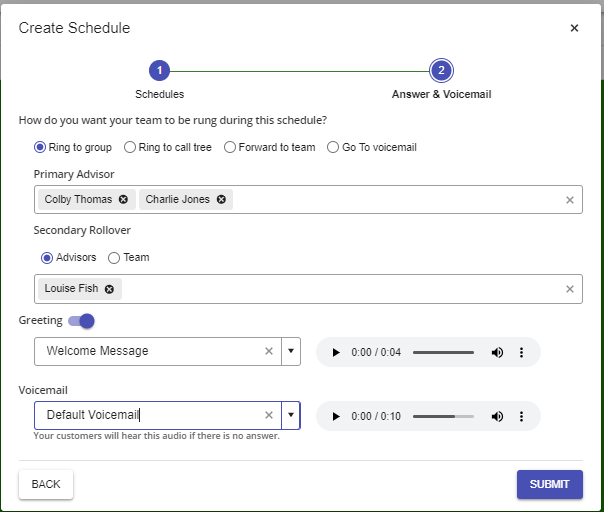
Once you've read these step-by-step instructions, if you still have questions, check out our Ring Schedule FAQ for popular questions and suggestions on best practices.
Getting Started
We recommend considering the following schedule examples to get started:
- Business hours (Monday through Friday)
- After-hours (Monday through Friday)
- Weekend hours
- Rotating weekly schedules (using the custom recurrence)
- Holidays
- Internal recurring team meetings