Table of Contents
With call transcripts, your team can seamlessly refer back to actionable items mentioned on a call and review the details discussed. Transcripts help manage advisor's time by automatically providing a summary and actionable notes so they spend less time adding notes to a ticket and are available for the next support call faster.
Call transcripts are automatically enabled with call recording. To enable call recording for your dealership, please email expertconnect@johndeere.com. Our dealer success team will send a quote requesting a digital signature agreeing to the terms & conditions.
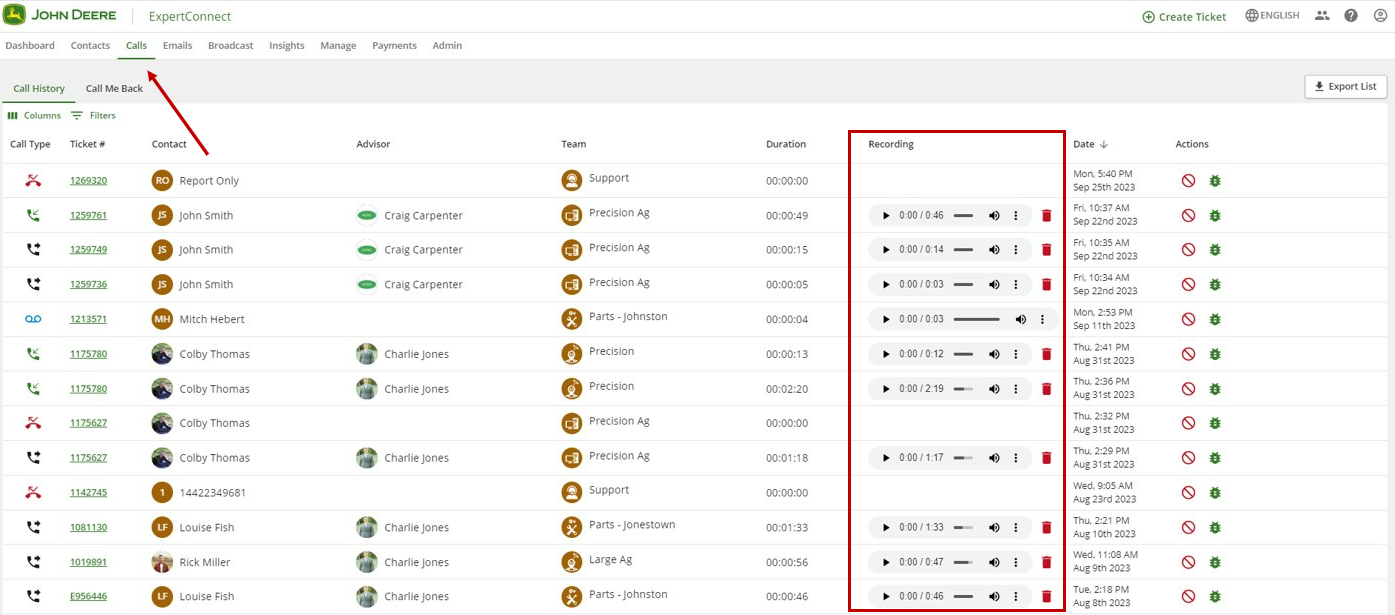
Call Recording
- When call recording is enabled, all inbound and outbound VoiceHub calls will automatically be recorded and accessible within the ExpertConnect ticket and the Calls page.
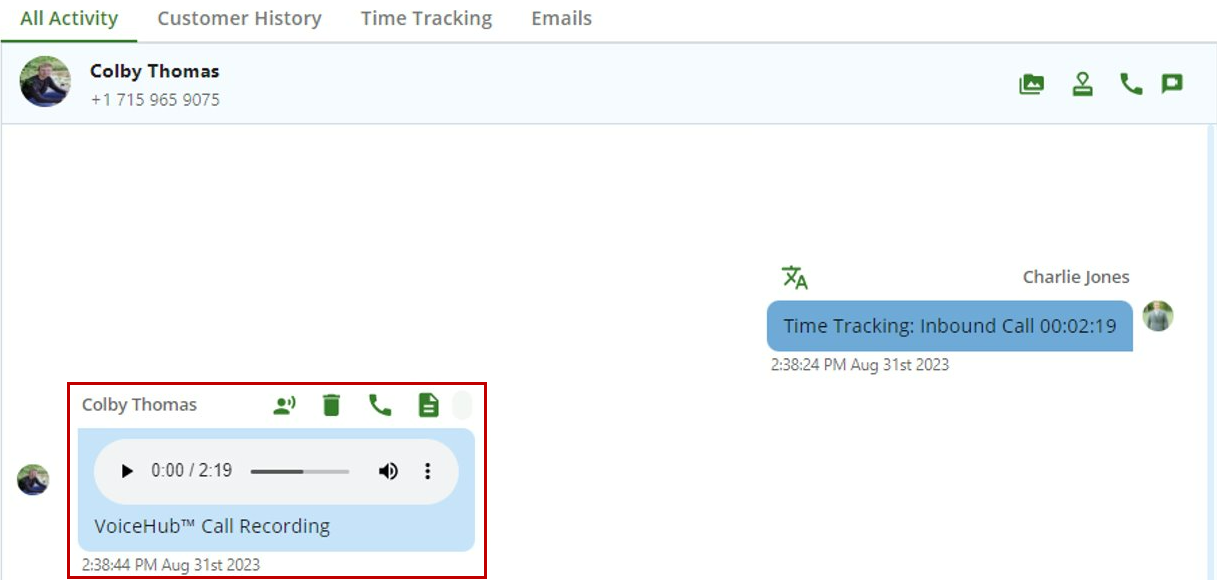
- Advisors can access and listen to all call recordings for the team/s that they are on. Managers can access and listen to all call recordings for the entire company.
- For inbound phone calls, callers will hear an automated message that says "This call is being recording for quality assurance, training & learning purposes." This message is required and cannot be customized or recorded by your dealership. Advisors do not need to take any action or say any phrases for inbound phone call compliance.
- For outbound phone calls, advisors are required to notify the customer that the call is being recorded. Suggest verbiage: “This is {advisor name} from {company name} calling on a pre-recorded line.”
Call Transcripts
In addition to the call recording, advisors will have a call transcript populate following the completion of the call. By selecting “View Transcript,” advisors can:
- Search by keyword for a specific part of the call
- Follow along with the playback via highlighted words
- Speed up/slow down playback speed
- Provided an “Action Items” list of tasks to complete following the conversation
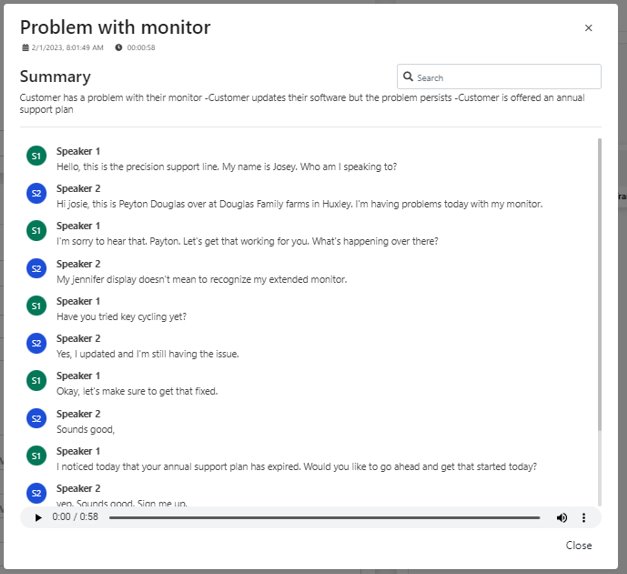
Calls with under 20 seconds of talk time, will not create a call transcript. While calls over 15 minutes of talk time could take longer to load the call transcript upon call completion.