Table of Contents
Marketing Toolkit for Dealers
Once your dealership has implemented ExpertConnect, it's critical to ensure customers know how to connect with you. With that in mind, two of the biggest areas of opportunity are:
- Responding to customers via ExpertConnect. Dealerships that focus solely on moving the conversation to ExpertConnect and do not respond via personal cell phones or other means are quickest to be successful.
- Marketing your VoiceHub numbers. Get the word out about how to reach your dealership! Below, we provide a number of self-service resources for you to leverage when promoting your number to customers.
Self-Service Resources
1.Setup Call Forwarding or Call Redirect
If you already have an existing phone tree system within your organization, insert your VoiceHub number into the call tree. Check out this help article to learn more!
2. Send Out a Bulk Text Message
Using our Broadcast bulk texting tool in ExpertConnect, you can send out a message to your contacts ensuring they know where to call when they need support. Keep the message short and sweet, encouraging them to save your number as a contact.
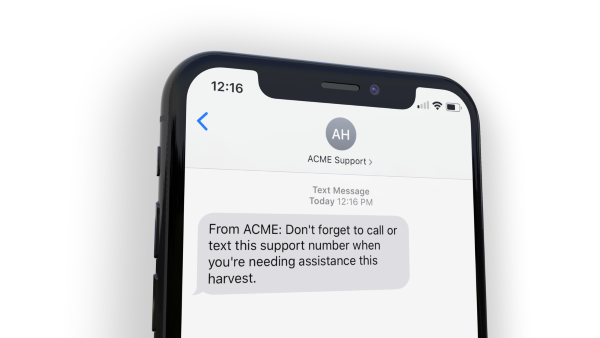
3. Order VoiceHub Stickers/Window Clings
We strongly suggest ordering stickers or window clings with your support phone numbers to hand out to customers. These can be placed in your store, in the customer's cab, or anywhere they will look to find the right support number.
Links to Order:
Large Window Cling 15'' by 9" 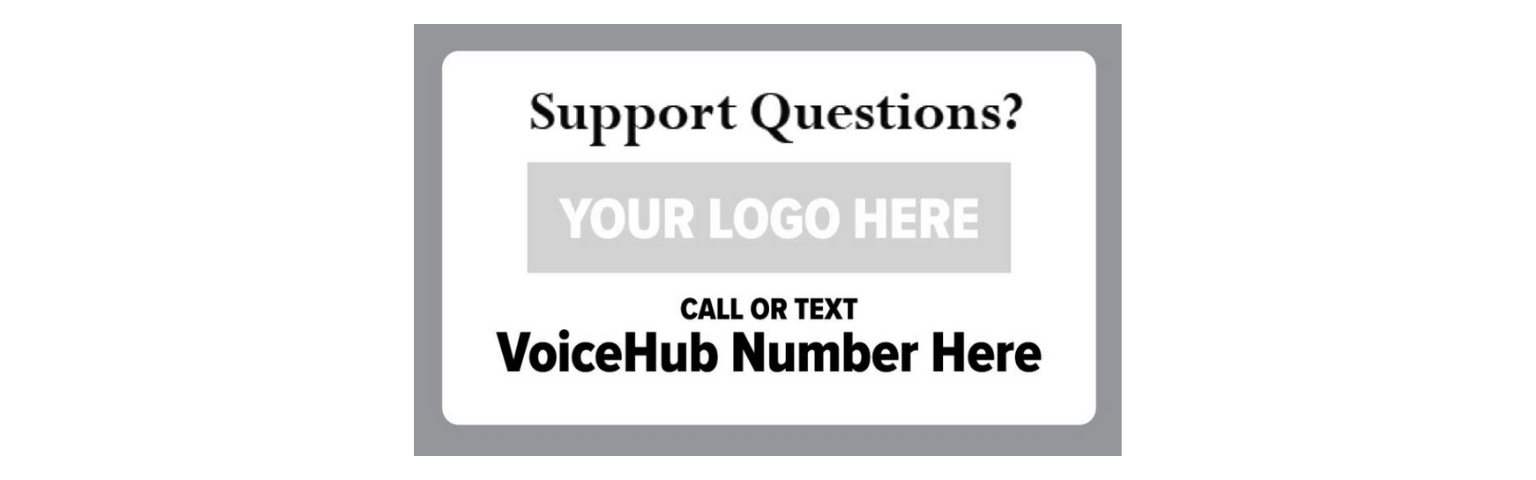 4. Update your Personal Voicemails & Draft an Automated Text Response
4. Update your Personal Voicemails & Draft an Automated Text Response
If customers are calling your personal phone number, you can direct them to your team's hotline by creating an automated text response. We also suggest updating your voicemail message to include your VoiceHub number.
“Thanks for calling [NAME] with [COMPANY NAME]. I'm currently unavailable. For faster support, please call our team hotline number at [XXX-XXX-XXXX]. Again that number is [XXX-XXX-XXXX].”
5. Generate a QR Code for Business Cards or Signage
Each team within your company's account has two QR codes automatically generated for them in the team settings. One will allow your customer to automatically save that team's contact information in their phone, while the other prepopulates a text message that when sent will create a ticket with that team. Navigate to the Manage Tab> VoiceHub Settings> Share Your Numbers QR Code. Place the QR code on business cards, in-dealership signage or other promotional materials.

6. Promote on Your Website
Your website is often one of the places customers go first to get the right phone number, so it is important to ensure your VoiceHub number/s are visible on your website. Sharing ExpertConnect content on a dealer's website can help the customer base familiarize themselves with the tool and the processes their expert advisors go through to support them. By showcasing the expertise and resources available through ExpertConnect, dealers can build trust with their customers, demonstrate their commitment to providing top-notch service, and highlight the value they bring to the customer experience.
Dealer Example: Add an “ExpertConnect” tab to your website for customers to read more about ExpertConnect, how your dealership is utilizing it, and the option to download the free customer app. Check out the Western Tractor website to see more on their ExpertConnect page.

Posting VoiceHub Numbers: Post on your “contact us” or “connect with us” pages, or specific pages for relevant teams. If you're marketing new numbers for ExpertConnect, make sure customers know about the new direct lines!

7. Utilize an ExpertConnect Website Widget
Dealers can build an embeddable widget in ExpertConnect for their dealer website that customers can use to reach them, quickly familiarizing your contact base with new numbers to reach your team. Read more on how to build your own “Text Us” widget here.

8. Blog Posts, Videos, & Social Media
Utilize your blog and social media channels to promote your VoiceHub number/s and the ExpertConnect free mobile app.
Use these instructions to build social media posts and ads on John Deere’s AdZone platform. 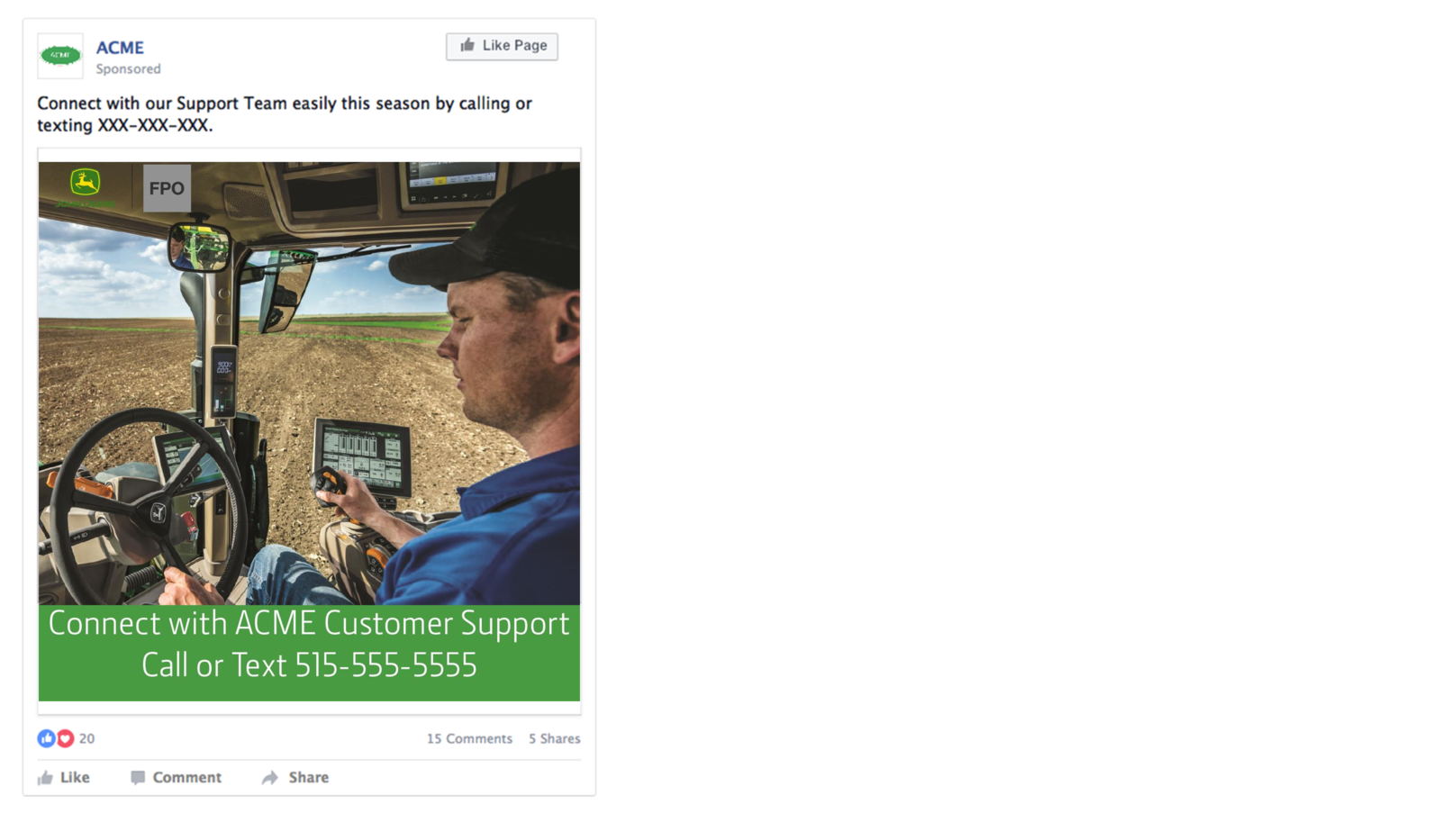
Building Video Content: Customers may find video content help in understanding how your dealership utilizes ExpertConnect so that you can demonstrate the platform's capabilities. By presenting real-life scenarios and testimonials in videos, dealers can effectively communicate the value and benefits of ExpertConnect to potential customers. Easily share video links to your website or through an ExpertConnect broadcast message to quickly and effectively share this message with your customers.
Check out this video from Premier Equipment on how they use ExpertConnect to provide direct support to their customers.

9. Downloadable Resources
Download and customize the following resources. Once completed, you can save these to print, send via email, or display on a screen in your office.
- TV Screen & Kiosk Template
- Internal Employee Launch Communication
- Customer Announcement Email
- ExpertConnect Customer Training Day PowerPoint
ExpertConnect Logos
Many of the resources on this page are hosted on DealerPath. Please ensure you are logged into the site before clicking on these individual links, otherwise you will be taken to the homepage.