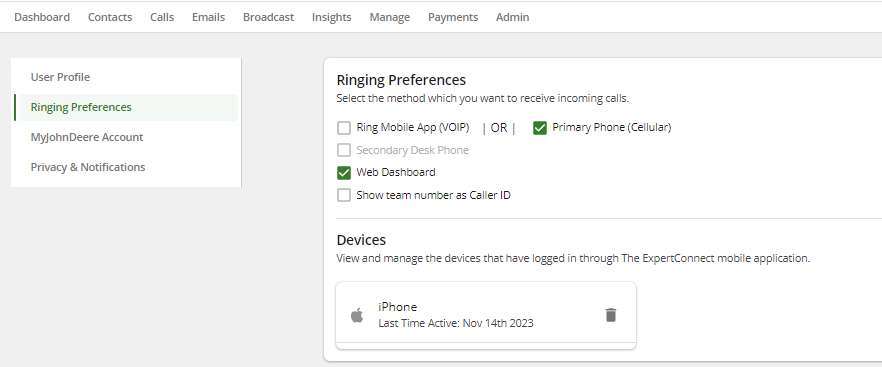Q: What settings do I need enabled to ring through the mobile app (VOIP)?
A: By default, users that are logged into ExpertConnect will receive calls through the mobile app. In your User Profile, you can enable/disable ringing through mobile app.
Q: My device isn't showing as an option for ring mobile app (VOIP). How do I get this to show?
A: To ring your mobile device through the app, download the latest version of the ExpertConnect app and login. Once logged in, your device should show under options.
Q: How is ringing through mobile app (VOIP) different from traditional phone calls?'
A: VOIP calling is better experience for ringing multiple advisors at once. With ring mobile device (VOIP) is enabled, advisors can view caller ID and quickly connect with a customer. Once on a phone call, advisors have the option to transition seamlessly to a video call or live transfer the call.
Q: I only answer on the web dashboard. Will this change affect me?
A: The web dashboard has always utilized internet calling to place and receive phone calls. VOIP calling is now an option for mobile users.
Q: If I'm not connected to the internet, will my phone still ring?
A: If you're not connected to the internet, your phone will use cellular data to direct inbound calls. Make sure you allow ExpertConnect to use your cellular data in your device's settings.
Q: Why isn't my phone ringing?
A: Check with your manager to confirm you are on the ring schedule and supposed to be receiving phone calls. If so, check that Ring My Device is enabled in your ExpertConnect Settings. If you are still experiencing issues, uninstall the ExpertConnect app and reinstall.
For iOS users, your device must be updated to version iOS 13 (2019) or higher for this feature to work.
Q: How do I disable VOIP calling?
A: If you need to switch back to traditional PSTN calling through carrier networks, sign in to ExpertConnect on the web and navigate to your User Profile. Under the Call Preferences section, disable all devices under Ring Mobile App (VOIP). Select the checkbox next to Primary Phone (Cellular) to receive PSTN calls on your cell phone.
We recommend unchecking the Ring Mobile App (VOIP) only when your advisors are without Wi-Fi or data coverage for an extended period of time. Since calls are automatically routed through PSTN when a weak internet connection is detected, it's unlikely your advisors would need to disable this.