Table of Contents
There are several user-types in ExpertConnect. Let's walk through these different roles and their access levels within ExpertConnect.
Free User Accounts
Any individual can create a free ExpertConnect account to create support tickets with dealerships using the platform. Free accounts are intended for end-customers that need to request support from their trusted advisors.
Free Users Can
- Search for John Deere dealerships in the mobile directory and add public teams to their Contacts.
- Create a new ticket or call a team of advisors using ExpertConnect.
- Access their ticket history within the mobile app and web dashboard.
- Attach content to an open ticket (photo, video, etc.).
- Message back and forth with an advisor from within a ticket.
Free Accounts Cannot
- Initiate a live video session with an advisor.
- Re-assign a ticket to a different team or advisor.
- View or update ticket fields such ticket tags, time tracking, issue summary, etc.
Advisor Accounts
Advisors are user-accounts tied to specific organization. There are three permission levels of advisor accounts.
Advisors
- View and interact with tickets of the team/s they are on. Advisors cannot view other team's tickets.
- Interact with customers and internal team members: create new tickets, begin live video or audio sessions, message customers, track time, etc.
- Download ticket reports. Advisors cannot access the Insights dashboard.
- Create a broadcast for a manager to send. Advisors cannot send broadcasts.
Managers
Managers can access all the features that advisors can plus the following:
- View and interact with tickets across the entire organization.
- Download ticket reports and access the Insights dashboard.
- Access the Manage page on the web dashboard to create and manage teams, manage VoiceHub settings, add advisors, setup EmailHub, create ticket tags and more for the organization.
- Create, approve, and send broadcasts to contacts.
Managers can edit advisor permission access on the Advisor View tab of the Manage page.
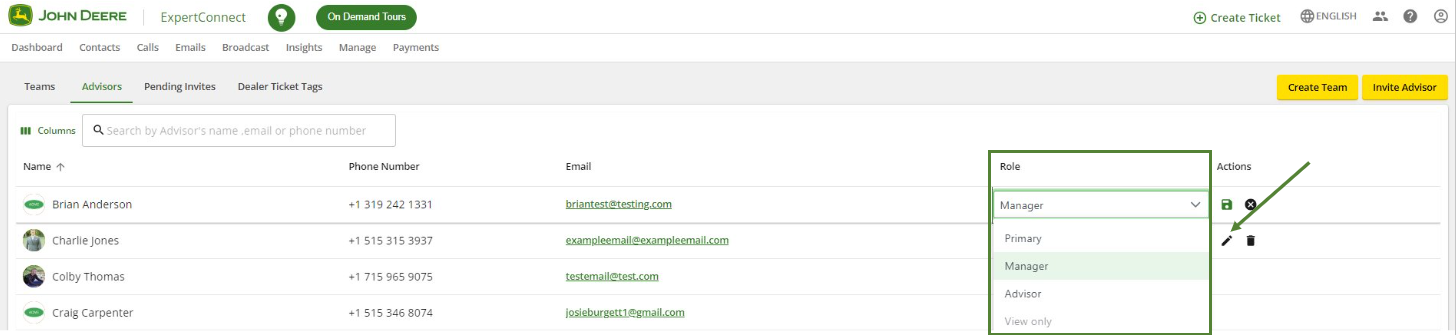
Admins
The primary user of an organization's ExpertConnect account is considered an admin. This is ExpertConnect's main contact for the subscription and important account updates. If requested, an organization can have multiple admins on their account. Admins can access all the features that advisors & managers can plus the following:
- Access the Admin page on the web dashboard to edit the company's profile, change advisor permissions, connect with JD link, and connect to Payments. Admins can also set outbound caller ID for all outgoing calls from their teams from the admin tab or enable the chat translate tool.
View Only
Organizations can invite view only users to view tickets and download reports. They can be invited to the account from the Manage tab under “Invite.”
View Only Users Can
- Search and view all tickets for teams they are on.
- Download ticket reports.
- View the Insights dashboard.
View Only Users Cannot
- Take any actions within ExpertConnect (answer phone calls, chat in tickets, update tickets, send broadcasts, etc.).
If an Advisor needs to have a View Only access level, they will need to be deleted from the account and invited back in with a View Only role.
For more information on View Only users, please reference our View Only help article.
Internal Employees
Organizations can flag a contact as an internal employee on their contact profile. If an internal employee downloads ExpertConnect, they can access and create tickets with internal teams.
Internal Employees Can
- Access and create tickets with internal teams.
- Submit support tickets to internal and public teams.
Internal Employees Cannot
- Act as an advisor on tickets.
- View any company tickets.